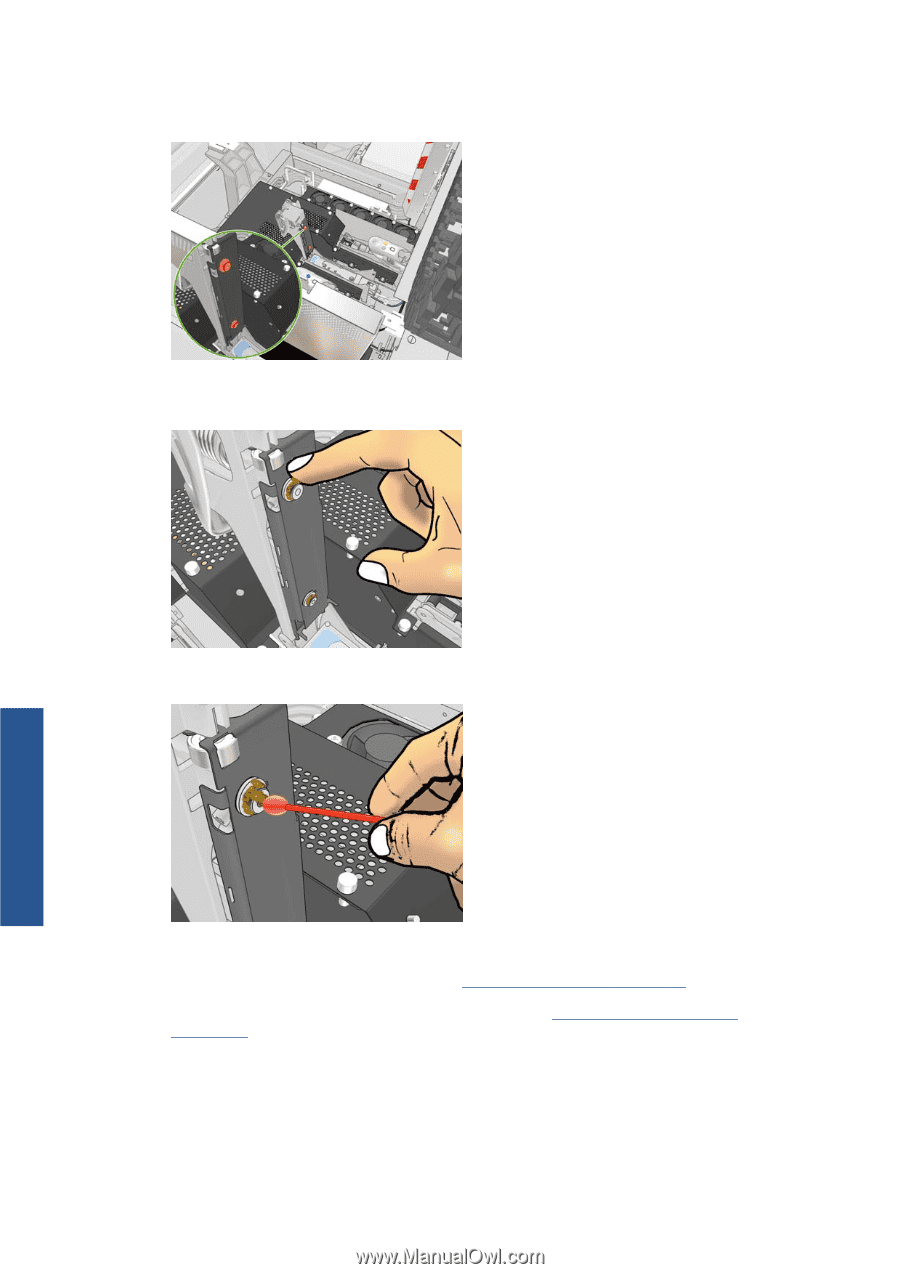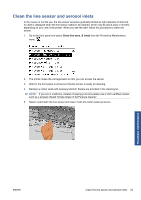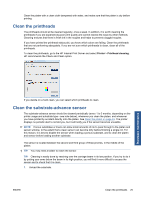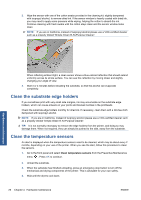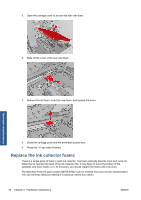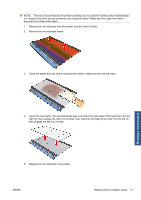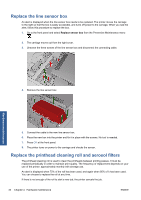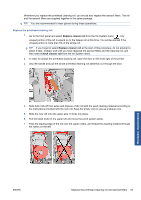HP Scitex LX600 HP Scitex LX Printer Family - Maintenance and troubleshooting - Page 34
Check the printheads, on HP Customer Care Centers, Request a hard clean of the printhead see
 |
View all HP Scitex LX600 manuals
Add to My Manuals
Save this manual to your list of manuals |
Page 34 highlights
2. After lifting the printhead cover, you will see two 'O' rings that seal the joints between the printhead cover and the printhead. 3. With your finger, apply a little grease to the 'O' rings to improve their performance. A suitable grease is available in a syringe in the cleaning kit. The grease should be applied to the black rubber part only. If you get grease in the central hole, remove it with a toothpick or similar tool. Hardware maintenance 4. Close the printhead cover, the carriage cover and the printhead access door. 5. Request a hard clean of the printhead (see Check the printheads on page 17). 6. If the error persists, call your service representative (see HP Customer Care Centers on page 68). 28 Chapter 4 Hardware maintenance ENWW