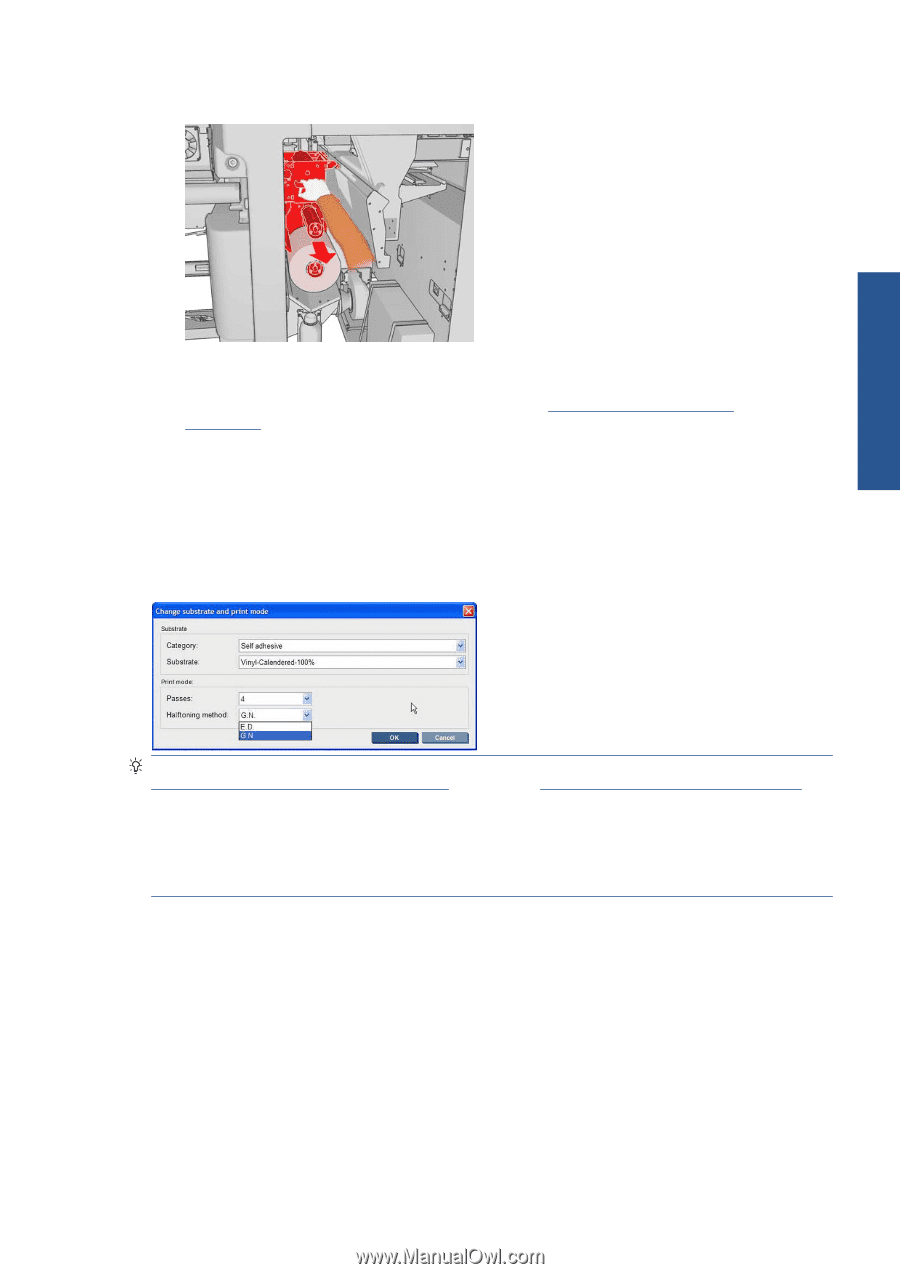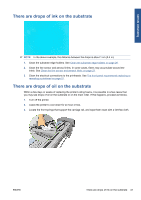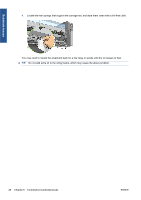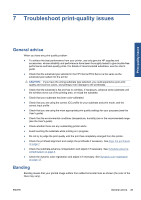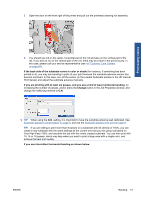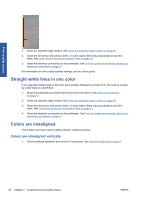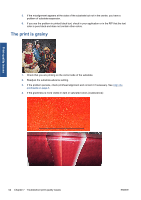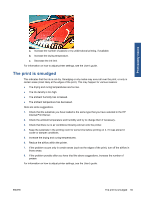HP Scitex LX600 HP Scitex LX Printer Family - Maintenance and troubleshooting - Page 57
HP Customer Care Centers, on Substrate-advance compensation, Substrate-advance test print
 |
View all HP Scitex LX600 manuals
Add to My Manuals
Save this manual to your list of manuals |
Page 57 highlights
Print-quality issues 2. Open the door on the front right of the printer and pull out the printhead cleaning roll assembly. 3. You should see ink on the upper, horizontal part of the roll and also on the vertical part of the roll. If you see no ink on the vertical part of the roll, there may be a fault in the primer pump. In this case, please call your service representative (see HP Customer Care Centers on page 68). If the back side of the substrate varies in color or shade (for instance, if something has been printed on it), you may see banding in parts of your print because the substrate-advance sensor has become confused. In this case, turn off the sensor (in the Loaded Substrate window in the HP Internal Print Server) and adjust the substrate advance manually. If you are printing with at least six passes, and you see a kind of wavy horizontal banding, try increasing the number of passes, and/or press the Change button in the Job Properties window, and change the halftoning method to G.N. TIP: When using the G.N. setting, it is important to have the substrate advance well calibrated. See Substrate-advance compensation on page 8, and use the Substrate-advance test print on page 9. TIP: If you are willing to print more than 8 passes on a substrate with ink density of 100%, you can create a new substrate with the same settings as the current one that you are using, but based on Vinyl High-Pass 100%, and resubmit the job with this newly created substrate. You can then print with 10, 14 or 18 passes, which may help when you want to print a large area with a single color, and achieve the best print quality. If you see intermittent horizontal banding as shown below: ENWW Banding 51