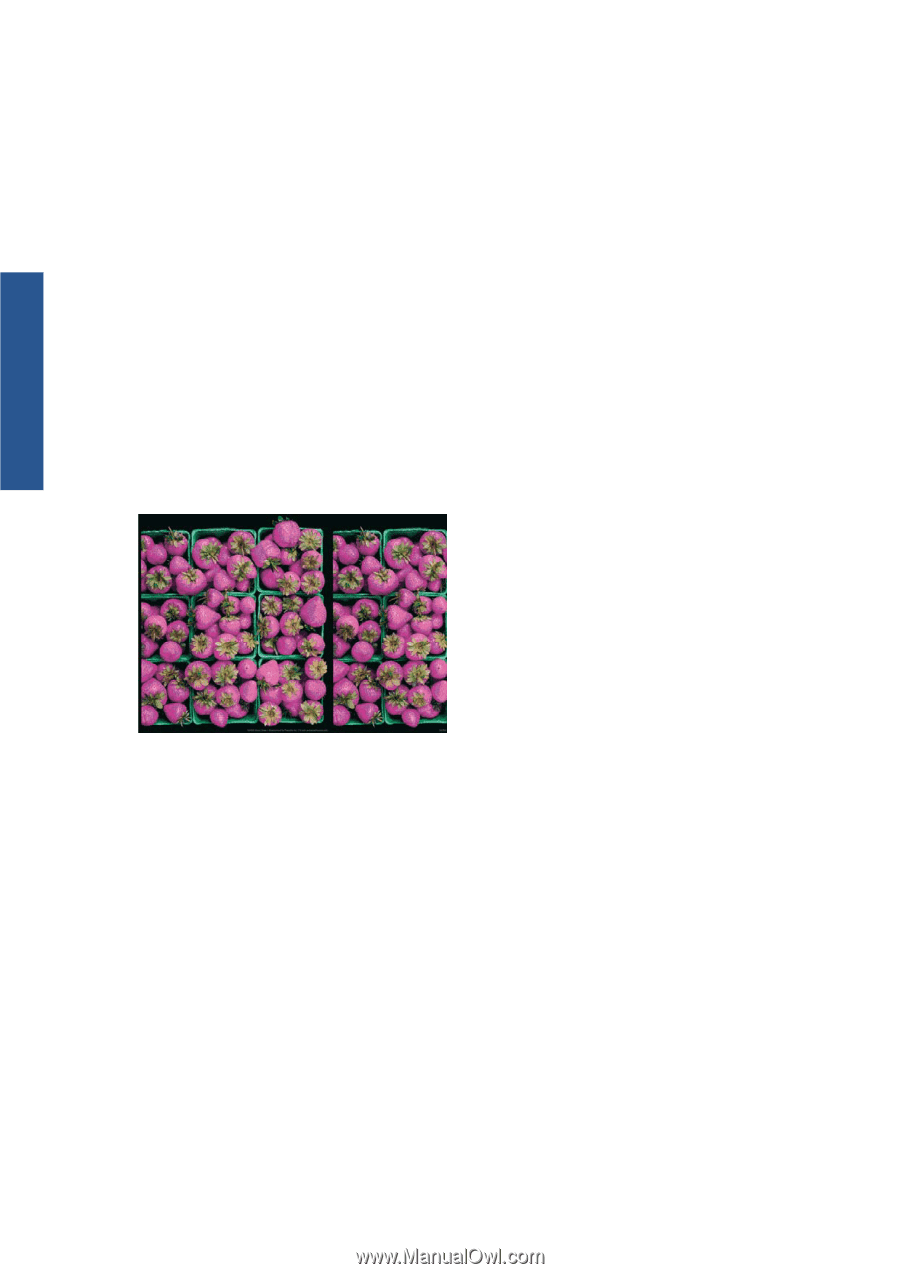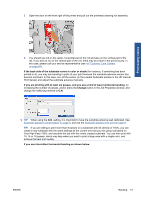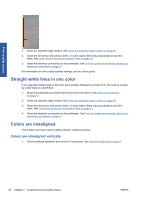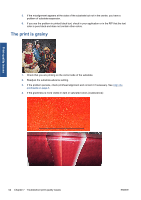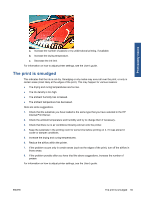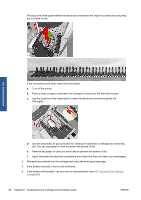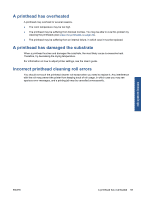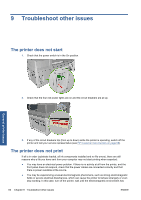HP Scitex LX600 HP Scitex LX Printer Family - Maintenance and troubleshooting - Page 62
Edges of objects are rough or blurred, Colors look washed out, Colors are inaccurate - firmware
 |
View all HP Scitex LX600 manuals
Add to My Manuals
Save this manual to your list of manuals |
Page 62 highlights
Print-quality issues Edges of objects are rough or blurred 1. Check that the carriage beam position is not high. If it is high, the printheads have to be aligned manually. 2. Align the printheads. 3. Recreate the substrate preset. For information on how to adjust printer settings, see the User's guide. Colors look washed out 1. If you are using fewer than four passes, increase the number of passes. 2. Increase the ink density. 3. Check that you are using the correct ICC profile for your substrate and print mode. For information on how to adjust printer settings, see the User's guide. Colors are inaccurate 1. Check that the substrate has been correctly loaded. 2. Check that the loaded substrate is the same as the substrate selected in the HP Internal Print Server. 3. Check that the ICC profile used by the RIP is correct for the loaded substrate. 4. If colors are different between the left and right sides of the substrate, ensure that your firmware version is 14.1.1.1 or later (update the firmware if necessary) and ensure that you are printing bidirectionally. 5. Consider creating an ICC profile specific to the substrate you are using. 56 Chapter 7 Troubleshoot print-quality issues ENWW