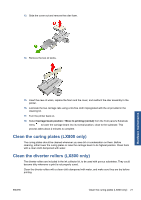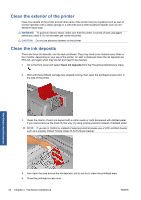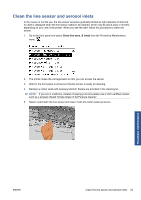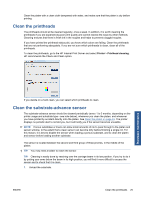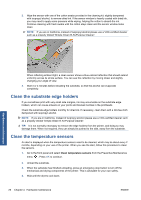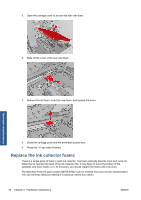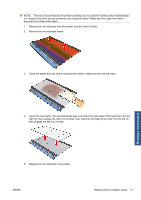HP Scitex LX600 HP Scitex LX Printer Family - Maintenance and troubleshooting - Page 32
Clean the substrate edge holders, Clean the temperature sensors
 |
View all HP Scitex LX600 manuals
Add to My Manuals
Save this manual to your list of manuals |
Page 32 highlights
2. Wipe the sensor with one of the cotton swabs provided in the cleaning kit, slightly dampened with isopropyl alcohol, to remove dried ink. If the sensor window is heavily coated with dried ink, you may need to apply some pressure while wiping, helping the cotton to absorb the ink. Continue cleaning with fresh swabs until the cotton stays clean and the sensor window looks clean. NOTE: If you are in California, instead of isopropyl alcohol please use a VOC-certified cleaner such as a properly diluted 'Simple Green ® All-Purpose Cleaner'. Hardware maintenance When reflecting ambient light, a clean sensor shows a blue-colored reflection that should extend uniformly across its whole surface. You can see this reflection by moving closer and slightly changing your angle of view. 3. Wait 3 or 4 minutes before reloading the substrate, so that the alcohol can evaporate completely. Clean the substrate edge holders If you sometimes print with very small side margins, ink may accumulate on the substrate edge holders, which can cause smears on your prints and blocked nozzles in the printheads. Check the substrate edge holders monthly for dried ink. If necessary, clean them with a lint-free cloth dampened with isopropyl alcohol. NOTE: If you are in California, instead of isopropyl alcohol please use a VOC-certified cleaner such as a properly diluted 'Simple Green ® All-Purpose Cleaner'. TIP: It is not normally necessary to remove the edge holders from the printer, and doing so may damage them. When not required, they can simply be pushed to the side, away from the substrate. Clean the temperature sensors An alert is displayed when the temperature sensors need to be cleaned, which may be about every 2 months, depending on your use of the printer. When you see the alert, follow this procedure to clean the sensors. 1. Go to the front panel and select Clean temperature sensors from the Preventive Maintenance menu . Press OK to continue. 2. Unload the substrate. 3. When the substrate has finished unloading, press an emergency stop button to turn off the mechanical and drying components of the printer. This is advisable for your own safety. 4. Wait until the dryers cool down. 26 Chapter 4 Hardware maintenance ENWW