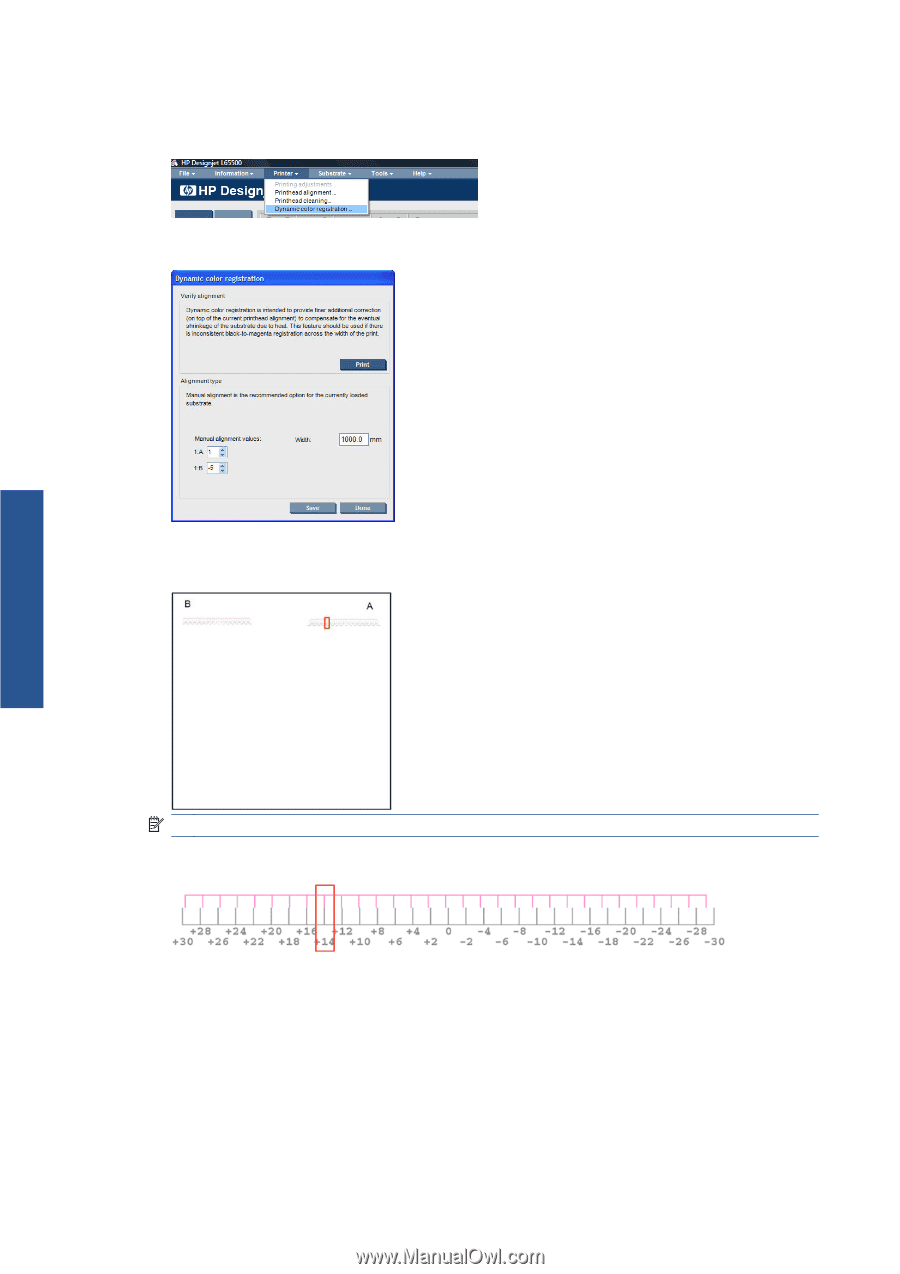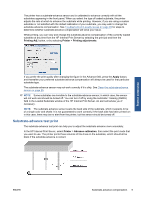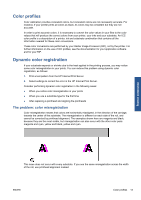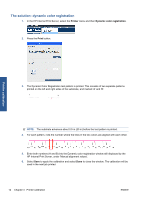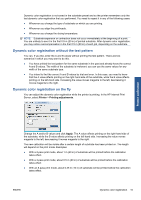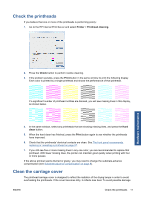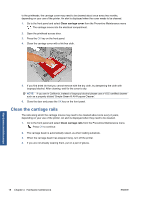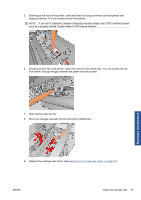HP Scitex LX600 HP Scitex LX Printer Family - Maintenance and troubleshooting - Page 20
The solution: dynamic color registration, Printer, Dynamic color registration
 |
View all HP Scitex LX600 manuals
Add to My Manuals
Save this manual to your list of manuals |
Page 20 highlights
The solution: dynamic color registration 1. In the HP Internal Print Server, select the Printer menu and then Dynamic color registration. 2. Press the Print button. Printer calibration 3. The Dynamic Color Registration test pattern is printed. This consists of two separate patterns printed on the left and right sides of the substrate, and marked 'A' and 'B'. NOTE: The substrate advances about 0.5 m (20 in) before the test pattern is printed. 4. For each pattern, note the number where the lines in the two colors are aligned with each other. 5. Enter both numbers (A and B) into the Dynamic color registration window still displayed by the HP Internal Print Server, under 'Manual alignment values'. 6. Select Save to apply the calibration and select Done to close the window. The calibration will be used in the next job printed. 14 Chapter 3 Printer calibration ENWW