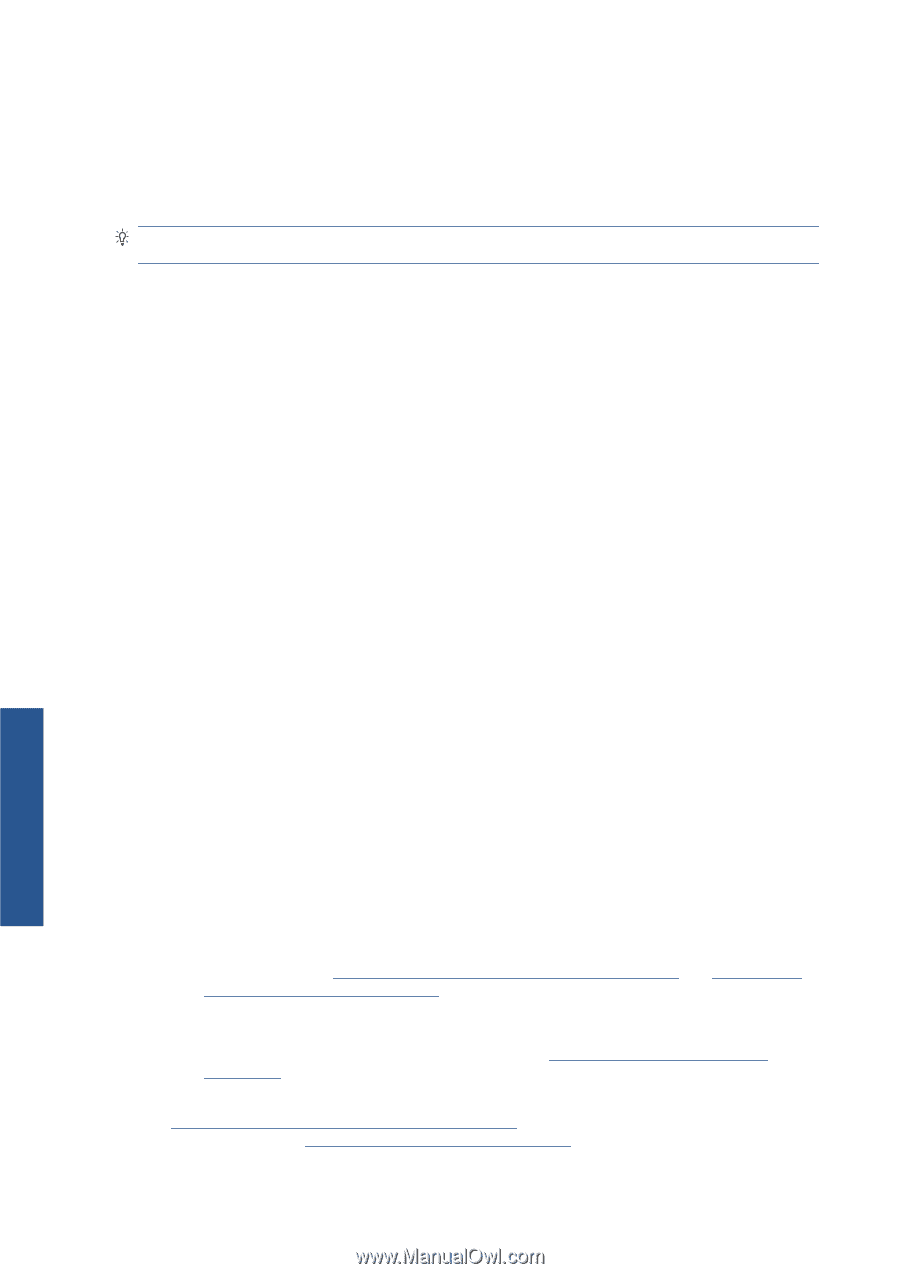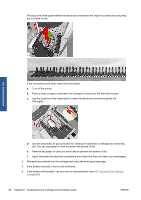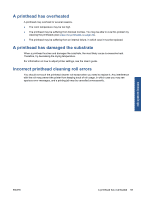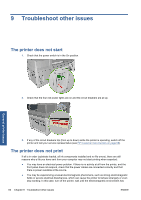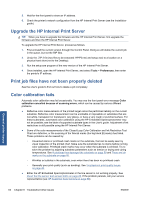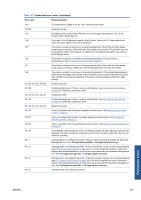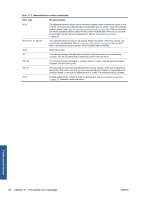HP Scitex LX600 HP Scitex LX Printer Family - Maintenance and troubleshooting - Page 68
Upgrade the HP Internal Print Server, Print job files have not been properly deleted, Color
 |
View all HP Scitex LX600 manuals
Add to My Manuals
Save this manual to your list of manuals |
Page 68 highlights
5. Wait for the front panel to show an IP address. 6. Check the printer's network configuration from the HP Internal Print Server (see the Installation guide). Upgrade the HP Internal Print Server TIP: When you have to upgrade the firmware and the HP Internal Print Server, first upgrade the firmware and then the HP Internal Print Server. To upgrade the HP Internal Print Server, proceed as follows. 1. First uninstall the current version through the Control Panel. Doing so will delete the current job in the queue, but not the RIP files. 2. Unzip the .ZIP 2 file (two files to be extracted: HPIPS.msi and setup.exe) to a location on a physical hard drive (not to the Desktop). 3. Run the setup.exe program of the new version of the HP Internal Print Server. 4. Once installed, open the HP Internal Print Server, and select Tools > Preferences, then enter the printer's IP address. Print job files have not been properly deleted See the User's guide to find out how to delete a job completely. Color calibration fails Automatic color calibration may fail occasionally. You may see the front panel error message Color calibration cancelled because of scanning errors, which can be caused by various different problems. ● Reflective color measurements of the printed target cannot be performed reliably on the current substrate. Reflective color measurement can be unreliable or impossible on substrates that are non-white, transparent or translucent, very glossy, or have a very rough or punched surface. For these substrates, automated color calibration using the HP Embedded Spectrophotometer may not be possible; see the table of supported substrate types in the User's guide. Adjustment of ink restrictions is still possible using the HP Internal Print Server. ● Some of the color measurements of the Closed-Loop Color Calibration and Ink Restriction Test Chart are defective, or the scanning of the fiducial marks (the big black |\\| marks) has failed. These problems can be caused by: ◦ Unwanted stains or printhead crash marks on the substrate, that can be easily seen by visual inspection of the printed chart. Make sure the substrate has no stains before running color calibration. Printhead crash marks may occur when the substrate is wrinkled. Try to solve the problem by adjusting substrate parameters such as tension or drying and curing temperatures. See A printhead has damaged the substrate on page 59 and There are ink marks on the substrate on page 46. ◦ Wrinkles or bubbles in the substrate, even when there has been no printhead crash. ◦ Generally poor print quality (such as banding). See Troubleshoot print-quality issues on page 49. ● Either the HP Embedded Spectrophotometer or the line sensor is not working properly. See Clean the line sensor and aerosol inlets on page 23. If the problem persists, call your service representative (see HP Customer Care Centers on page 68). General printer issues 62 Chapter 9 Troubleshoot other issues ENWW