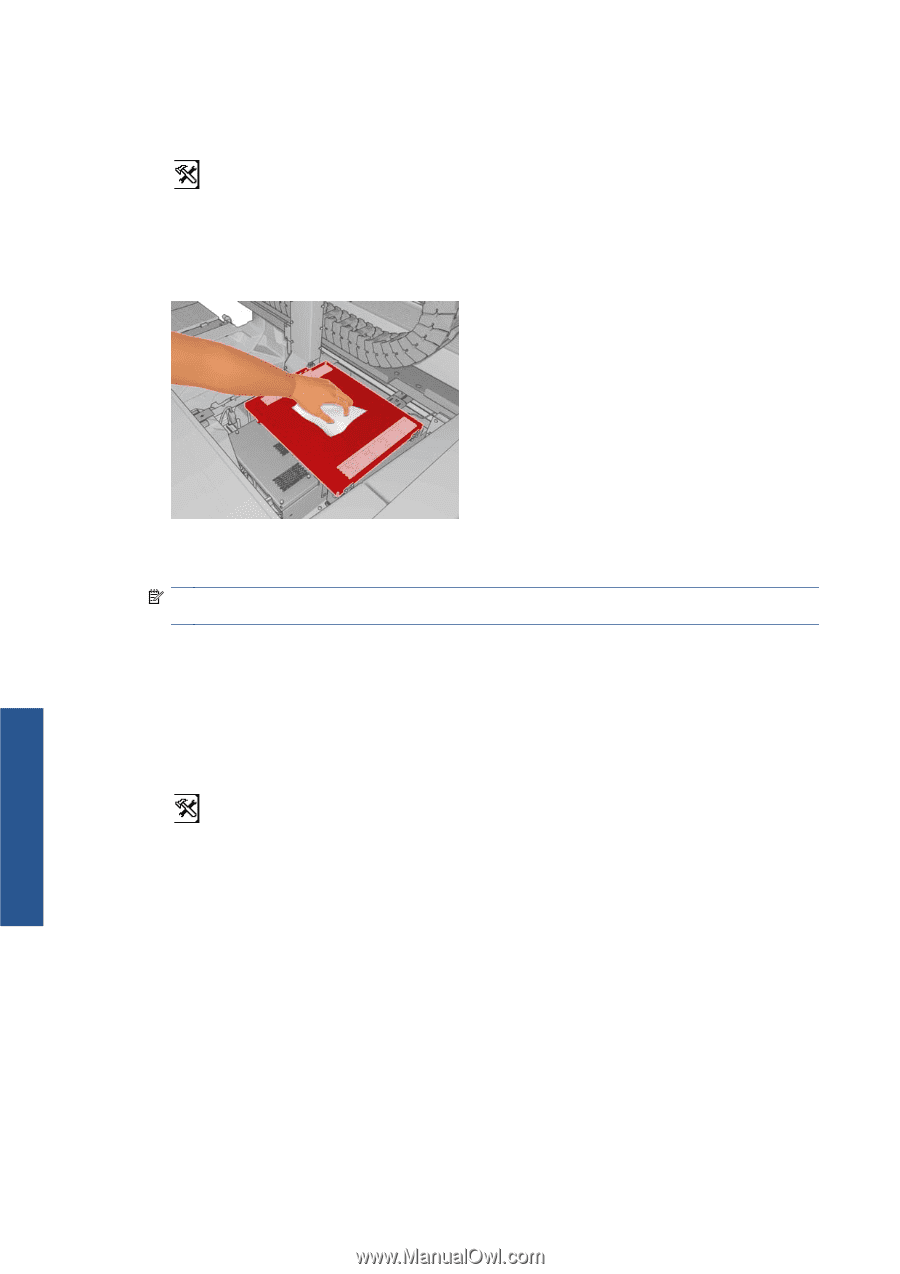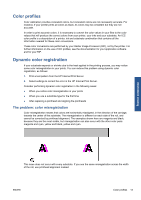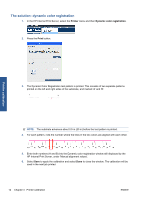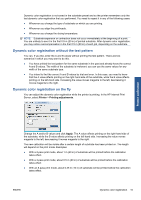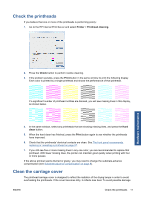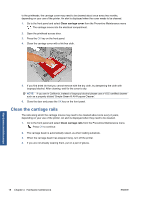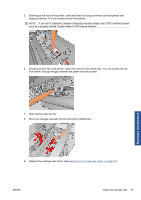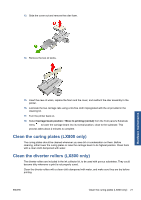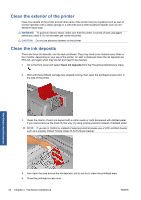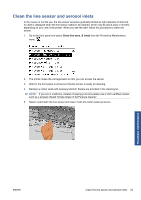HP Scitex LX600 HP Scitex LX Printer Family - Maintenance and troubleshooting - Page 24
Clean the carriage rails
 |
View all HP Scitex LX600 manuals
Add to My Manuals
Save this manual to your list of manuals |
Page 24 highlights
to the printheads, the carriage cover may need to be cleaned about once every two months, depending on your use of the printer. An alert is displayed when the cover needs to be cleaned. 1. Go to the front panel and select Clean carriage cover from the Preventive Maintenance menu . The carriage moves into the electrical compartment. 2. Open the printhead access door. 3. Press the OK key on the front panel. 4. Clean the carriage cover with a lint-free cloth. 5. If you find dried ink that you cannot remove with the dry cloth, try dampening the cloth with isopropyl alcohol. After cleaning, wait for the cover to dry. NOTE: If you are in California, instead of isopropyl alcohol please use a VOC-certified cleaner such as a properly diluted 'Simple Green ® All-Purpose Cleaner'. 6. Close the door and press the OK key on the front panel. Clean the carriage rails The rails along which the carriage moves may need to be cleaned about once every 2 years, depending on your use of the printer. An alert is displayed when they need to be cleaned. 1. Go to the front panel and select Clean carriage rails from the Preventive Maintenance menu . Press OK to continue. 2. The carriage beam is automatically raised, as when loading substrate. 3. When the carriage beam has stopped rising, turn off the printer. 4. If you are not already wearing them, put on a pair of gloves. Hardware maintenance 18 Chapter 4 Hardware maintenance ENWW