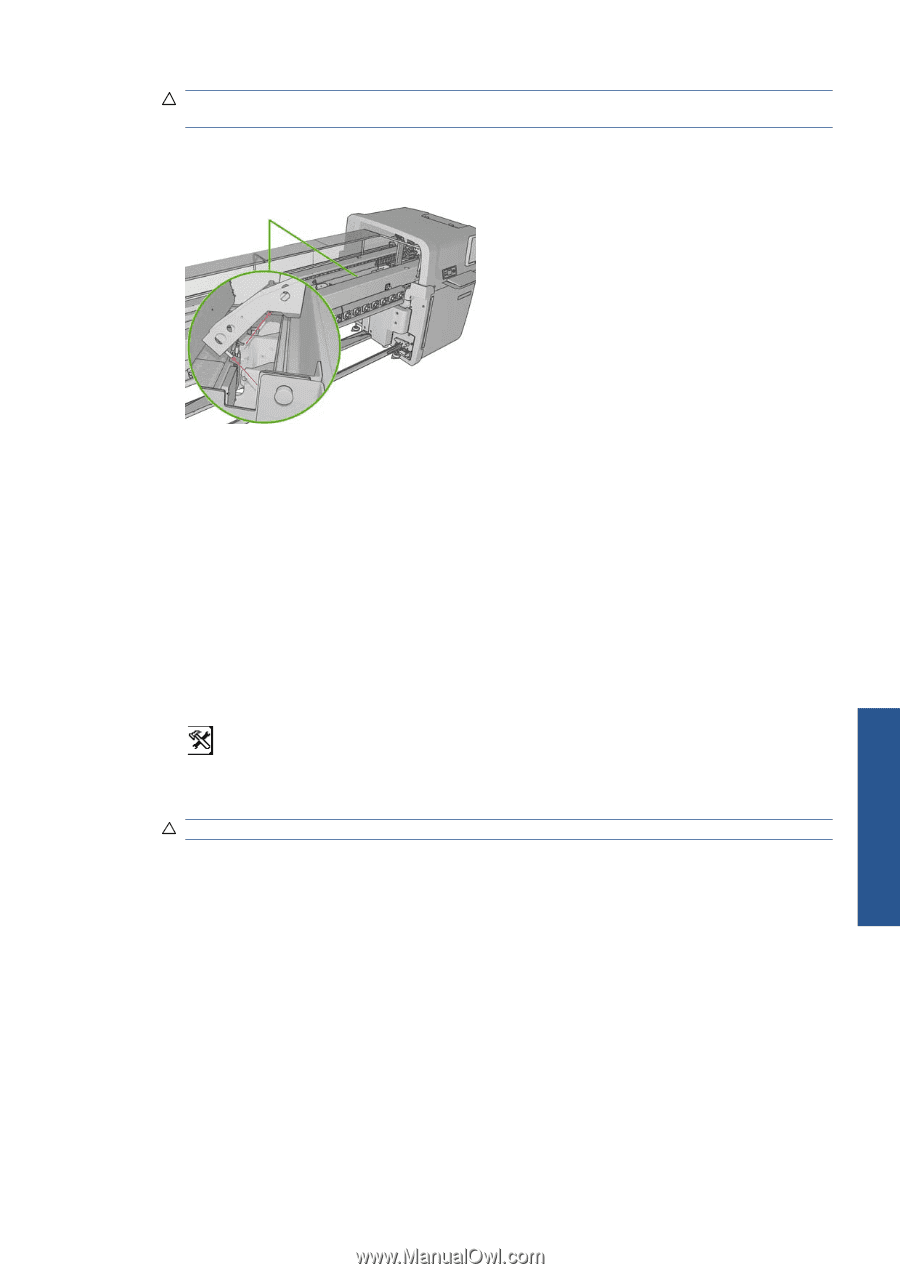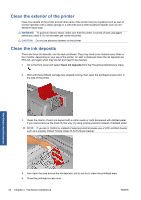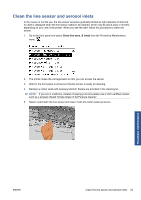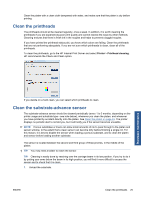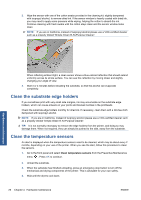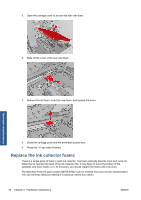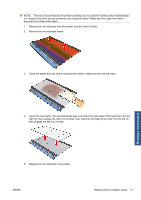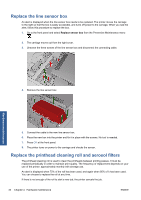HP Scitex LX600 HP Scitex LX Printer Family - Maintenance and troubleshooting - Page 33
Clean the tension roller, Maintain the printhead primers
 |
View all HP Scitex LX600 manuals
Add to My Manuals
Save this manual to your list of manuals |
Page 33 highlights
CAUTION: In the following procedure you will be working close to surfaces that are hot during normal printer operation. Check that they are cool before proceeding. 5. Dampen a cotton swab with distilled water. Swabs are provided in the cleaning kit. 6. Use the swab to clean the lenses of both temperature sensors (drying and curing). Hardware maintenance 7. Check that the lenses are clean by looking directly at them from underneath the printer. Alternatively, continue cleaning until the cotton swab remains clean after cleaning. 8. Press OK at the front panel to tell the printer that the sensors have been cleaned. 9. Ensure that the emergency stop buttons are released, then restart the printer. Clean the tension roller The tension roller should be cleaned whenever it is visibly dirty, or when you notice that substrate advance is no longer smooth and regular. ● Unload the substrate. ● Go to the front panel and select Clean tension roller from the Preventive Maintenance menu . The tension roller will start moving slowly. ● Clean the roller with a clean cloth dampened with water; do not use petroleum-based cleaning liquids. CAUTION: Take care not to allow the roller to trap your hands while cleaning. ● The roller will continue turning until you press the Cancel key. You can also stop it temporarily with your finger. ● Ensure that the roller is dry before reloading the substrate. Maintain the printhead primers Try this procedure if hard cleaning of a printhead has no effect. 1. Go to the front panel and start the process to replace the printhead in question (see the User's guide). ENWW Clean the tension roller 27