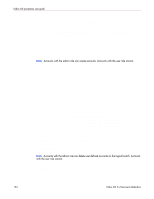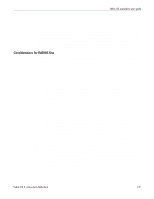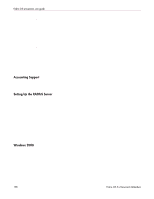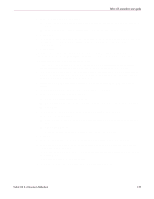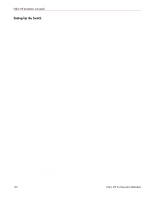HP StorageWorks MSA 2/8 HP StorageWorks Fabric OS 3.X Document Addendum (AA-RW - Page 139
In the New Remote Access Policy Wizard window, click, In the Set Up a Custom Policy window
 |
View all HP StorageWorks MSA 2/8 manuals
Add to My Manuals
Save this manual to your list of manuals |
Page 139 highlights
Fabric OS procedures user guide 3. In the New RADIUS Client window: ■ In the Friendly name space, enter a name for the switch that allows you to identify it easily. ■ In the Client Address (IP or DNS) space, enter the IP address of the switch. 4. Click Next. 5. In the next window, enter and confirm the shared secret in the spaces provided. Make sure the shared secret matches that configured on the switch (as described in "Adding a RADIUS Server.") 6. Click Finish. The new client friendly name appears in the list of clients. To change the shared secret, right-click the client, select Properties, and change the secret in the properties window. To create user and admin remote access policies: 1. From the Windows Start menu, select Programs > Administrative Tools:Internet Authentication Service to bring up the Internet Authentication Service window. 2. If you do not already have Windows groups set up, use standard Windows procedures to set up a Windows group of login names assigned to the user role and another Windows group of login names assigned to the admin role. 3. Right-click the Remote Access Policies icon folder and select New Remote Access Policy. 4. In the New Remote Access Policy Wizard window, click Next. 5. In the Set Up a Custom Policy window: ■ Select the Custom policy radio button. ■ Enter a policy name for the user role (for example, HP User) in the space provided. ■ Click Next. 6. In the Select Attribute window, select Windows-Groups and click Add. 7. In the Select Groups window: ■ Enter the name of the Windows group that contains login names assigned to the user role. ■ Click Check Names. When the system finds the Windows group, it underlines the name. 8. Click OK. 9. In the Group window, check that the Windows group is listed and then click OK. 10. In the Policy Conditions window, check that the policy name is listed (for example, HP User) and then click Next. 11. In the Permissions window, select the Grant remote access permission radio button and then click Next. 12. In the Profile window, click Edit Profile. 13. In the Edit Dial-in Profile window, select the Authentication tab. Fabric OS 3.x Document Addendum 139