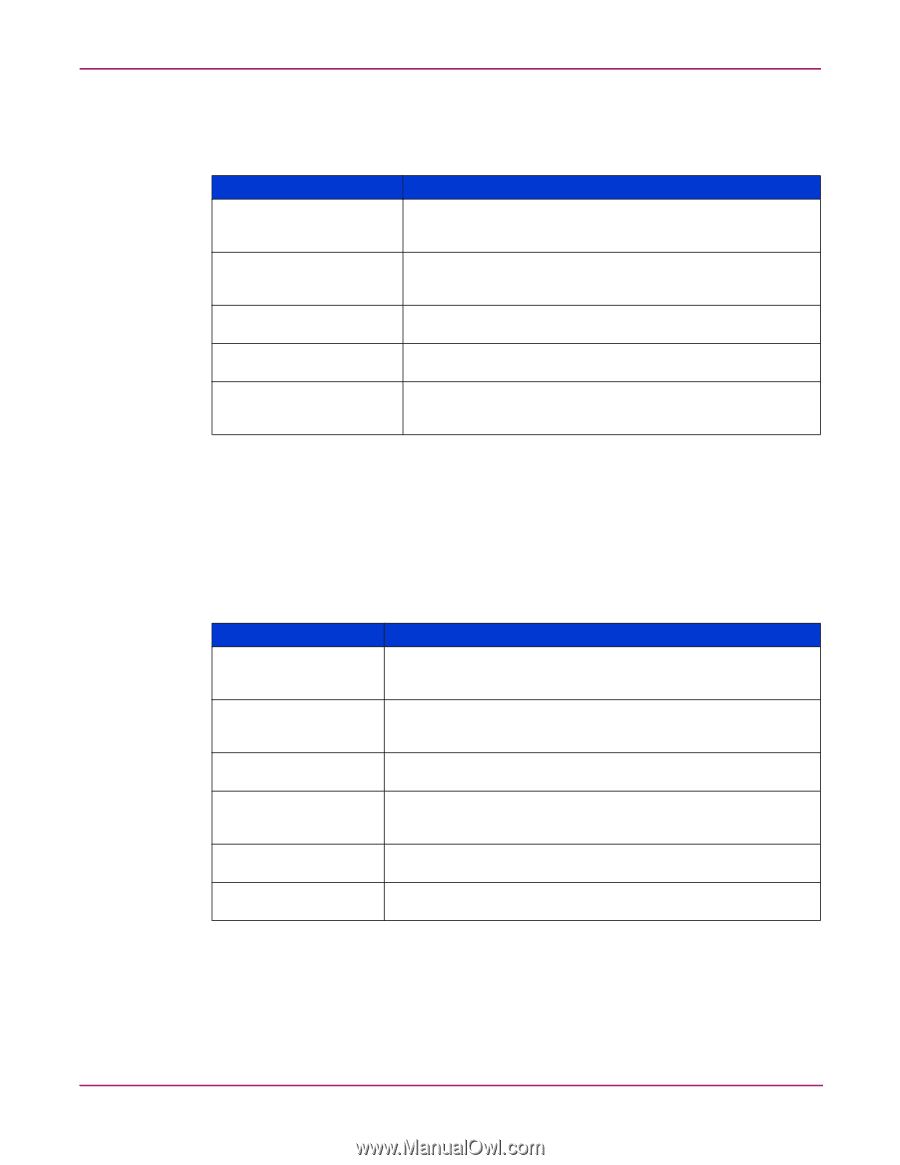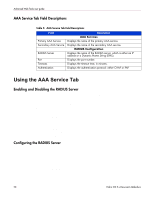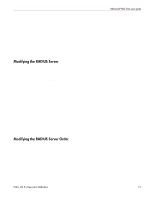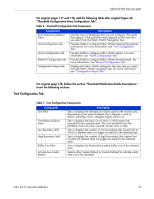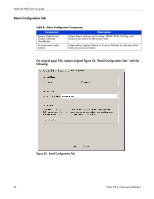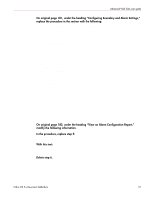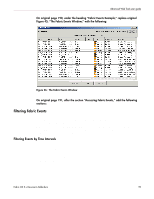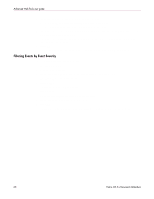HP StorageWorks MSA 2/8 HP StorageWorks Fabric OS 3.X Document Addendum (AA-RW - Page 55
Table 6: Threshold Configuration Tab Components, Trait Configuration Tab
 |
View all HP StorageWorks MSA 2/8 manuals
Add to My Manuals
Save this manual to your list of manuals |
Page 55 highlights
Advanced Web Tools user guide On original pages 177 and 178, add the following table after original Figure 42, "Threshold Configuration Area Configuration Tab": Table 6: Threshold Configuration Tab Components Component Area Selection pull-down menu Trait Configuration tab Alarm Configuration tab Element Configuration tab Configuration Report tab Description Lists the areas of thresholds that you can configure. The areas that appear in the pull-down menu depend on the class that you select from the Fabric Watch Navigation tree. Provides fields to configure Fabric Watch threshold boundaries and alarms. For more information, see "Trait Configuration Tab." Provides fields to configure Fabric Watch alarms. For more information, see "Alarm Configuration Tab." Provides fields to configure Fabric Watch threshold traits. For more information, see "Element Configuration Tab." Displays the Fabric Watch settings for the class that you select from the Fabric Watch navigation tree. For more information, see "Configuration Report Tab." On original page 178, before the section "Threshold Notification Fields Descriptions," insert the following sections: Trait Configuration Tab Table 7 describes the components of the Trait Configuration tab. Table 7: Trait Configuration Components Component Unit field Time Base pull-down menu Low Boundary field High Boundary field Buffer Size field Activate Level radio buttons Description Sets or displays the selected unit values used for the chosen area. Depending on the area of interest, this is figured in units of downs, reconfigs, errors, changes, logins, and so on. Sets or displays the basic unit of time in which events are recorded for the selected area. The units available from the pull-down menu are none, second, minute, hour, or day. Sets or displays the number of low boundaries (the lowest limit at which an element does not trigger an event) for the selected area. Sets or displays the number of high boundaries (the highest limit at which an element does not trigger an event) for the selected area. Sets or displays the threshold boundary buffer size of the selected area. Selects either System Default or Custom Defined to indicate which traits are to be activated. Fabric OS 3.x Document Addendum 55