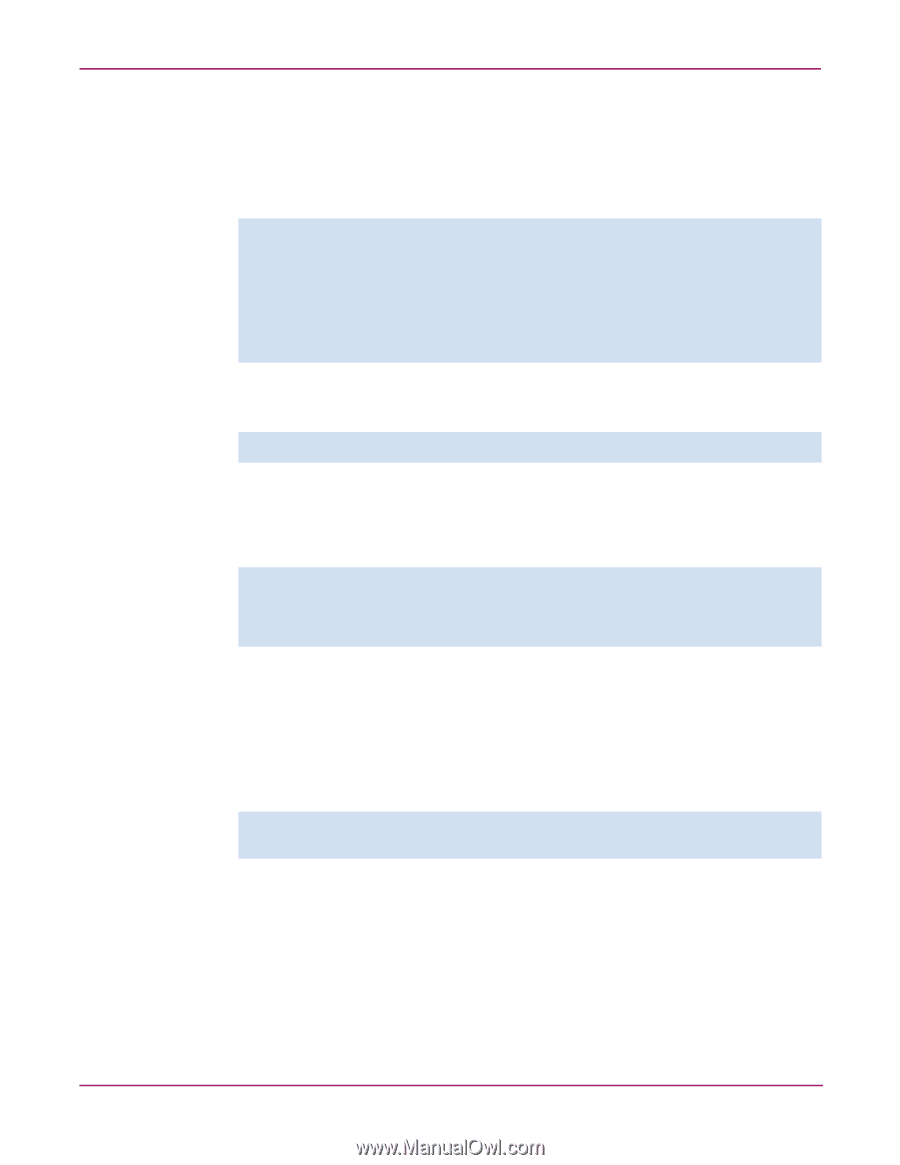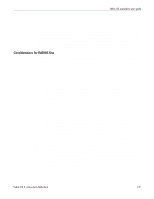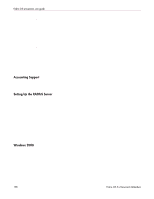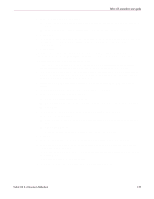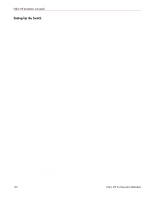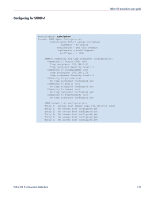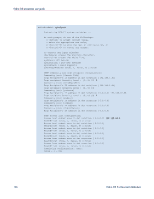HP StorageWorks MSA 2/8 HP StorageWorks Fabric OS 3.X Document Addendum (AA-RW - Page 141
Adding a, RADIUS Server, Adding a RADIUS Server, Enabling, and Disabling RADIUS Service.
 |
View all HP StorageWorks MSA 2/8 manuals
Add to My Manuals
Save this manual to your list of manuals |
Page 141 highlights
Fabric OS procedures user guide ■ Test the configuration. 1. Log in to the server and change directory to the RADIUS configuration file directory. Typically, this directory is located at /usr/local/etc/raddb. 2. Use a text editor to create a vendor dictionary file called dictionary.hp and enter the following lines into the file: # # dictionary.hp # VENDOR HP 1588 # # attributes # ATTRIBUTE HP-Auth-Role 1 string HP 3. Save dictionary.hp. 4. Open the dictionary file in a text editor and add this line: $INCLUDE dictionary.hp 5. Save the dictionary file. 6. Open the client.config file in a text editor and add the switches that are to be configured as RADIUS clients. For example, to configure the switch at IP address 10.32.170.59 as a client: client 10.32.170.59 secret = Secret shortname = Testing Switch nastype = other In this example, the switch name is Testing Switch and its shared secret is Secret. Make sure that the shared secret matches that configured on the switch (see "Adding a RADIUS Server"). 7. Save client.config. 8. Open the user file in a text editor and add user names and roles for users who will be accessing the switch. For example, to set up an account called JohnDoe with the admin role: JohnDoe Auth-Type := Local, User-Password == "johnPassword" HP-Auth-Role = "admin" 9. Save the user file. 10. Enter the following command to start the RADIUS server: /usr/local/sbin/radiusd 11. Log in to a client switch and issue the aaaconfig command to configure it as a client and enable RADIUS service, as described in "Adding a RADIUS Server" and "Enabling and Disabling RADIUS Service." 12. Log out. When you log in to the switch again, RADIUS service is in force. Fabric OS 3.x Document Addendum 141