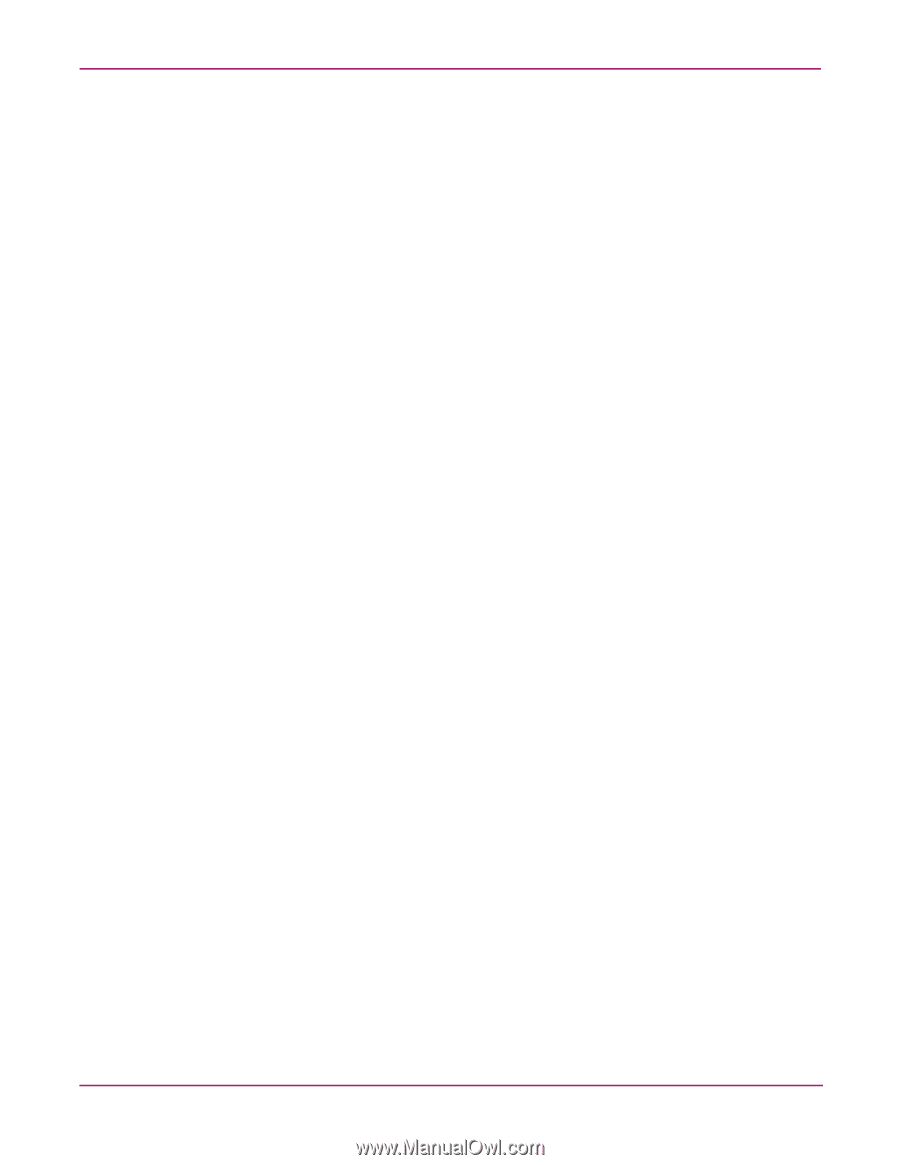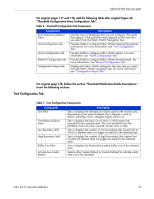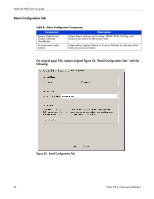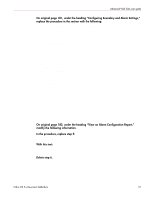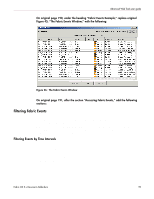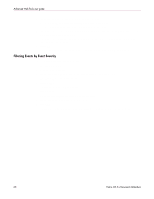HP StorageWorks MSA 2/8 HP StorageWorks Fabric OS 3.X Document Addendum (AA-RW - Page 57
RAPI_TRAP, or EMAIL_ALERT., Access Fabric Watch see
 |
View all HP StorageWorks MSA 2/8 manuals
Add to My Manuals
Save this manual to your list of manuals |
Page 57 highlights
Advanced Web Tools user guide On original page 181, under the heading "Configuring Boundary and Alarm Settings," replace the procedure in the section with the following: To configure threshold boundaries and alarms, perform the following steps: 1. Access Fabric Watch (see "Access Fabric Watch.") 2. In the Fabric Watch Navigation tree, click the class that you want configure. 3. Select the Threshold Configuration tab. 4. Select the Trait Configuration subtab. 5. From the Select Area pull-down menu, select the area that you want to configure. The System Default traits are displayed for the selected class and area. If you do not want to change the system default settings, you do not need to finish the steps in this procedure. If you want to change the system default settings, proceed to the next step. 6. Enter custom values in the trait fields (such as Unit, High Boundary, and Low Boundary) in the Traits partition. 7. Select the Custom Defined radio button. 8. Click Apply. 9. Select the Alarm Configuration tab. The System Default alarms are displayed for the selected class and area. If you do not want to change the system default settings, you do not need to finish the steps in this procedure. If you want to change the system default settings, proceed to the next step. 10. Click a check box to set an alarm for an event type (Changed, exceeded, below, above, or in between) and the corresponding alarm action (ERROR_LOG, SNMP_TRAP, RAPI_TRAP, or EMAIL_ALERT). 11. Click Custom Defined in the Activate Level area. 12. Click Apply. On original page 182, under the heading "View an Alarm Configuration Report," modify the following information. In the procedure, replace step 5: 5. Select the alarm area report to be viewed from the Area drop-down menu. With this text: 5. Select the alarm area report to be viewed from the Area Selection drop-down menu. Delete step 6. Fabric OS 3.x Document Addendum 57