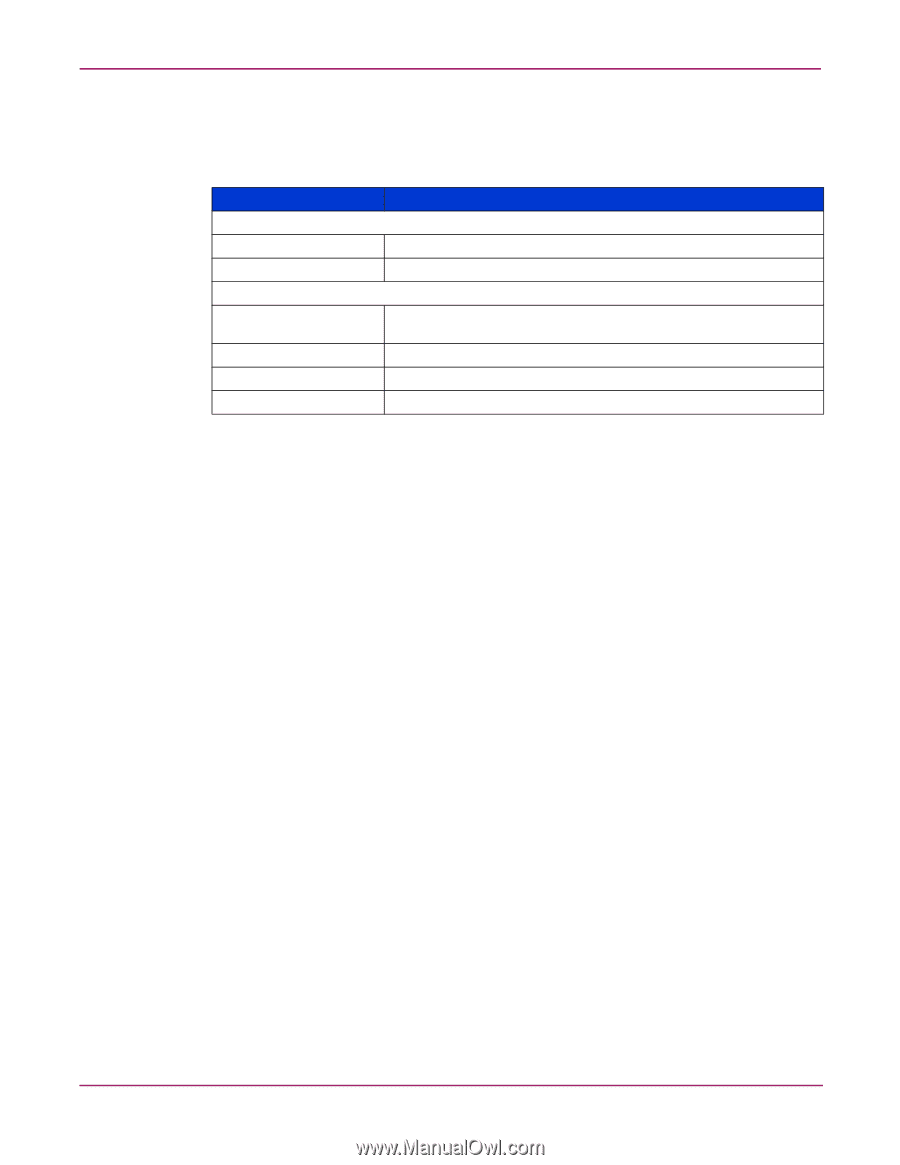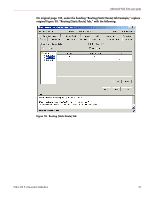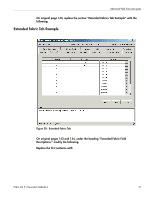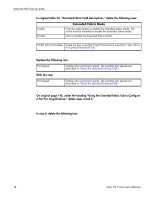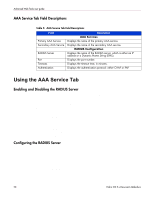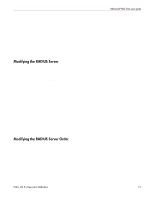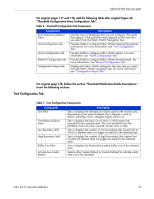HP StorageWorks MSA 2/8 HP StorageWorks Fabric OS 3.X Document Addendum (AA-RW - Page 50
AAA Service Tab Field Descriptions, Enabling and Disabling the RADIUS Server
 |
View all HP StorageWorks MSA 2/8 manuals
Add to My Manuals
Save this manual to your list of manuals |
Page 50 highlights
Advanced Web Tools user guide AAA Service Tab Field Descriptions Descriptions of the fields available in the AAA Service tab are shown in Table 5. Table 5: AAA Service Tab Field Descriptions Field Primary AAA Service Secondary AAA Service RADIUS Server Port Timeouts Authentication Description AAA Services Displays the name of the primary AAA service. Displays the name of the secondary AAA service. RADIUS Configuration Displays the name of the RADIUS server, which is either an IP address or a Dynamic Name String (DNS). Displays the port number. Displays the timeout time, in minutes. Displays the authentication protocol: either CHAP or PAP. Using the AAA Service Tab Enabling and Disabling the RADIUS Server You must be logged in as admin to configure the RADIUS server. To configure the RADIUS server: 1. Access the Switch Admin Window (see "About the Switch Admin Module.") 2. Enter the admin user name and password. 3. Select the AAA Service tab. 4. To enable RADIUS Service, select a RADIUS Service as the primary authentication, authorization, and acounting (AAA) service. You can set the secondary AAA service as None or Switch Database. To disable RADIUS Service, select Switch Database as the primary AAA service and None as the secondary service. 5. Click the Apply button. Configuring the RADIUS Server You can configure the RADIUS server even if it is disabled; you can configure up to five RADIUS servers. You must be logged in as admin to configure the RADIUS server. To configure the RADIUS server: 1. Access the Switch Admin Window (see "About the Switch Admin Module.") 2. Enter the admin user name and password. 3. Select the AAA Service tab. 4. Click Add. You can configure up to five RADIUS servers. If five RADIUS servers are already configured, the Add button is disabled. 50 Fabric OS 3.x Document Addendum