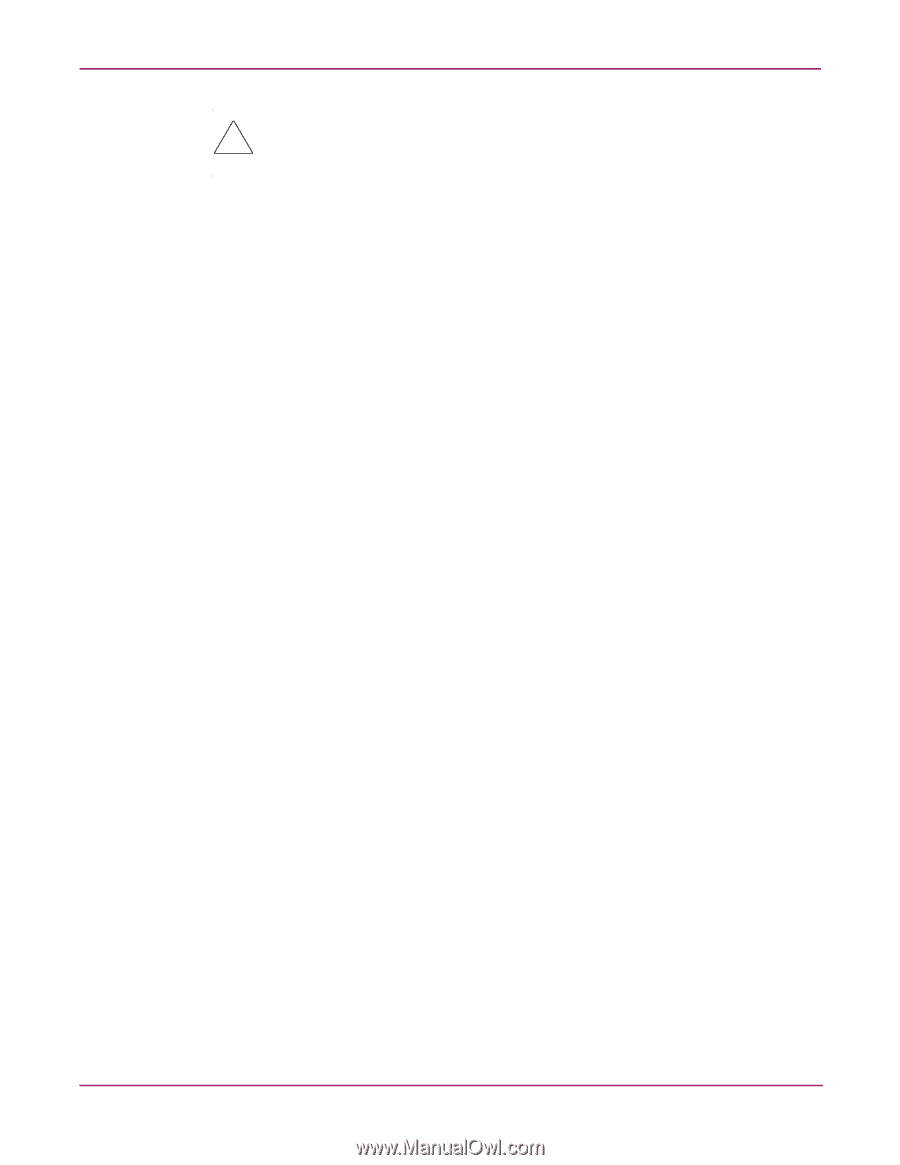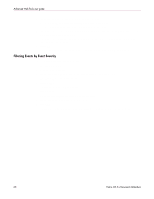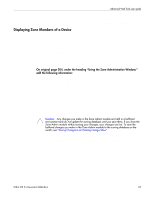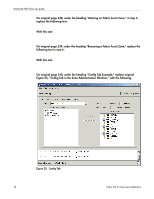HP StorageWorks MSA 2/8 HP StorageWorks Fabric OS 3.X Document Addendum (AA-RW - Page 65
Adding a WWN in the Zoning Database, Adding a WWN to Zoning Entities, Deleting a WWN in the Zoning
 |
View all HP StorageWorks MSA 2/8 manuals
Add to My Manuals
Save this manual to your list of manuals |
Page 65 highlights
Advanced Web Tools user guide Caution: Clicking the Refresh icon in the lower right corner of the Zone Admin window overwrites all local unsaved zoning changes. If anyone has made any changes to the Zones outside of your Zone Admin session, those changes are applied. 2. Use one of the following methods to identify the most recently effective Zone configuration without saving or applying any changes you have made in the Zone Admin module: ■ Click File > View Effective Configuration in the Zone Admin window. ■ Click the enabled configuration icon in the Zone Admin window. Both of these actions display the Effective Configuration dialog box. If no zone is enabled, a message is displayed, indicating that there is no active zoning configuration on the switch. On original page 208, in the section "Adding a WWN in the Zoning Database," replace the following heading: Adding a WWN in the Zoning Database With this heading: Adding a WWN to Zoning Entities Add the following step to the procedure: 5. The WWN is added to the Zone Admin buffer and can be used as a member. On original page 208, in the section "Deleting a WWN in the Zoning Database," replace the following heading: Deleting a WWN in the Zoning Database With this heading: Deleting a WWN in Zoning Entities Add the following step to the procedure: 5. The WWN is deleted from the Zone Admin buffer. Fabric OS 3.x Document Addendum 65