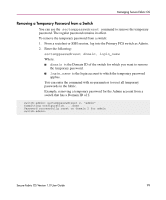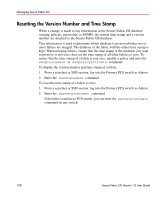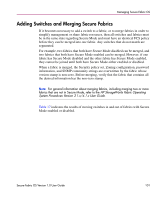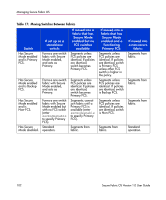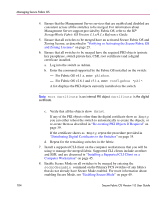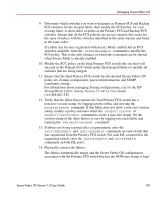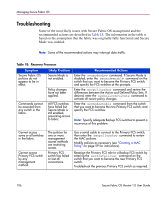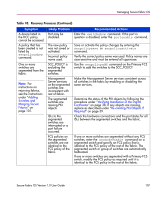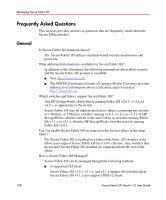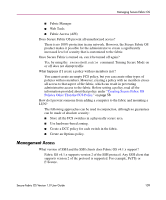HP StorageWorks MSA 2/8 HP StorageWorks Secure Fabric OS V1.0 User Guide (AA-R - Page 104
StorageWorks Fabric OS Version 3.1.x/4.1.x Reference Guide, Installing a Supported CLI Client on
 |
View all HP StorageWorks MSA 2/8 manuals
Add to My Manuals
Save this manual to your list of manuals |
Page 104 highlights
Managing Secure Fabric OS 4. Ensure that the Management Server services that are enabled and disabled are consistent across all the switches to be merged. For information about Management Server support provided by Fabric OS, refer to the HP StorageWorks Fabric OS Version 3.1.x/4.1.x Reference Guide. 5. Ensure that all switches to be merged have an activated Secure Fabric OS and Zoning license, as described in "Verifying or Activating the Secure Fabric OS and Zoning Licenses" on page 25. 6. Ensure that all switches to be merged have the required PKI objects (private key passphrase, switch private key, CSR, root certificate) and a digital certificate installed. a. Log into the switch as Admin. b. Enter the command supported by the Fabric OS installed on the switch: - For Fabric OS v4.1.x, enter pkishow. - For Fabric OS v2.6.1 and v3.1.x, enter configshow "pki". A list displays the PKI objects currently installed on the switch. Note: Root Certificate is an internal PKI object. Certificate is the digital certificate. c. Verify that all the objects show Exist. If any of the PKI objects other than the digital certificate show as Empty, you can either reboot the switch to automatically re-create the objects, or re-create them as described in "Re-creating PKI Objects If Required" on page 39. If the certificate shows as Empty, repeat the procedure provided in "Distributing Digital Certificates to the Switches" on page 35. d. Repeat for the remaining switches in the fabric. 7. Install a supported CLI client on the computer workstations that you will be using to manage the merged fabric. Supported CLI clients include sectelnet and SSH, and are discussed in "Installing a Supported CLI Client on a Computer Workstation" on page 45. 8. Enable Secure Mode on all switches to be merged by entering the secmodeenable command on the Primary FCS switches of any fabrics that do not already have Secure Mode enabled. For more information about enabling Secure Mode, see "Enabling Secure Mode" on page 49. 104 Secure Fabric OS Version 1.0 User Guide