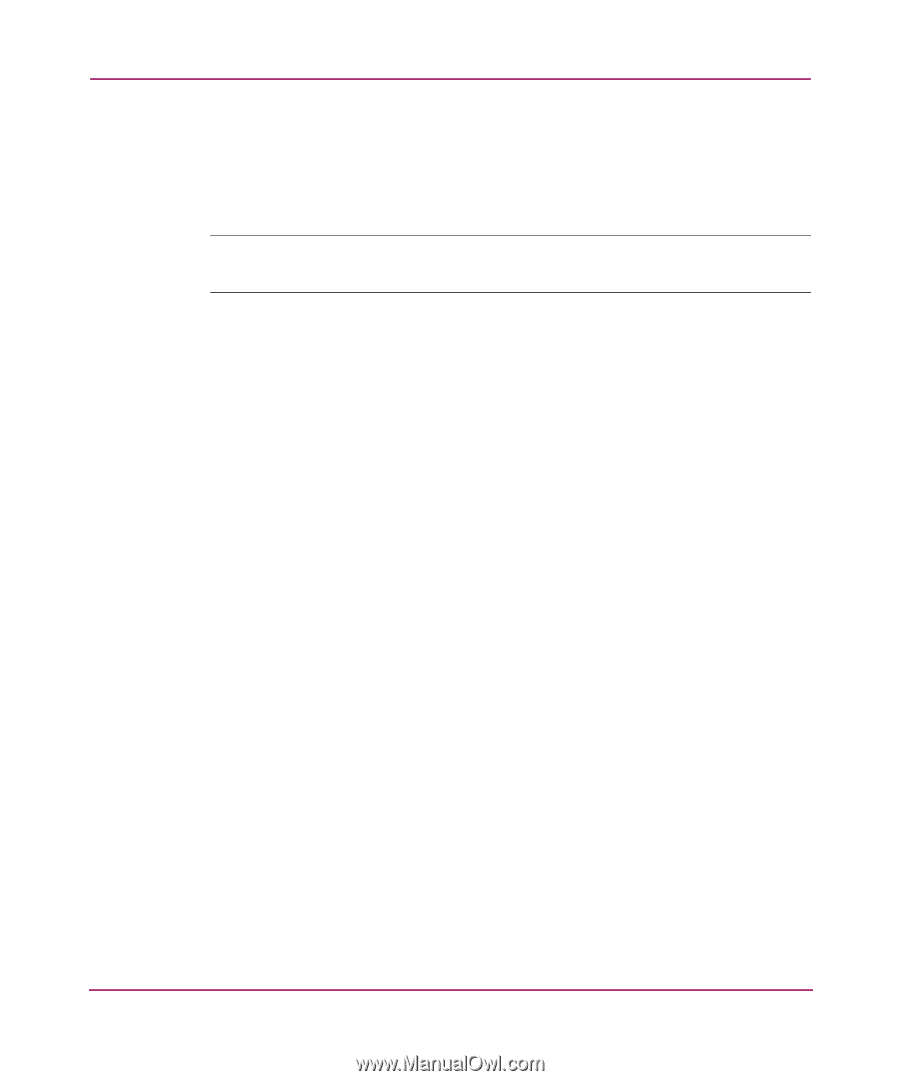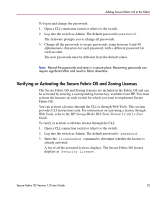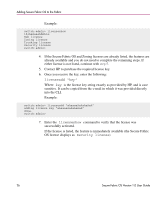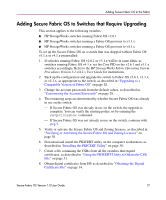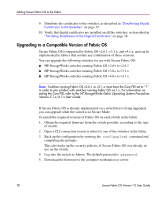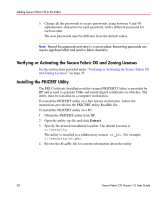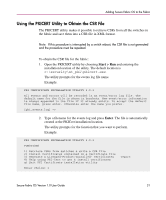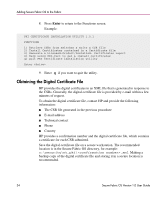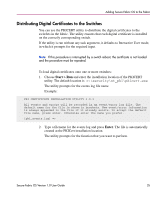HP StorageWorks MSA 2/8 HP StorageWorks Secure Fabric OS V1.0 User Guide (AA-R - Page 30
Verifying or Activating the Secure Fabric OS and Zoning Licenses, Installing the PKICERT Utility
 |
View all HP StorageWorks MSA 2/8 manuals
Add to My Manuals
Save this manual to your list of manuals |
Page 30 highlights
Adding Secure Fabric OS to the Fabric 3. Change all the passwords to secure passwords, using between 8 and 40 alphanumeric characters for each password, with a different password for each account. The new passwords must be different from the default values. Note: Record the passwords and store in a secure place. Recovering passwords can require significant effort and result in fabric downtime. Verifying or Activating the Secure Fabric OS and Zoning Licenses See the instructions provided under "Verifying or Activating the Secure Fabric OS and Zoning Licenses" on page 25. Installing the PKICERT Utility The PKI Certificate Installation utility (named PKICERT Utility) is provided by HP and is used to generate CSRs and install digital certificates on switches. The utility must be installed on a computer workstation. To install the PKICERT utility on a Sun Solaris workstation, follow the instructions provided in the PKICERT utility ReadMe file. To install the PKICERT utility on a PC: 1. Obtain the PKICERT utility from HP. 2. Open the utility zip file and click Extract. 3. Specify the desired installation location. The default location is c:\security. The utility is installed to a subdirectory named nt_pki. For example, c:\security\nt_pki. 4. Review the ReadMe file for current information about the utility. 30 Secure Fabric OS Version 1.0 User Guide