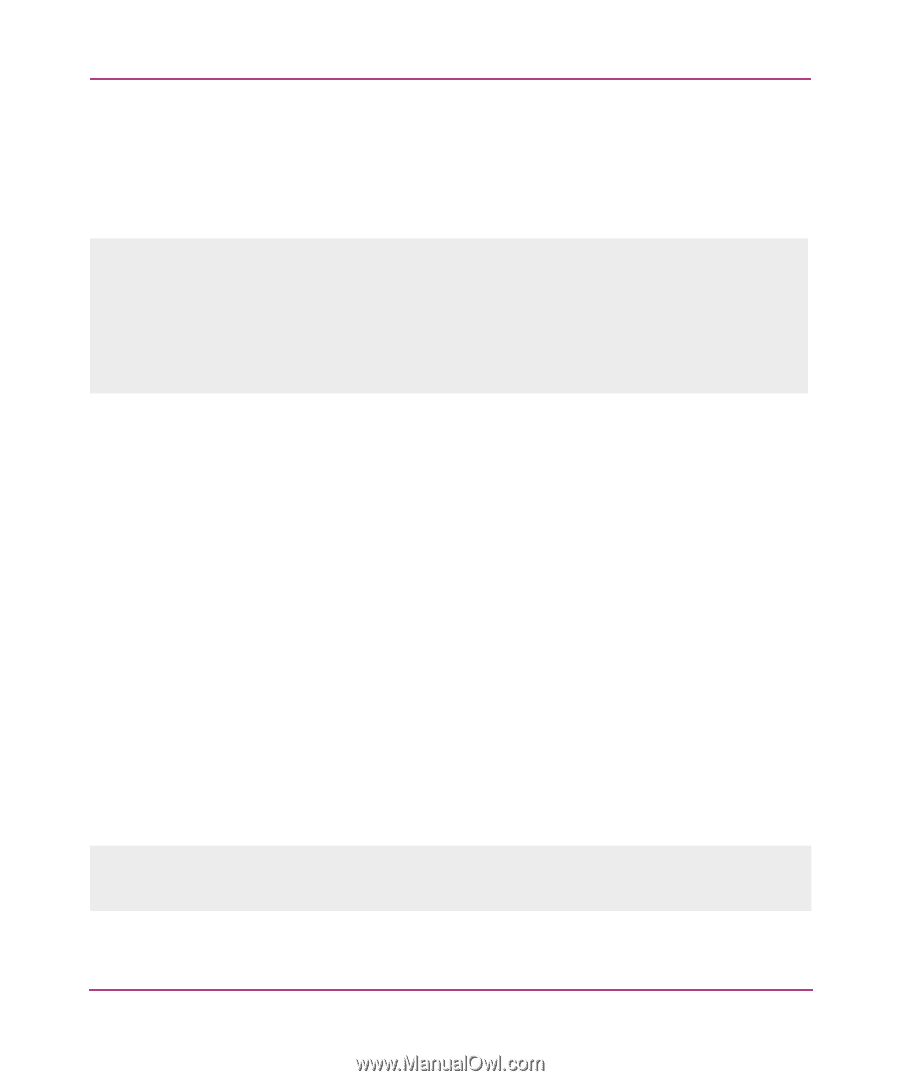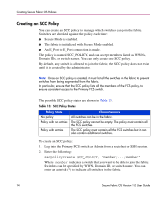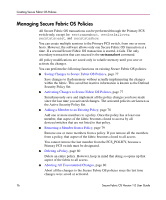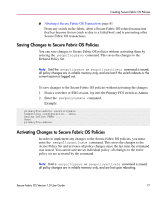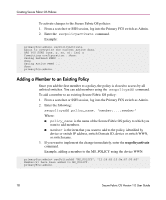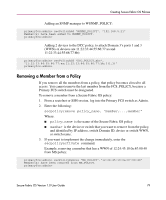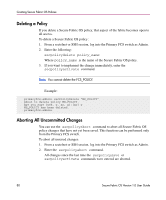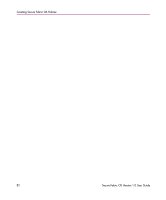HP StorageWorks MSA 2/8 HP StorageWorks Secure Fabric OS V1.0 User Guide (AA-R - Page 78
Adding a Member to an Existing Policy, secpolicyactivate
 |
View all HP StorageWorks MSA 2/8 manuals
Add to My Manuals
Save this manual to your list of manuals |
Page 78 highlights
Creating Secure Fabric OS Policies To activate changes to the Secure Fabric OS policies: 1. From a sectelnet or SSH session, log into the Primary FCS switch as Admin. 2. Enter the secpolicyactivate command. Example: primaryfcs:admin> secPolicyActivate About to overwrite the current Active data. ARE YOU SURE (yes, y, no, n): [no] y Committing configuration...done. Saving Defined FMPS ... done Saving Active FMPS ... done primaryfcs:admin> Adding a Member to an Existing Policy Once you add the first member to a policy, the policy is closed to access by all unlisted switches. You can add members using the secpolicyadd command. To add a member to an existing Secure Fabric OS policy: 1. From a sectelnet or SSH session, log into the Primary FCS switch as Admin. 2. Enter the following: secpolicyadd policy_name, "member;...;member" Where: ■ policy_name is the name of the Secure Fabric OS policy to which you want to add members. ■ member is the item that you want to add to the policy, identified by device or switch IP address, switch Domain ID, device or switch WWN, or switch name. 3. If you want to implement the change immediately, enter the secpolicyactivate command. Example, adding a member to the MS_POLICY using the device WWN: primaryfcs:admin> secPolicyAdd "MS_POLICY", "12:24:45:10:0a:67:00:40" Member(s) have been added to MS_POLICY. primaryfcs:admin> 78 Secure Fabric OS Version 1.0 User Guide