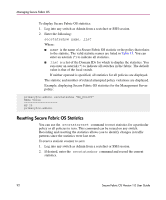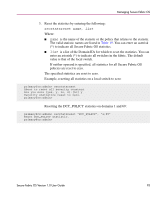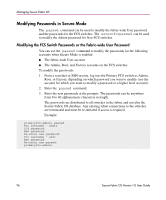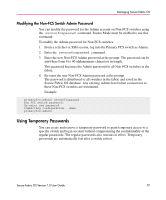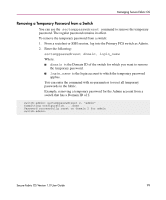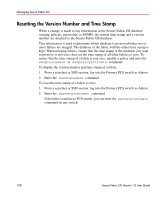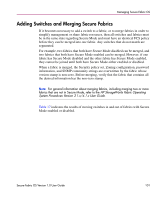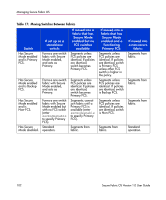HP StorageWorks MSA 2/8 HP StorageWorks Secure Fabric OS V1.0 User Guide (AA-R - Page 97
Modifying the Non-FCS Switch Admin Password, Using Temporary Passwords
 |
View all HP StorageWorks MSA 2/8 manuals
Add to My Manuals
Save this manual to your list of manuals |
Page 97 highlights
Managing Secure Fabric OS Modifying the Non-FCS Switch Admin Password You can modify the password for the Admin account on Non-FCS switches using the secnonfcspasswd command. Secure Mode must be enabled to use this command. To modify the Admin password for Non-FCS switches: 1. From a sectelnet or SSH session, log into the Primary FCS switch as Admin. 2. Enter the secnonfcspasswd command. 3. Enter the new Non-FCS Admin password at the prompt. The password can be anywhere from 8 to 40 alphanumeric characters in length. This password becomes the Admin password for all Non-FCS switches in the fabric. 4. Re-enter the new Non-FCS Admin password at the prompt. The password is distributed to all switches in the fabric and saved in the Secure Fabric OS database. Any existing Admin-level telnet connections to these Non-FCS switches are terminated. Example: primaryfcs:admin> secnonfcspasswd Non FCS switch password: Re-enter new password: Committing configuration...done. primaryfcs:admin> Using Temporary Passwords You can create and remove a temporary password to grant temporary access to a specific switch and login account without compromising the confidentiality of the regular passwords. The regular passwords also remains in effect. Temporary passwords are automatically lost after a switch reboot. Secure Fabric OS Version 1.0 User Guide 97