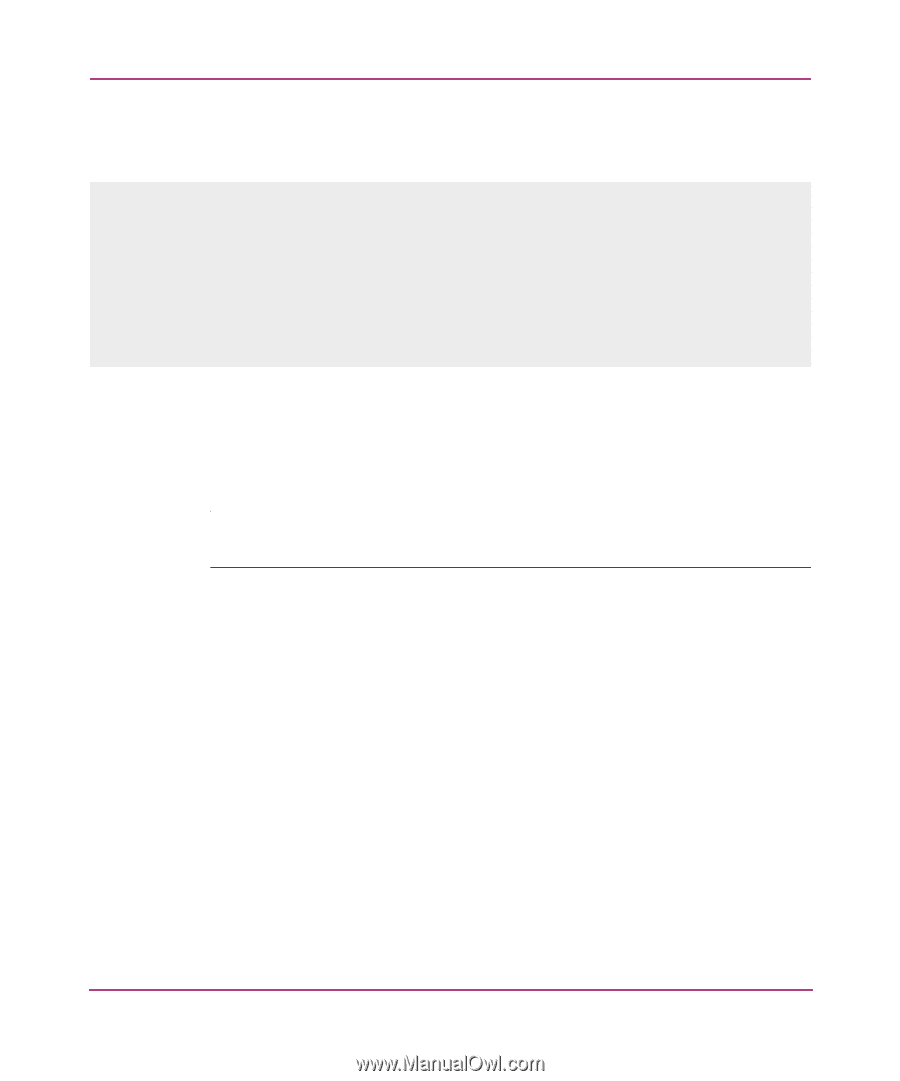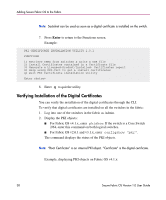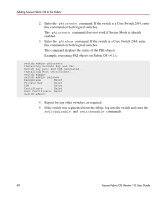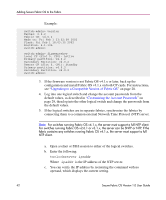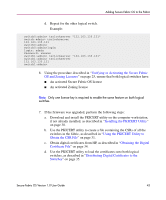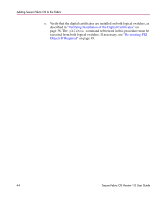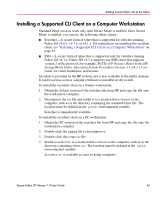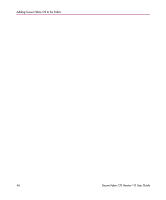HP StorageWorks MSA 2/8 HP StorageWorks Secure Fabric OS V1.0 User Guide (AA-R - Page 43
An activated Secure Fabric OS license, Verifying or Activating the Secure Fabric
 |
View all HP StorageWorks MSA 2/8 manuals
Add to My Manuals
Save this manual to your list of manuals |
Page 43 highlights
Adding Secure Fabric OS to the Fabric d. Repeat for the other logical switch. Example: switch0:admin> tsclockserver "132.163.135.131" switch:admin> tsclockserver 132.163.135.131 switch0:admin> switch0:admin>login login: admin Password: xxxxxx switch1:admin> tsclockserver "132.163.135.131" switch1:admin> tsclockserver 132.163.135.131 switch1:admin> 6. Using the procedure described in "Verifying or Activating the Secure Fabric OS and Zoning Licenses" on page 25, ensure that both logical switches have: ■ An activated Secure Fabric OS license ■ An activated Zoning license Note: Only one license key is required to enable the same feature on both logical switches. 7. If the firmware was upgraded, perform the following steps: a. Download and install the PKICERT utility on the computer workstation, if not already installed, as described in "Installing the PKICERT Utility" on page 30. b. Use the PKICERT utility to create a file containing the CSRs of all the switches in the fabric, as described in "Using the PKICERT Utility to Obtain the CSR File" on page 31. c. Obtain digital certificates from HP, as described in "Obtaining the Digital Certificate File" on page 34. d. Use the PKICERT utility to load the certificates onto both logical switches, as described in "Distributing Digital Certificates to the Switches" on page 35. Secure Fabric OS Version 1.0 User Guide 43