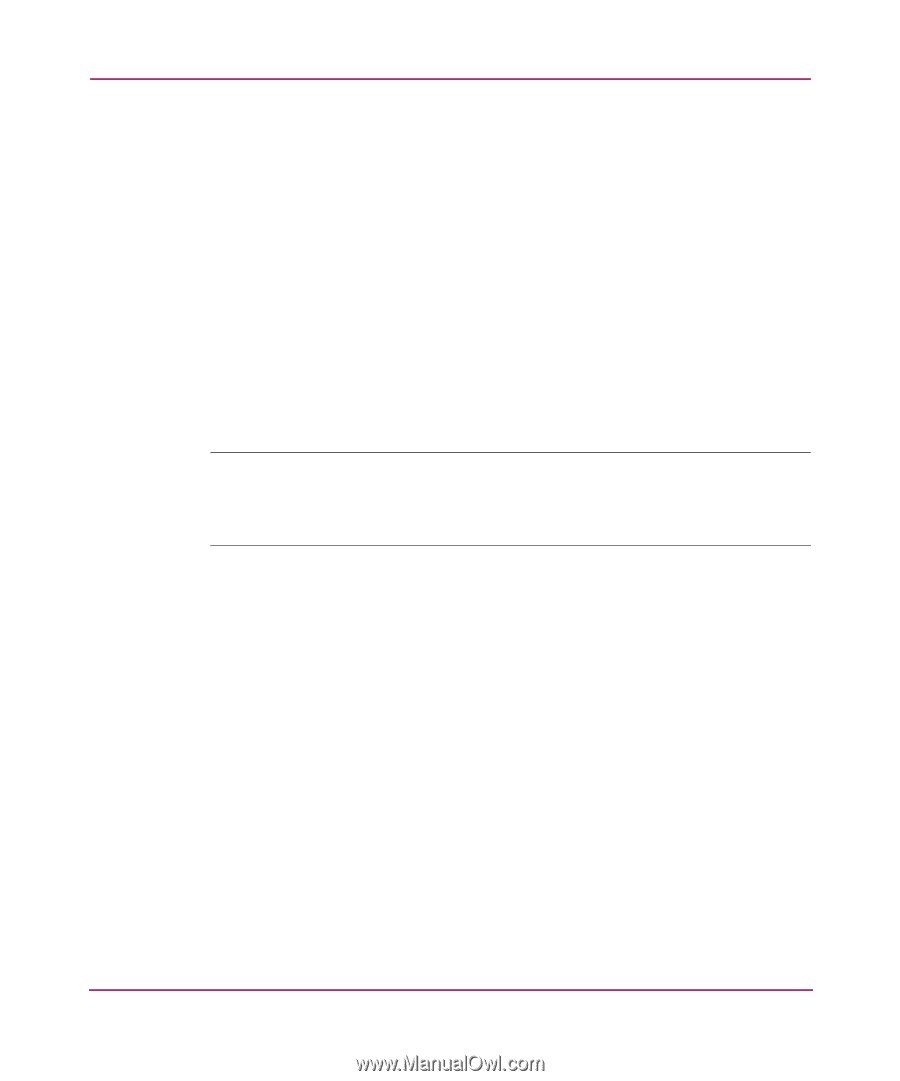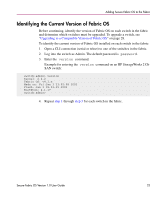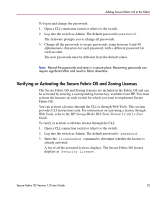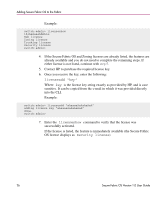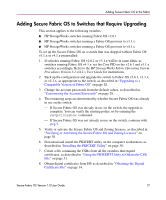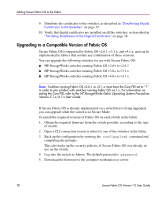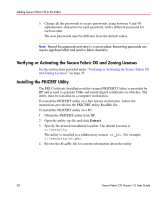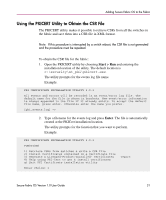HP StorageWorks MSA 2/8 HP StorageWorks Secure Fabric OS V1.0 User Guide (AA-R - Page 28
Upgrading to a Compatible Version of Fabric OS, Distributing Digital, Certificates to the Switches
 |
View all HP StorageWorks MSA 2/8 manuals
Add to My Manuals
Save this manual to your list of manuals |
Page 28 highlights
Adding Secure Fabric OS to the Fabric 9. Distribute the certificates to the switches, as described in "Distributing Digital Certificates to the Switches" on page 35. 10. Verify that digital certificates are installed on all the switches, as described in "Verifying Installation of the Digital Certificates" on page 38. Upgrading to a Compatible Version of Fabric OS Secure Fabric OS is supported by Fabric OS v2.6.1, v3.1.x, and v4.1.x, and can be implemented in fabrics that contain any combination of these versions. You can upgrade the following switches for use with Secure Fabric OS: ■ HP StorageWorks switches running Fabric OS v2.6+ to v2.6.1 ■ HP StorageWorks switches running Fabric OS v3.0+ to v3.1.x ■ HP StorageWorks switches running Fabric OS v4.0+ to v4.1.x Note: Switches running Fabric OS v2.6.1 or v3.1.x must have the Core PID set to "1" in order to join a fabric with switches running Fabric OS v4.1.x. For information on setting the Core PID, refer to the HP StorageWorks Fabric Operating System Procedures Version 3.1.x/4.1.x User Guide. If Secure Fabric OS is already implemented on a switch that is being upgraded, you can upgrade while the switch is in Secure Mode. To install the required versions of Fabric OS on each switch in the fabric: 1. Obtain the required firmware from the switch provider, according to the type of switch. 2. Open a CLI connection (serial or telnet) to one of the switches in the fabric. 3. Back up the configuration by entering the configupload command and completing the prompts. This also backs up the security policies, if Secure Fabric OS was already in use on the switch. 4. Log into the switch as Admin. The default password is password. 5. Download the firmware to the computer workstation or server. 28 Secure Fabric OS Version 1.0 User Guide