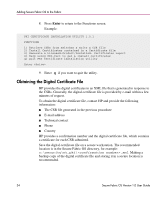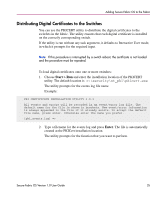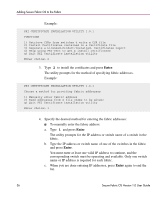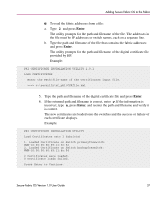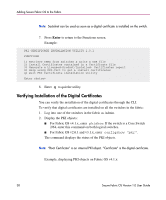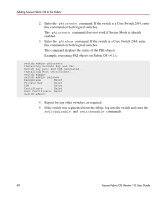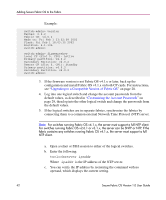HP StorageWorks MSA 2/8 HP StorageWorks Secure Fabric OS V1.0 User Guide (AA-R - Page 37
The utility prompts for the path and filename of the digital certificate file
 |
View all HP StorageWorks MSA 2/8 manuals
Add to My Manuals
Save this manual to your list of manuals |
Page 37 highlights
Adding Secure Fabric OS to the Fabric ■ To read the fabric addresses from a file: a. Type 2 and press Enter. The utility prompts for the path and filename of the file. The addresses in the file must be IP addresses or switch names, each on a separate line. b. Type the path and filename of the file that contains the fabric addresses and press Enter. The utility prompts for the path and filename of the digital certificate file provided by HP. Example: PKI CERTIFICATE INSTALLATION UTILITY 1.0.1 LOAD CERTIFICATES Enter the Path/file-name of the Certificates input file. ===> c:\security\nt_pki\CSRfile.xml 5. Type the path and filename of the digital certificate file and press Enter. 6. If the returned path and filename is correct, enter y. If the information is incorrect, type n, press Enter, and reenter the path and filename and verify it is correct. The new certificates are loaded onto the switches and the success or failure of each certificate displays. Example: PKI CERTIFICATE INSTALLATION UTILITY Load Certificates onto 1 fabric(s) 1. Loaded Certificate on Switch primaryfcsswitch: WWN-10:00:00:60:69:11:fc:52 2. Loaded Certificate on Switch backupfcsswitch: WWN-10:00:00:60:69:11:fc:54 2 Certificates were loaded. 0 Certificate loads failed. Press Enter to Continue. Secure Fabric OS Version 1.0 User Guide 37