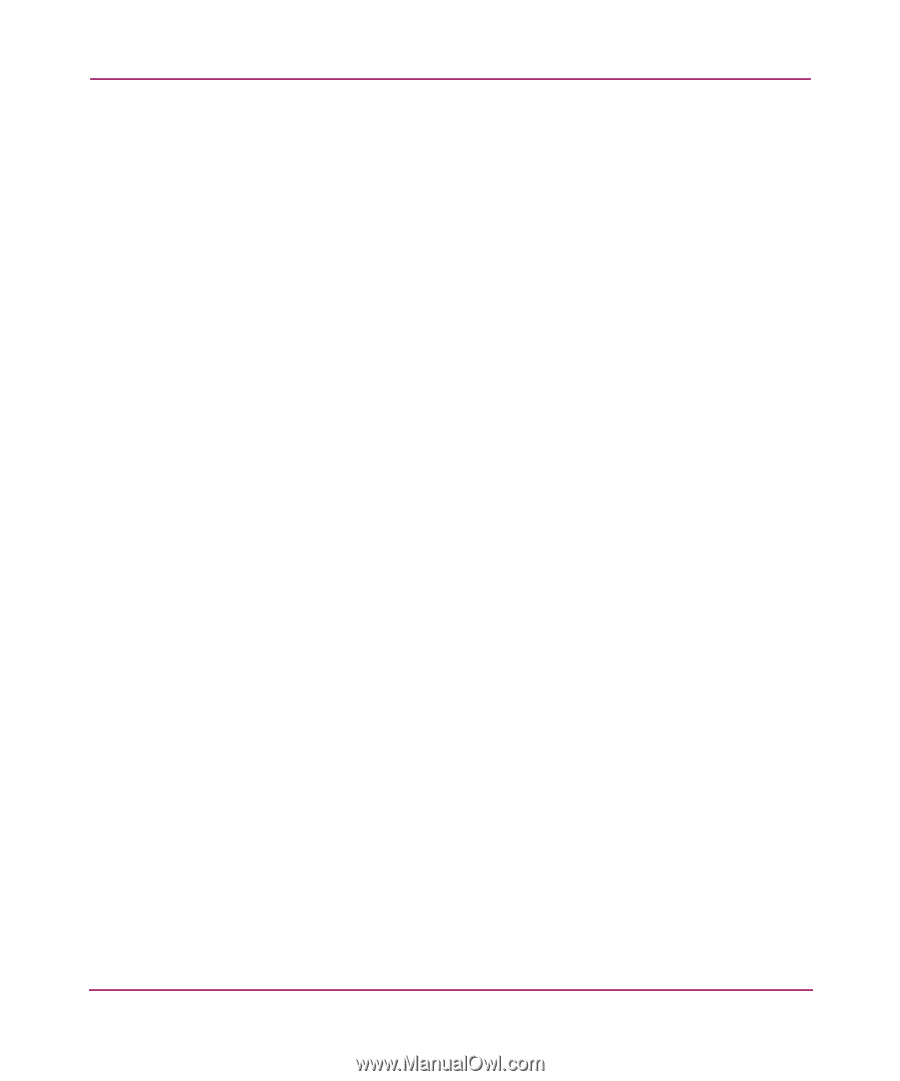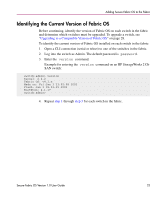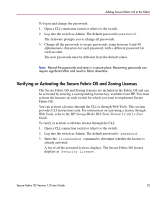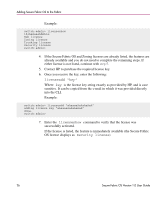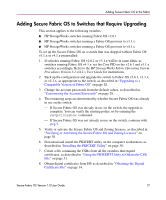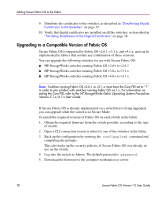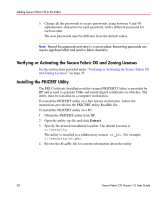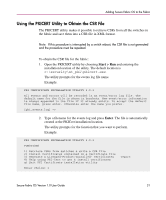HP StorageWorks MSA 2/8 HP StorageWorks Secure Fabric OS V1.0 User Guide (AA-R - Page 27
Adding Secure Fabric OS to Switches that Require Upgrading, HP StorageWorks Fabric Operating System
 |
View all HP StorageWorks MSA 2/8 manuals
Add to My Manuals
Save this manual to your list of manuals |
Page 27 highlights
Adding Secure Fabric OS to the Fabric Adding Secure Fabric OS to Switches that Require Upgrading This section applies to the following switches: ■ HP StorageWorks switches running Fabric OS v2.6.1 ■ HP StorageWorks switches running a Fabric OS previous to v3.1.x ■ HP StorageWorks switches running a Fabric OS previous to v4.1.x To set up the Secure Fabric OS on a switch that was shipped without Fabric OS v3.1.x or v4.1.x preinstalled: 1. If switches running Fabric OS v2.6.1 or v3.1.x will be in same fabric as switches running Fabric OS v4.1.x, set the Core PID on the v2.6.1 and v3.1.x switches accordingly. Refer to the HP StorageWorks Fabric Operating System Procedures Version 3.1.x/4.1.x User Guide for instructions. 2. Back up the configuration and upgrade the switch to Fabric OS v2.6.1, v3.1.x, or v4.1.x, as appropriate to the switch, as described in "Upgrading to a Compatible Version of Fabric OS" on page 28. 3. Change the account passwords from the default values, as described in "Customizing the Account Passwords" on page 29. 4. The remaining steps are determined by whether Secure Fabric OS was already in use on the switch. - If Secure Fabric OS was already in use on the switch, the upgrade is complete. You can verify the existing policy set by entering the secpolicyshow command. - If Secure Fabric OS was not already in use on the switch, continue with step 5. 5. Verify or activate the Secure Fabric OS and Zoning licenses, as described in "Verifying or Activating the Secure Fabric OS and Zoning Licenses" on page 30. 6. Download and install the PKICERT utility on the computer workstation, as described in "Installing the PKICERT Utility" on page 30. 7. Create a file containing the CSRs from all the switches that require certificates, as described in "Using the PKICERT Utility to Obtain the CSR File" on page 31. 8. Obtain digital certificates from HP, as described in "Obtaining the Digital Certificate File" on page 34. Secure Fabric OS Version 1.0 User Guide 27