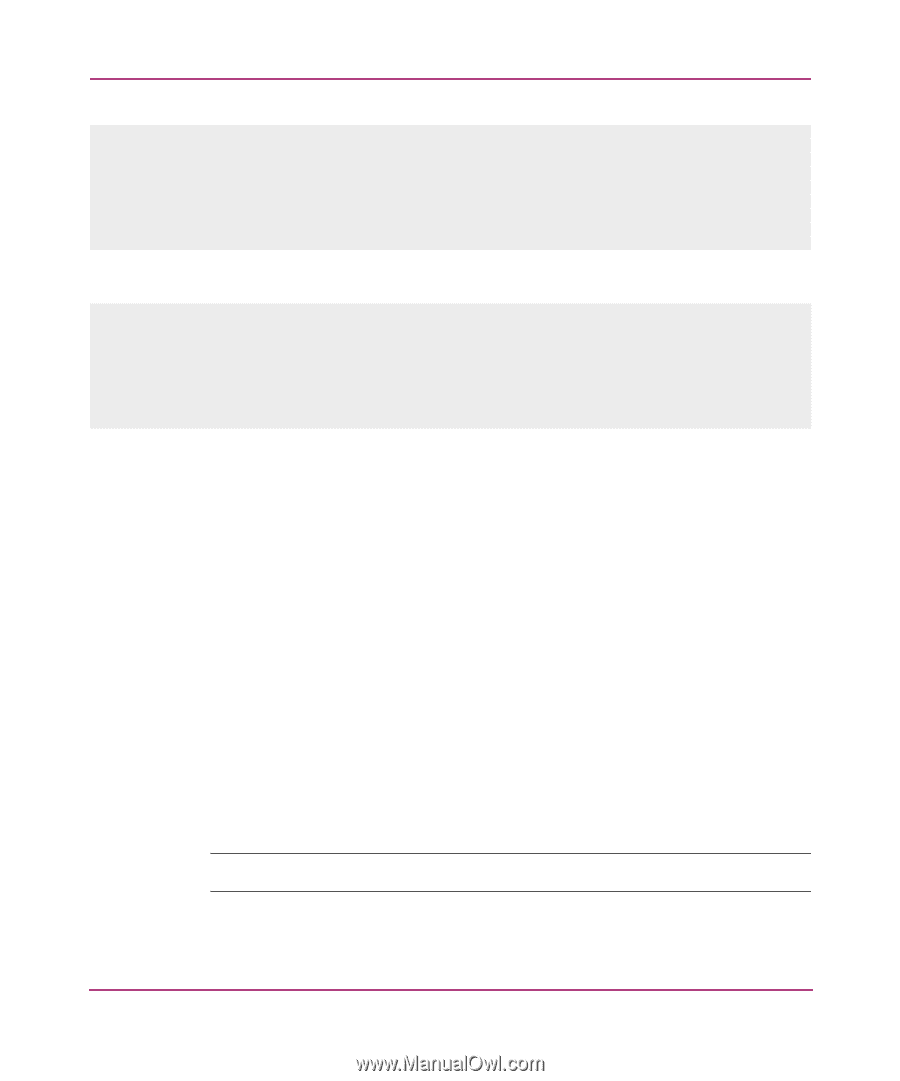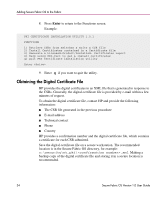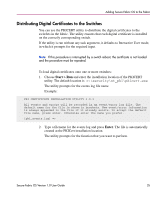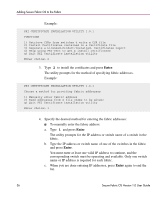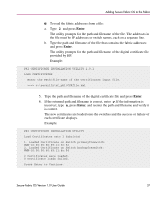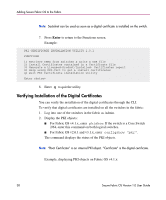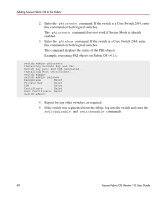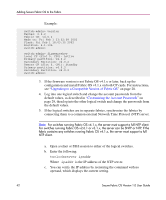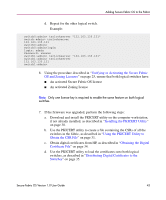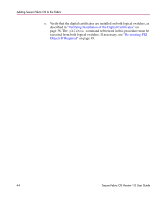HP StorageWorks MSA 2/8 HP StorageWorks Secure Fabric OS V1.0 User Guide (AA-R - Page 39
Re-creating PKI Objects If Required, Distributing Digital Certificates to the, Switches
 |
View all HP StorageWorks MSA 2/8 manuals
Add to My Manuals
Save this manual to your list of manuals |
Page 39 highlights
Adding Secure Fabric OS to the Fabric switch:admin> pkishow Passphrase : Exist Private Key : Exist CSR : Exist Certificate : Exist Root Certificate: Exist switch:admin> Displaying PKI objects on Fabric OS v2.6.1 and v3.1.x: switch:admin> configshow "pki" Passphrase : Exist Private Key : Exist CSR : Exist Certificate : Exist Root Certificate: Exist switch:admin> 3. Verify that Certificate shows Exist. If the certificate shows as Empty, but the other objects show as Exist, repeat the procedure provided in "Distributing Digital Certificates to the Switches" on page 35. If any of the other objects show as Empty, re-create them as described in "Re-creating PKI Objects If Required" on page 39. 4. Repeat this procedure for the remaining switches in the fabric. Re-creating PKI Objects If Required The PKI objects (except for the digital certificate) are automatically generated the first time Fabric OS v2.6.1, v3.1.x, or v4.1.x is booted. If any of the PKI objects appears to be missing, the switch segments from the fabric. The PKI objects on Fabric OS v2.6.1, v3.1.x, and v4.1.x can be regenerated by rebooting the switch. In addition, the PKI objects on Fabric OS v4.1.x can be regenerated through the CLI. To use the CLI to re-create the PKI objects on Fabric OS v4.1.x: Note: Secure Mode must be disabled to perform this procedure. 1. Log into the switch as Admin. Secure Fabric OS Version 1.0 User Guide 39