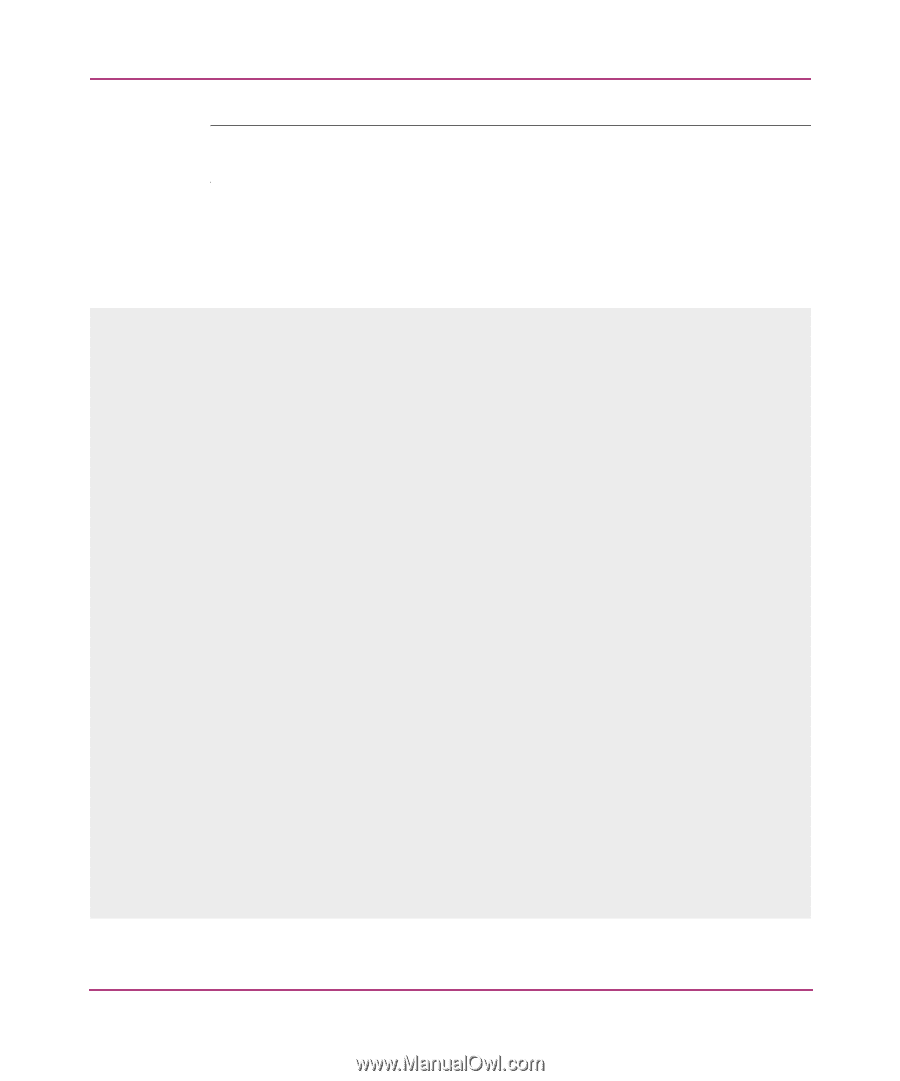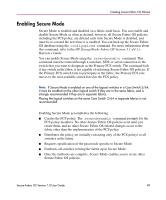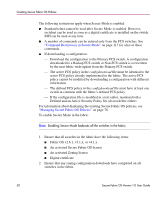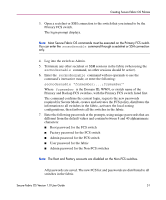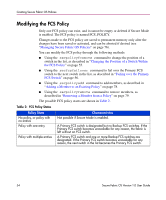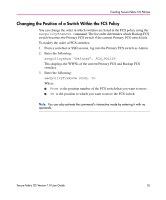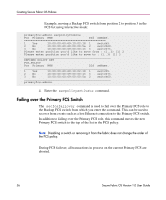HP StorageWorks MSA 2/8 HP StorageWorks Secure Fabric OS V1.0 User Guide (AA-R - Page 52
The example enables Secure Mode and specifies three FCS switches, one each, differ slightly
 |
View all HP StorageWorks MSA 2/8 manuals
Add to My Manuals
Save this manual to your list of manuals |
Page 52 highlights
Creating Secure Fabric OS Policies Note: Record the passwords and store in a secure place. Recovering passwords may require significant effort and result in fabric downtime. For a sample CLI session, see the example provided on the following page. The example enables Secure Mode and specifies three FCS switches, one each by Domain ID, WWN, and switch name, on Fabric OS v3.1.x (v4.1.x may differ slightly), using the command's interactive mode. primaryfcs:admin> secmodeenable This is an interactive session to create a FCS list. Current FCS list is empty Enter WWN, Domain, or switch name (Leave blank when done): 2 Switch WWN is 10:00:00:60:69:11:fc:54 Current FCS list: 10:00:00:60:69:11:fc:54 Enter WWN, Domain, or switch name (Leave blank when done): 10:00:00:60:69:11:fc:55 Switch WWN is 10:00:00:60:69:11:fc:55 Current FCS list: 10:00:00:60:69:11:fc:54 10:00:00:60:69:11:fc:55 Enter WWN, Domain, or switch name (Leave blank when done): Switch 24 Switch WWN is 10:00:00:60:69:11:fc:56 Current FCS list: 10:00:00:60:69:11:fc:54 10:00:00:60:69:11:fc:55 10:00:00:60:69:11:fc:56 Enter WWN, Domain, or switch name (Leave blank when done): Are you done? (yes, y, no, n): [no] y Is the FCS correct? (yes, y, no, n): [no] y New FCS switch root password: Re-enter new password: New FCS switch factory password: Re-enter new password: New FCS switch admin password: Re-enter new password: New FCS switch user password: Re-enter new password: New Non FCS switch admin password: Re-enter new password: Saving passwd...done. 52 Secure Fabric OS Version 1.0 User Guide