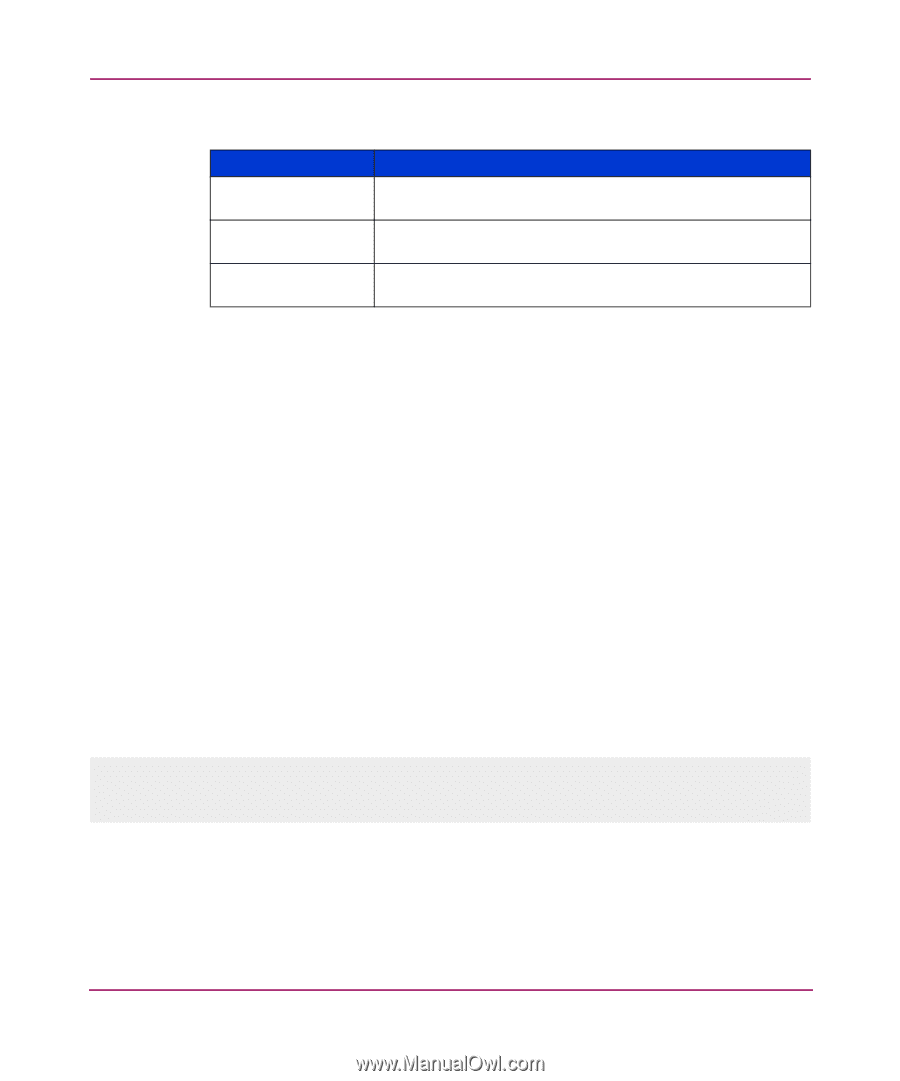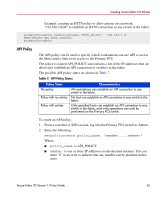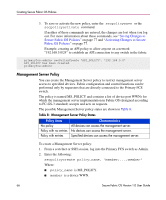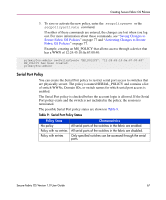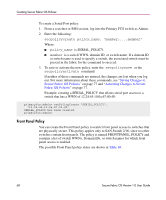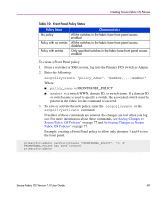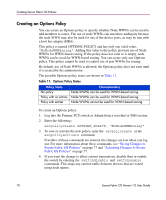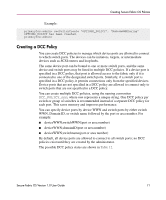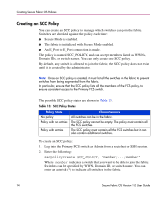HP StorageWorks MSA 2/8 HP StorageWorks Secure Fabric OS V1.0 User Guide (AA-R - Page 69
Table 10: Front Panel Policy States, If neither of these commands are entered
 |
View all HP StorageWorks MSA 2/8 manuals
Add to My Manuals
Save this manual to your list of manuals |
Page 69 highlights
Creating Secure Fabric OS Policies Table 10: Front Panel Policy States Policy State No policy Policy with no entries Policy with entries Characteristics All the switches in the fabric have front panel access enabled. All the switches in the fabric have front panel access disabled. Only specified switches in the fabric have front panel access enabled. To create a Front Panel policy: 1. From a sectelnet or SSH session, log into the Primary FCS switch as Admin. 2. Enter the following: secpolicycreate "policy_name", "member;...;member" Where: ■ policy_name is FRONTPANEL_POLICY. ■ member is a switch WWN, domain ID, or switch name. If a domain ID or switch name is used to specify a switch, the associated switch must be present in the fabric for the command to succeed. 3. To save or activate the new policy, enter the secpolicysave or the secpolicyactivate command. If neither of these commands are entered, the changes are lost when you log out. For more information about these commands, see Saving Changes to Secure Fabric OS Policies" on page 77 and Activating Changes to Secure Fabric OS Policies" on page 77. Example, creating a Front Panel policy to allow only domains 3 and 4 to use the front panel: primaryfcs:admin> secPolicyCreate "FRONTPANEL_POLICY", "3; 4" FRONTPANEL_POLICY has been created. primaryfcs:admin> Secure Fabric OS Version 1.0 User Guide 69