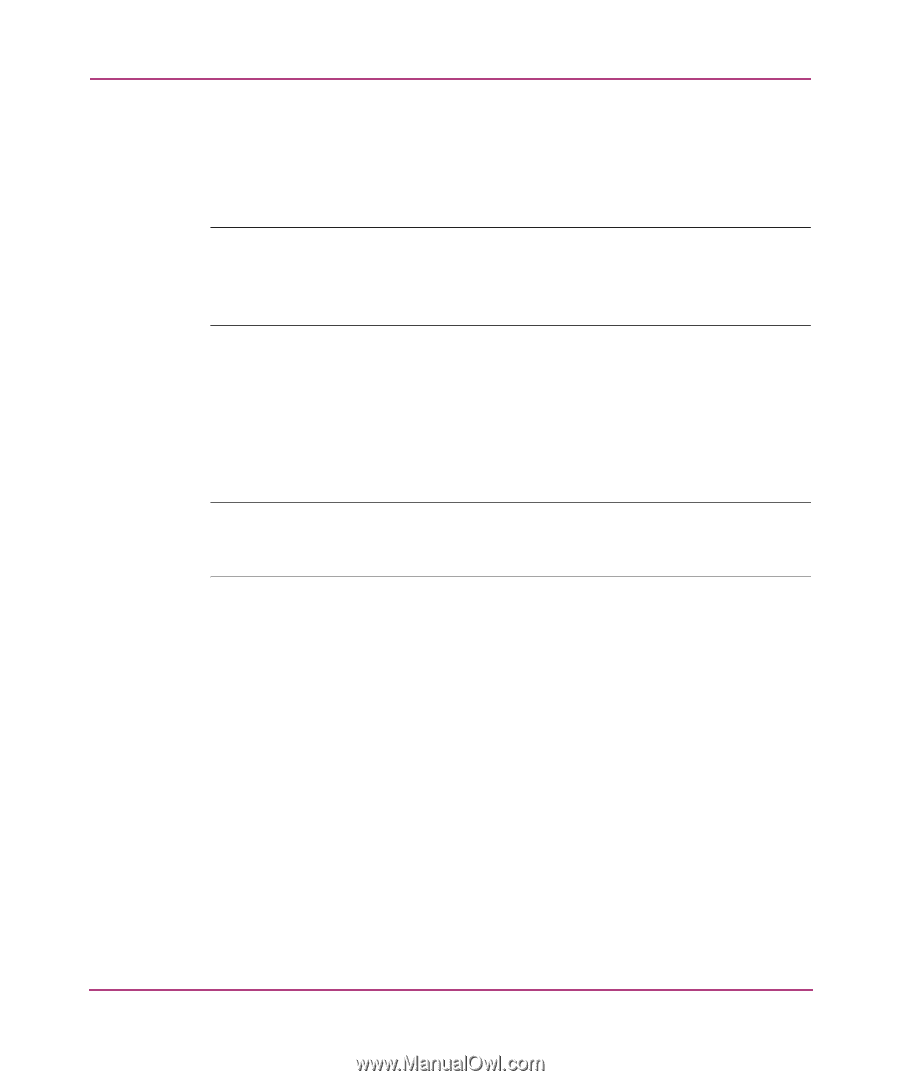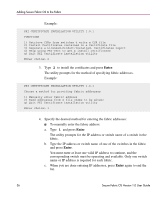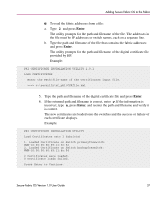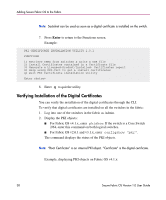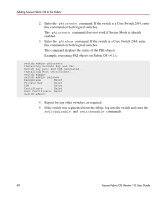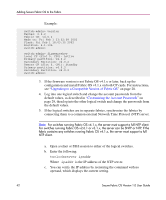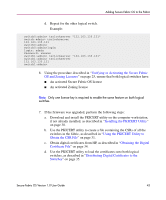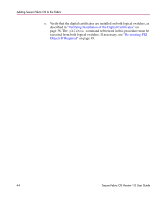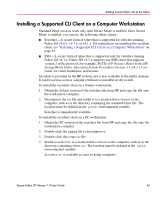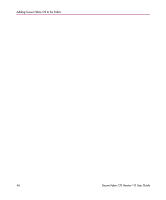HP StorageWorks MSA 2/8 HP StorageWorks Secure Fabric OS V1.0 User Guide (AA-R - Page 41
Adding Secure Fabric OS to a Core Switch 2/64
 |
View all HP StorageWorks MSA 2/8 manuals
Add to My Manuals
Save this manual to your list of manuals |
Page 41 highlights
Adding Secure Fabric OS to the Fabric Adding Secure Fabric OS to a Core Switch 2/64 This procedure applies to all Core Switch 2/64 switches, whether they are shipped with Fabric OS v4.1.x or require upgrading to Fabric OS v4.1.x. Note: If Secure Fabric OS is utilized on one of the logical switches in a Core Switch 2/64, it must be utilized on the other logical switch if they are in the same fabric, and is strongly recommended if they are in separate fabrics. Placing the logical switches in separate fabrics is not recommended. To set up Secure Fabric OS on a Core Switch 2/64: 1. Open a telnet or SSH session to the IP address of either of the logical switches. Sectelnet can also be used if the switch was shipped with Fabric OS v4.1.x (and therefore already has a digital certificate). Note: Switches shipped with Fabric OS v4.1.x have separate login accounts for each logical switch. Logical switch 0 has User0, Admin0, Factory0, Root0, and logical switch 2 has User1, Admin1, Factory1, Root1. 2. Enter the version command. This shows the firmware version installed on the active control processor (CP) card. If the firmware is Fabric OS v4.0.0c or later, you can also enter the firmwareshow command for more detailed information about which firmware versions are installed on the partitions within both CP cards. Secure Fabric OS Version 1.0 User Guide 41