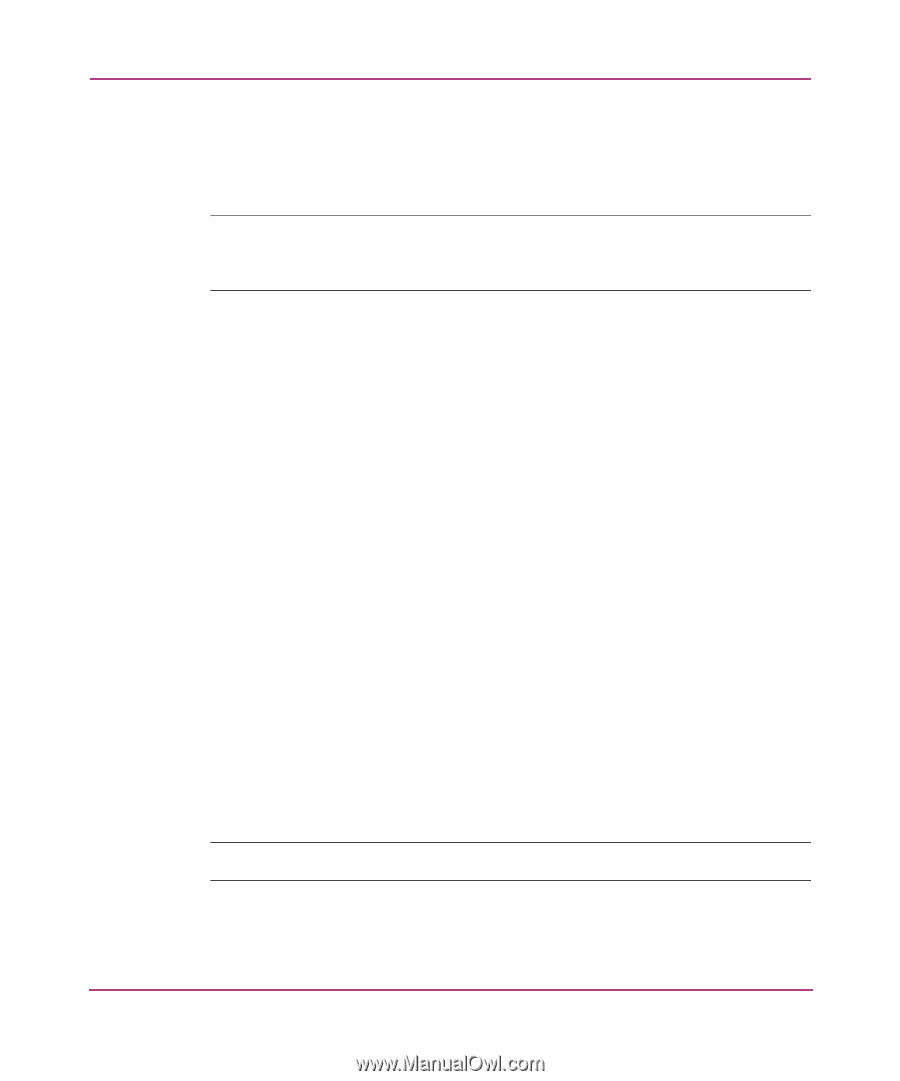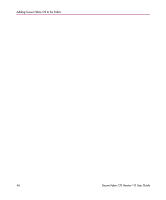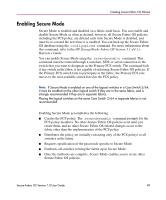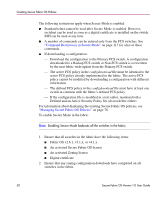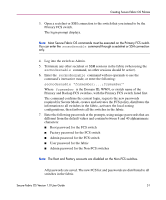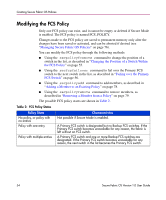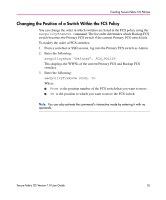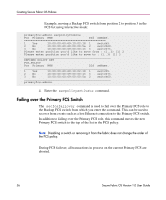HP StorageWorks MSA 2/8 HP StorageWorks Secure Fabric OS V1.0 User Guide (AA-R - Page 51
Primary FCS switch., different from the default values and contain between 8 and 40 alphanumeric
 |
View all HP StorageWorks MSA 2/8 manuals
Add to My Manuals
Save this manual to your list of manuals |
Page 51 highlights
Creating Secure Fabric OS Policies 3. Open a sectelnet or SSH connection to the switch that you intend to be the Primary FCS switch. The login prompt displays. Note: Most Secure Fabric OS commands must be executed on the Primary FCS switch. You can enter the secmodeenable command through a sectelnet or SSH connection only. 4. Log into the switch as Admin. 5. Terminate any other sectelnet or SSH sessions in the fabric (when using the secmodeenable command, no other sessions should be active). 6. Enter the secmodeenable command with no operands to use the command's interactive mode, or enter the following: secmodeenable "fcsmember;...;fcsmember" Where fcsmember is the Domain ID, WWN, or switch name of the Primary and Backup FCS switches, with the Primary FCS switch listed first. The command confirms the current login, requests the new passwords required for Secure Mode, creates and activates the FCS policy, distributes the information to all switches in the fabric, activates the local zoning configurations, then fastboots all the switches in the fabric. 7. Enter the following passwords at the prompts, using unique passwords that are different from the default values and contain between 8 and 40 alphanumeric characters: ■ Root password for the FCS switch ■ Factory password for the FCS switch ■ Admin password for the FCS switch ■ User password for the fabric ■ Admin password for the Non-FCS switches Note: The Root and Factory accounts are disabled on the Non-FCS switches. All passwords are saved. The new FCS list and passwords are distributed to all switches in the fabric. Secure Fabric OS Version 1.0 User Guide 51