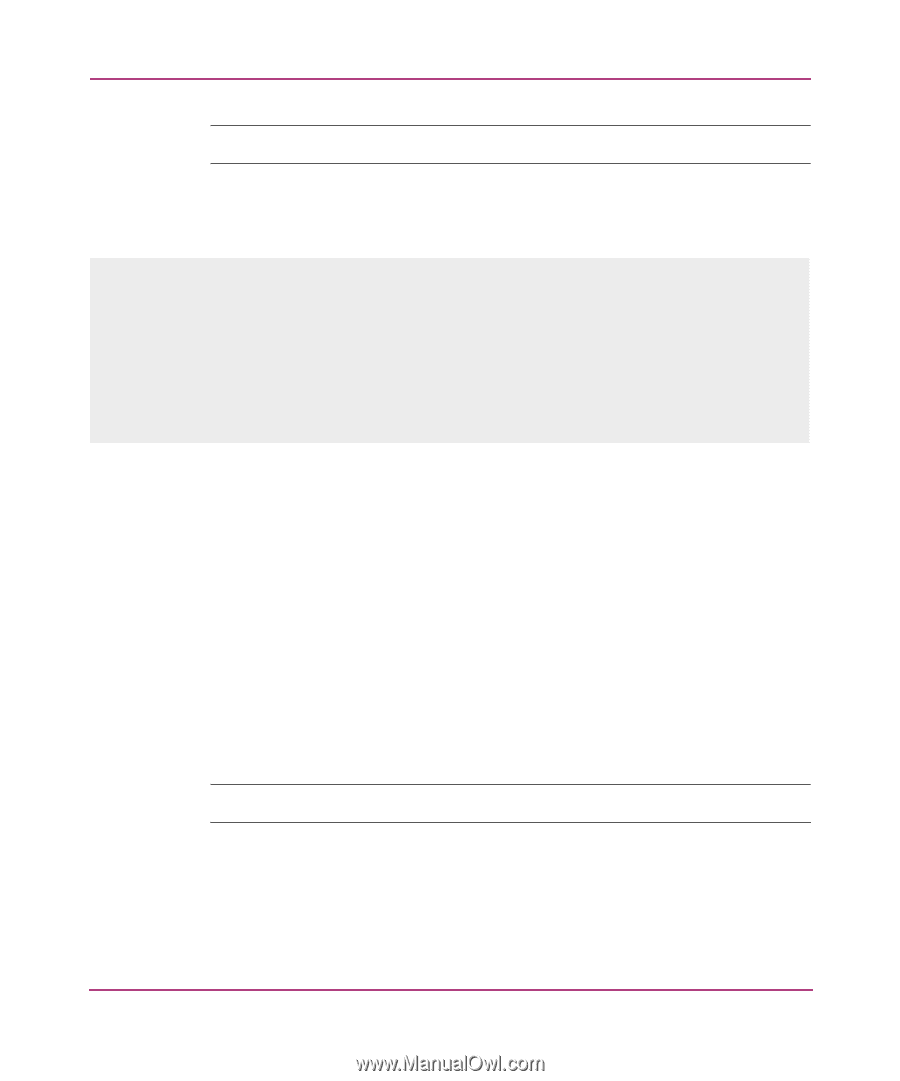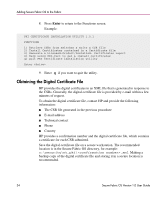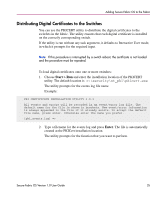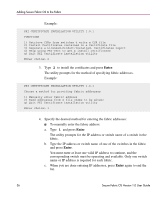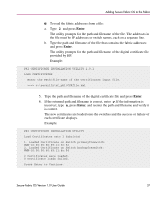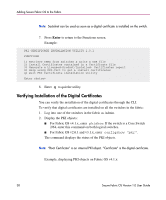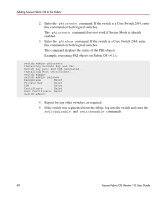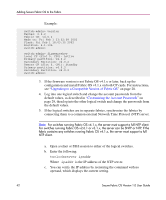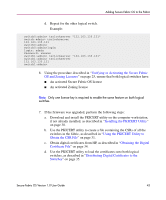HP StorageWorks MSA 2/8 HP StorageWorks Secure Fabric OS V1.0 User Guide (AA-R - Page 38
Verifying Installation of the Digital Certificates, Display the PKI objects
 |
View all HP StorageWorks MSA 2/8 manuals
Add to My Manuals
Save this manual to your list of manuals |
Page 38 highlights
Adding Secure Fabric OS to the Fabric Note: Sectelnet can be used as soon as a digital certificate is installed on the switch. 7. Press Enter to return to the Functions screen. Example: PKI CERTIFICATE INSTALLATION UTILITY 1.0.1 FUNCTIONS 1) Retrieve CSRs from switches & write a CSR file 2) Install Certificates contained in a Certificate file 3) Generate a Licensed-Product/Installed- Certificates report 4) Help using PKI-Cert to get & install certificates q) Quit PKI Certificate installation utility Enter choice> 8. Enter q to quit the utility. Verifying Installation of the Digital Certificates You can verify the installation of the digital certificates through the CLI. To verify that digital certificates are installed on all the switches in the fabric: 1. Log into one of the switches in the fabric as Admin. 2. Display the PKI objects: ■ For Fabric OS v4.1.x, enter pkishow. If the switch is a Core Switch 2/64, enter this command on both logical switches. ■ For Fabric OS v2.6.1 and v3.1.x, enter configshow "pki". The command displays the status of the PKI objects. Note: "Root Certificate" is an internal PKI object. "Certificate" is the digital certificate. Example, displaying PKI objects on Fabric OS v4.1.x: 38 Secure Fabric OS Version 1.0 User Guide