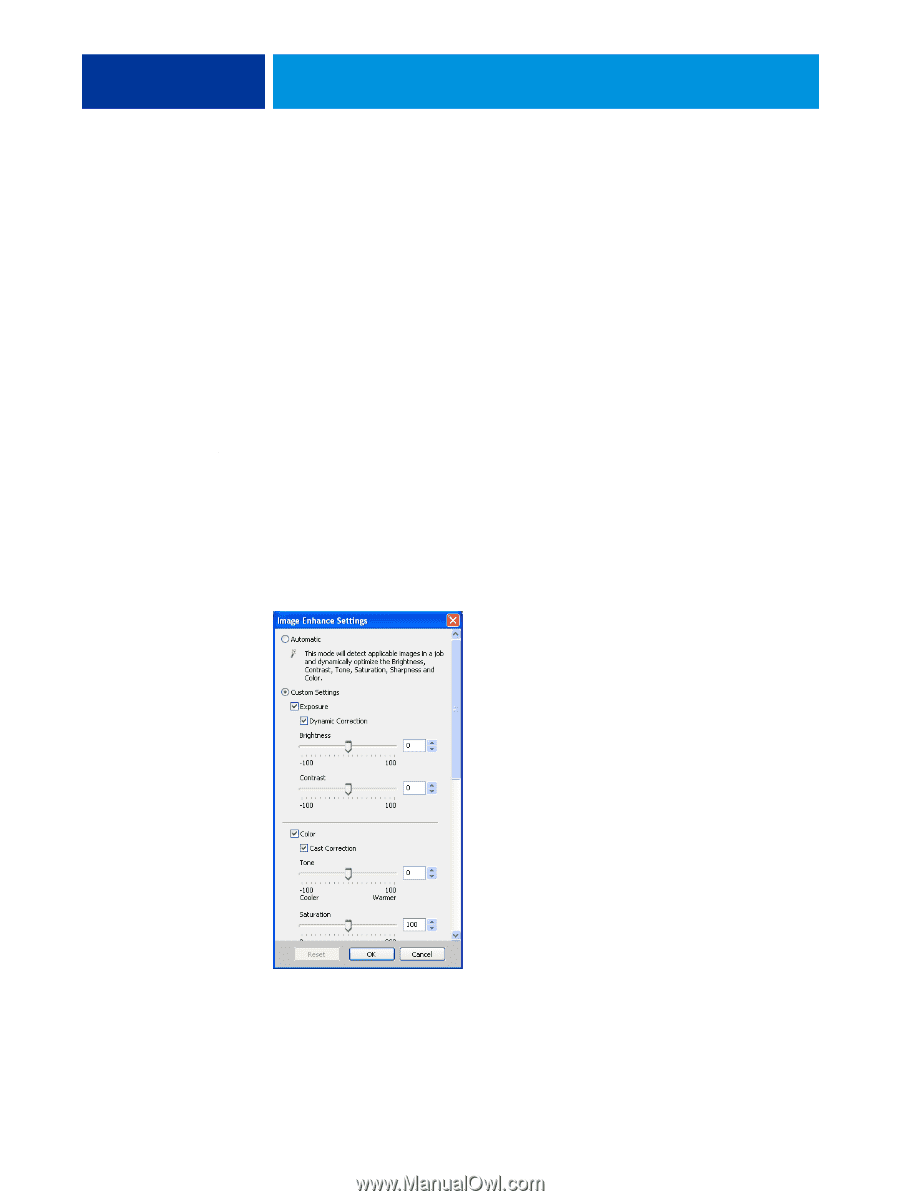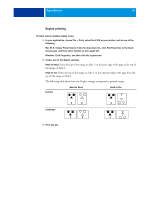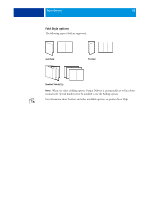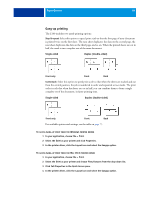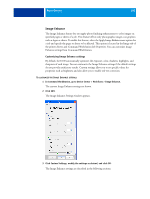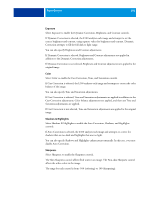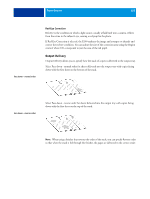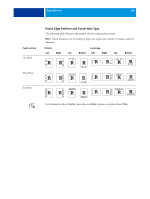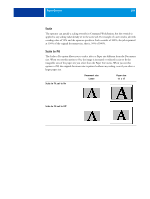Kyocera TASKalfa 3051ci Printing System (11),(12),(13),(14) Printing Guide (Fi - Page 100
Image Enhance, In Command WorkStation, go to Device Center > Workflows > Image Enhance.
 |
View all Kyocera TASKalfa 3051ci manuals
Add to My Manuals
Save this manual to your list of manuals |
Page 100 highlights
PRINT OPTIONS 100 Image Enhance The Image Enhance feature lets you apply photo finishing enhancement to color images on specified pages or sheets of a job. This feature affects only photographic images, not graphics such as logos or charts. To enable this feature, select the Apply Image Enhancement option for a job and specify the pages or sheets to be affected. This option is located in the Image tab of the printer drivers and Command WorkStation Job Properties. You can customize Image Enhance settings from Command WorkStation. Customizing Image Enhance settings By default, the E100 automatically optimizes the exposure, color, shadows, highlights, and sharpness of each image. You can customize the Image Enhance settings if the default settings do not provide satisfactory results. Custom settings allow you to set specific values for properties such as brightness and also allow you to enable red-eye correction. TO CUSTOMIZE THE IMAGE ENHANCE SETTINGS 1 In Command WorkStation, go to Device Center > Workflows > Image Enhance. The current Image Enhance settings are shown. 2 Click Edit. The Image Enhance Settings window appears. 3 Click Custom Settings, modify the settings as desired, and click OK. The Image Enhance settings are described in the following sections.