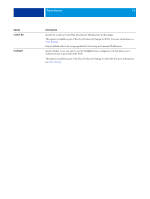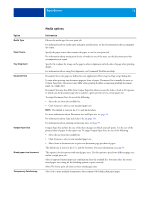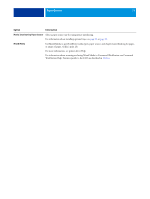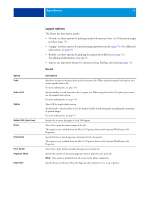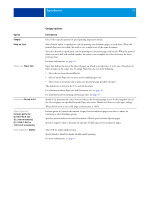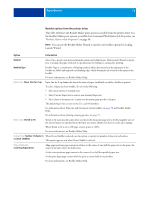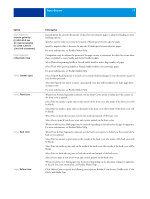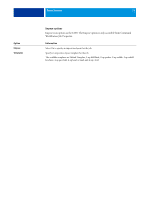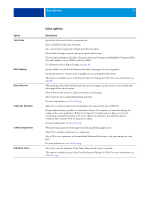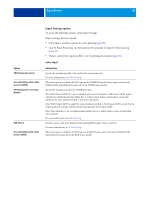Kyocera TASKalfa 3051ci Printing System (11),(12),(13),(14) Printing Guide (Fi - Page 75
Gangup options, Gangup, Gang-up type, Paper Size, Shrink to fit, Increase gutter by, 50.0-50.0 mm
 |
View all Kyocera TASKalfa 3051ci manuals
Add to My Manuals
Save this manual to your list of manuals |
Page 75 highlights
PRINT OPTIONS 75 Option Gangup Gang-up type Paper size: Paper Size Paper size: Shrink to fit Page alignment: Increase gutter by 0/-50.0-50.0 mm (0.1 mm increments) 0/-1.969-1.969 in (.001 inch increments) Page alignment: Duplex Gangup options Information Select On to specify options for speed printing imposition modes. Select Step & repeat to speed print a job by printing two document pages on each sheet. When the printed sheets are cut in half, the result is two complete sets of the same document. Select Cut & stack to speed print a job by printing two document pages side by side. When the printed sheets are cut in half and stacked together, the result is one complete set of the document (in faster printing time). For more information, see page 99. Paper Size defines the size of the sheet of paper on which your job prints. It is the size of the physical sheet of paper in the copier tray. To assign Paper Size, do one of the following: • Select the size from the available list. • Select Custom Paper Size to select a non-standard paper size. • Select Same as document size to print one document page per sheet of paper. The default size is Letter in the U.S. and A4 elsewhere. For information about Paper size and Document size, see page 96. For information about printing custom page sizes, see page 95. Shrink to fit automatically scales down or reduces the document page size to fit the imageable area of the selected paper size specified from the Paper size menu. Shrink to fit does not scale up or enlarge. When Shrink to fit is set to Off, page contents print at 100%. Increase gutter by controls the amount of space between adjacent pages on a sheet to adjust for trimming or other finishing options. Specify a positive value to increase the amount of blank space between adjacent pages. Specify a negative value to decrease the amount of blank space between adjacent pages. Select Off for single-sided printing. Specify Head to Head for duplex (double-sided) printing. For more information, see page 97.