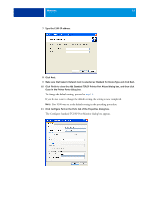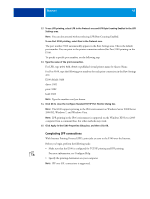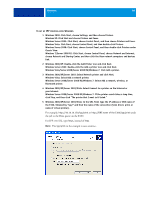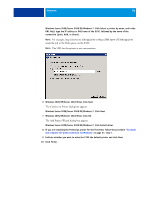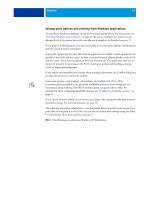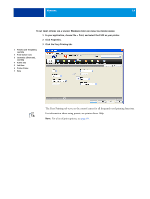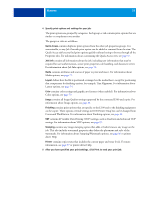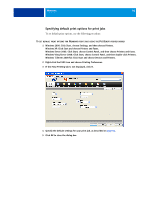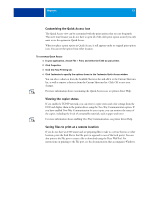Kyocera TASKalfa 3051ci Printing System (11),(12),(13),(14) Printing Guide (Fi - Page 52
Printing from Windows computers
 |
View all Kyocera TASKalfa 3051ci manuals
Add to My Manuals
Save this manual to your list of manuals |
Page 52 highlights
WINDOWS 52 Printing from Windows computers You can print to the E100 just as you would print to any other printer from a Windows application. You can print from a networked Windows computer or a computer using Windows (WINS) printing. Select the E100 as the current printer in the Printer Name list, specify print options, and then print the document from the application. The following table includes other methods to print to the E100 and describes where to find information about these features. For more information Achieving optimal printing results from applications Customizing the Quick Access icon Defining and printing custom page sizes Downloading files to the E100 using the Docs WebTool Printing documents using Command WorkStation Printing documents using E-mail Services Printing documents using Hot Folders (an option) Saving files to print to a remote location Setting print options and printing from Windows applications Setting up the Windows environment for printing with Windows servers connected to the E100 Specifying default print options Viewing the copier status See Color Printing and Fiery Color Reference page 57 page 95 Utilities Utilities "E-mail Service" on page 60 Utilities page 57 page 53 Configuration and Setup page 56 page 57 NOTE: The following procedures use Windows XP illustrations, unless specified.