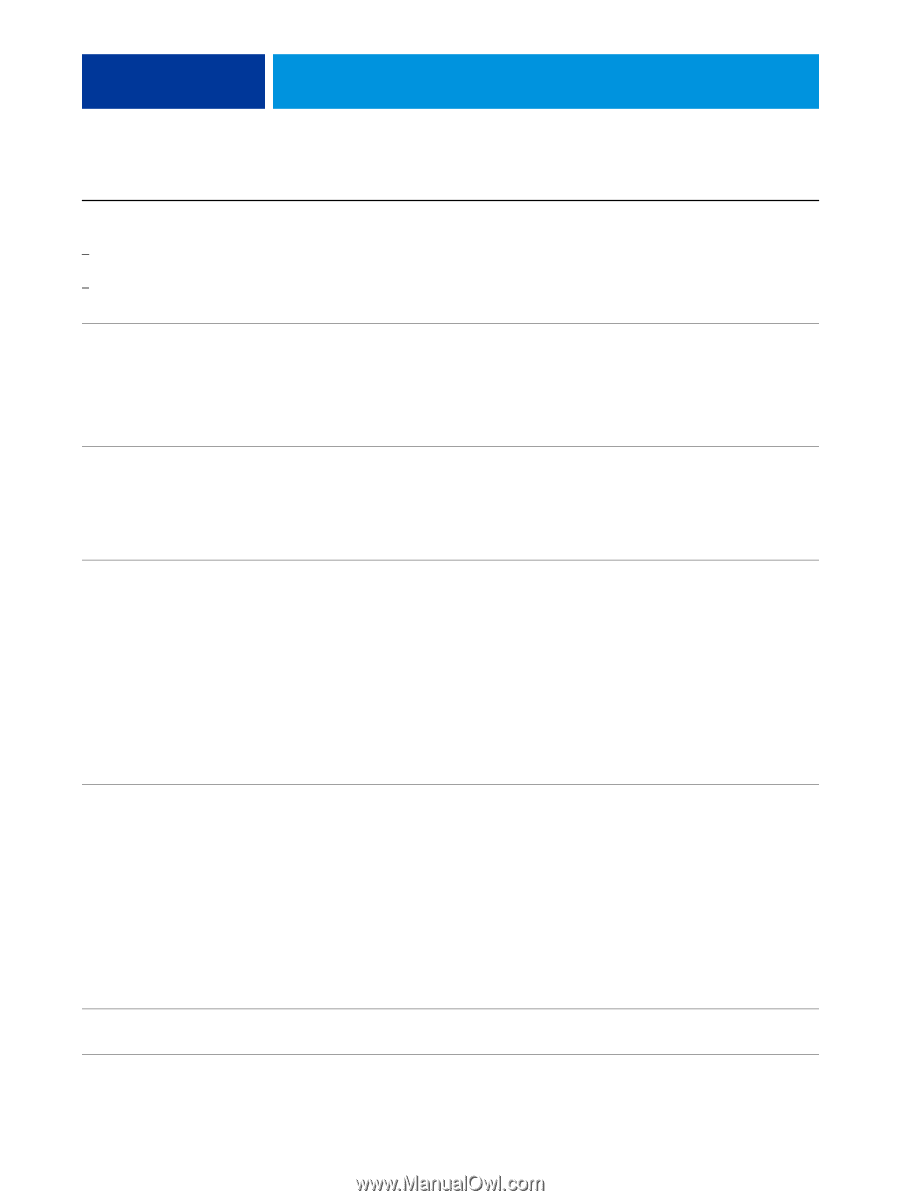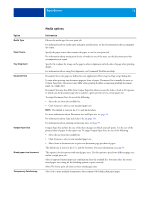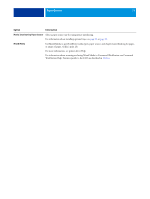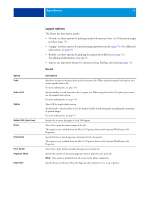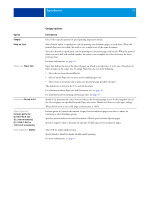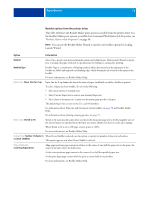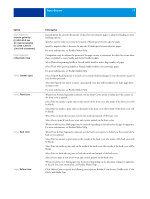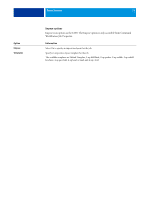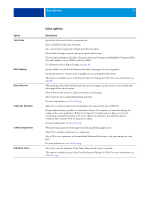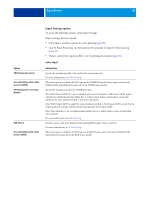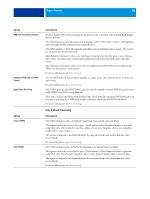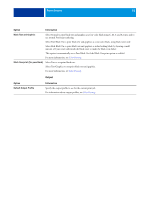Kyocera TASKalfa 3051ci Printing System (11),(12),(13),(14) Printing Guide (Fi - Page 77
Click Define Cover to specify the following cover options: Booklet Cover Source Saddle only, Color
 |
View all Kyocera TASKalfa 3051ci manuals
Add to My Manuals
Save this manual to your list of manuals |
Page 77 highlights
PRINT OPTIONS 77 Option Page alignment: Increase gutter by 0/-50.0-50.0 mm (0.1 mm increments) 0/-1.969-1.969 in (.001 inch increments) Page alignment: Compensate creep Cover: Content input Cover: Front Cover Cover: Back Cover Cover: Define Cover Information Increase gutter by controls the amount of space between adjacent pages to adjust for binding or other finishing options. Specify a positive value to increase the amount of blank space between adjacent pages. Specify a negative value to decrease the amount of blank space between adjacent pages. For more information, see Booklet Maker Help. Compensate creep for adjusts the position of the page content to counteract the shift that occurs when sheets are folded to create Saddle and Nested Saddle booklets. Select Plain when printing Saddle or Nested Saddle booklets with a large number of pages. Select Thick when printing Saddle or Nested Saddle booklets on heavyweight paper. For more information, see Booklet Maker Help. Select Front & Back Separately to include cover content (individual pages in your document) as part of your booklet print job. Select Pre-Printed (use insert) to insert a pre-printed cover that will be added to the body pages from an inserter tray. For more information, see Booklet Maker Help. When Front & Back Separately is selected, use the Front Cover option to define how the content of the front cover is printed. Select Print on outside to print only on the outside of the front cover (the inside of the front cover will be blank). Select Print on inside to print only on the inside of the front cover (the outside of the front cover will be blank). Select Print on both sides to print on both the inside and outside of the front cover. Select Do not print if you do not want any content printed on the front cover. When you add a cover, blank pages may be inserted depending on the allocation of pages to signatures. For more information, see Booklet Maker Help. When Front & Back Separately is selected, use the Back Cover option to define how the content of the back cover is printed. Select Print on outside to print only on the outside of the back cover (the inside of the back cover will be blank). Select Print on inside to print only on the inside of the back cover (the outside of the back cover will be blank). Select Print on both sides to print on both the inside and outside of the back cover. Select Do not print if you do not want any content printed on the back cover. When you add a cover, blank pages may be inserted depending on the allocation of pages to signatures in the job. For more information, see Booklet Maker Help. Click Define Cover to specify the following cover options: Booklet Cover Source (Saddle only), Color Mode, and Media Type.