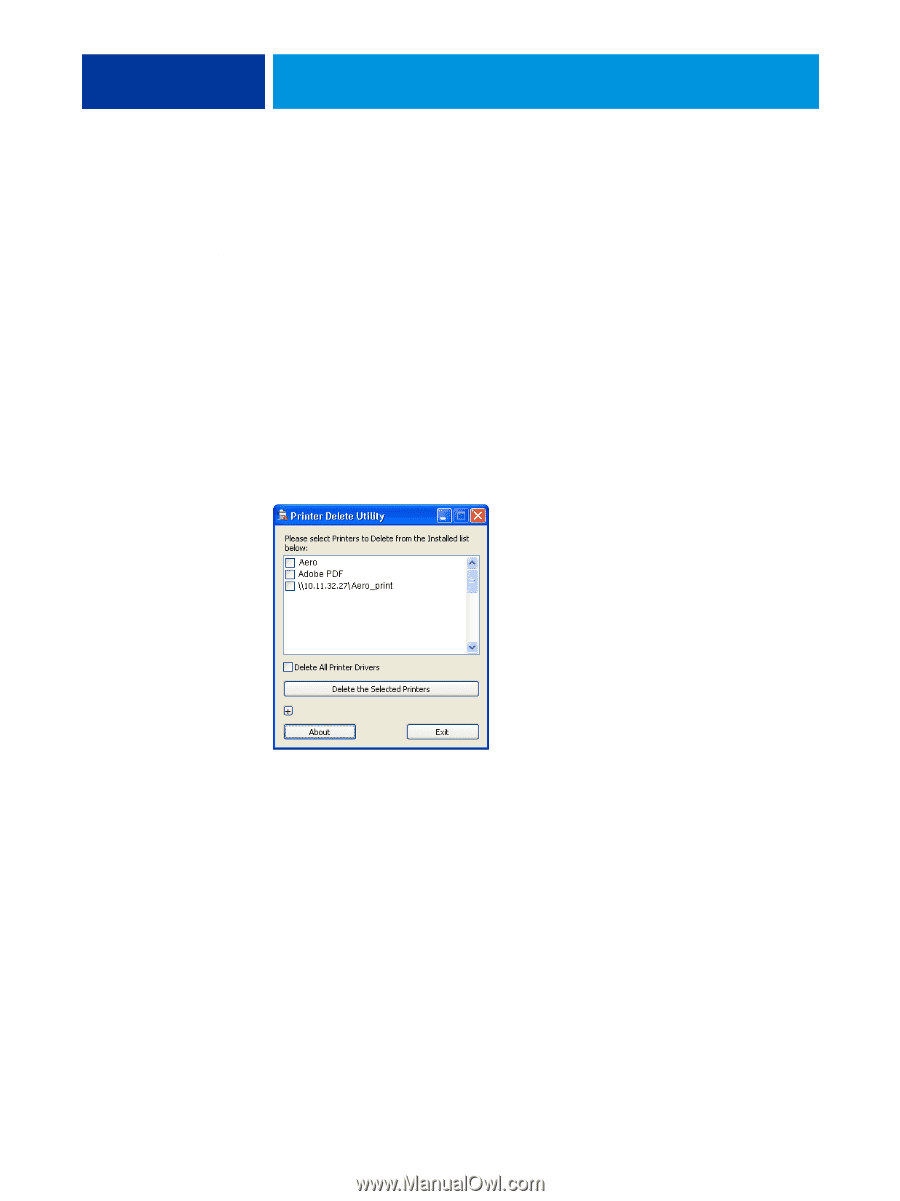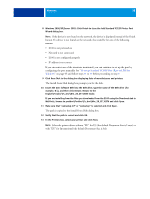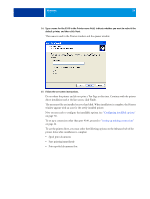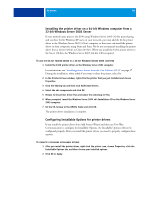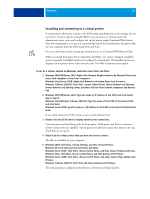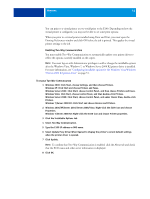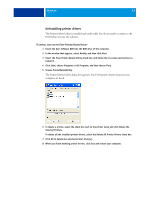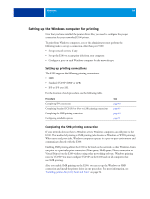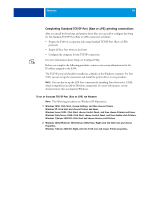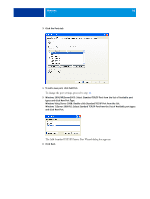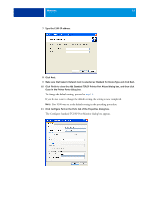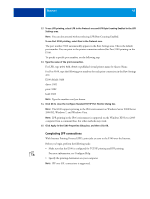Kyocera TASKalfa 3051ci Printing System (11),(12),(13),(14) Printing Guide (Fi - Page 43
Uninstalling printer drivers, Click Start, choose Programs or All Programs, and then choose Fiery.
 |
View all Kyocera TASKalfa 3051ci manuals
Add to My Manuals
Save this manual to your list of manuals |
Page 43 highlights
WINDOWS 43 Uninstalling printer drivers The Printer Delete Utility is installed and used locally. You do not need to connect to the E100 before you use the software. TO INSTALL AND USE THE FIERY PRINTER DELETE UTILITY 1 Insert the User Software DVD into the DVD drive of the computer. 2 In the window that appears, select Modify, and then click Next. 3 Select the Fiery Printer Delete Utility check box, and follow the on-screen instructions to install it. 4 Click Start, choose Programs or All Programs, and then choose Fiery. 5 Choose PrinterDeleteUtility. The Printer Delete Utility dialog box appears. Any E100 printer drivers found on your computer are listed. 6 To delete a printer, select the check box next to the printer name and click Delete the Selected Printers. To delete all the installed printer drivers, select the Delete All Printer Drivers check box. 7 Click OK to delete the selected printer driver(s). 8 When you finish deleting printer drivers, click Exit and restart your computer.