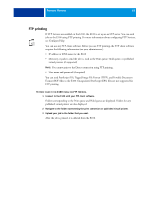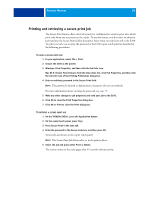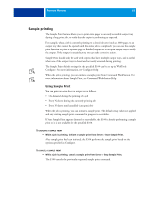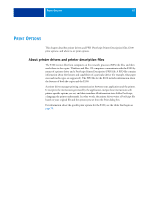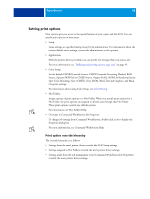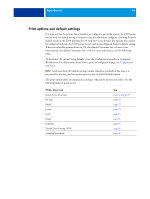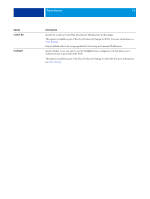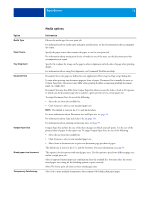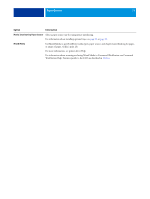Kyocera TASKalfa 3051ci Printing System (11),(12),(13),(14) Printing Guide (Fi - Page 68
Setting print options, Print option override hierarchy
 |
View all Kyocera TASKalfa 3051ci manuals
Add to My Manuals
Save this manual to your list of manuals |
Page 68 highlights
PRINT OPTIONS 68 Setting print options Print options give you access to the special features of your copier and the E100. You can specify print options in these areas: • Setup Some settings are specified during Setup by the administrator. For information about the current default server settings, contact the administrator or the operator. • Applications With the printer drivers provided, you can specify job settings when you print a job. For more information, see "Defining and printing custom page sizes" on page 95. • Color Setup Set the default CMYK/Grayscale Source, CMYK/Grayscale Processing Method, RGB Source, Separate RGB/Lab to CMYK Source, Output Profile, RGB/Lab Rendering Intent, Spot Color Matching, Gray (CMYK), Gray (RGB), Black Text and Graphics, and Black Overprint settings. For information about using Color Setup, see Color Printing. • Hot Folders Assign a group of print options to a Hot Folder. When you specify print options for a Hot Folder, the print options are assigned to all jobs sent through that Hot Folder. These print options override any default options. For information, see Hot Folders Help. • Overrides in Command WorkStation Job Properties To change job settings from Command WorkStation, double-click a job to display the Properties dialog box. For more information, see Command WorkStation Help. Print option override hierarchy The override hierarchy is as follows: • Settings from the user's printer driver override the E100 Setup settings. • Settings assigned to Hot Folders override the user's printer driver settings. • Settings made from the job management tools (Command WorkStation Job Properties) override the user's printer driver settings.