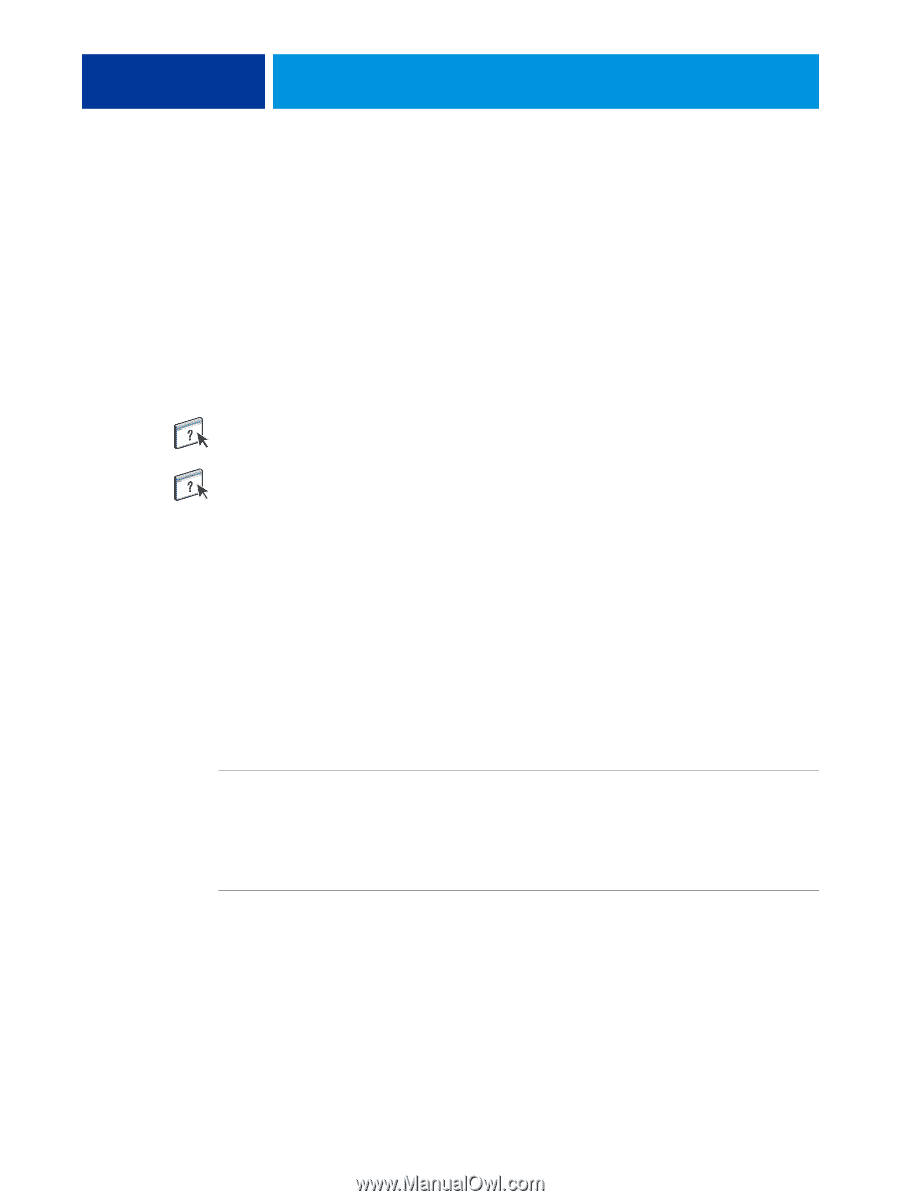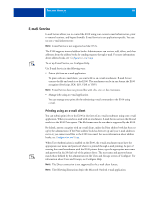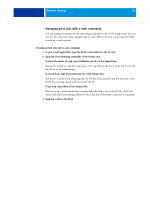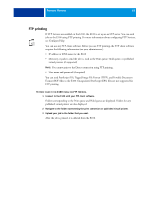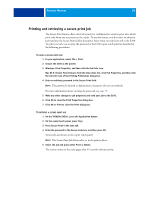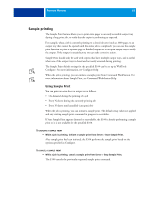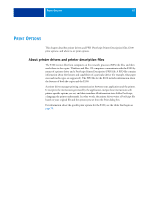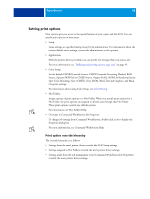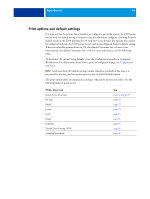Kyocera TASKalfa 3051ci Printing System (11),(12),(13),(14) Printing Guide (Fi - Page 65
Sample printing, Using Sample Print
 |
View all Kyocera TASKalfa 3051ci manuals
Add to My Manuals
Save this manual to your list of manuals |
Page 65 highlights
PRINTING METHODS 65 Sample printing The Sample Print feature allows you to print extra pages to an easily accessible output tray during a long print job, to verify that the copier is performing as expected. For example, when a job is currently printing to a closed elevator (such as 1000 pages to an output tray that cannot be opened until the entire job is completed), you can use the sample print function to print a separate page or finished output set to an open output tray to verify the output. If the output is unsatisfactory, you can take corrective action. Sample Print should only be used with copiers that have multiple output trays, and is useful when one of the output trays is closed and not easily accessed during printing. The Sample Print default settings for the specified E100 can be set up in WebTools Configure. For more information, see Configure Help. When the job is printing, you can initiate a sample print from Command WorkStation. For more information about Sample Print, see Command WorkStation Help. Using Sample Print You can print an extra sheet or output set as follows: • On-demand during the printing of a job • Every N-sheets during the currently printing job • Every N-sheets until cancelled (can span jobs) When the job is printing, you can initiate a sample print. The default setup values are applied and any existing sample print command in progress is overridden. If Start Sample Print appears dimmed or unavailable, the E100 is already performing a sample print or it is not available for the specified E100. TO INITIATE A SAMPLE PRINT • While a job is printing, initiate a sample print from Server > Start Sample Print. After sample print has been initiated, the E100 performs the sample print based on the options specified in Configure. TO CANCEL A SAMPLE PRINT • While a job is printing, cancel a sample print from Server > Stop Sample Print. The E100 cancels the previously requested sample print command.