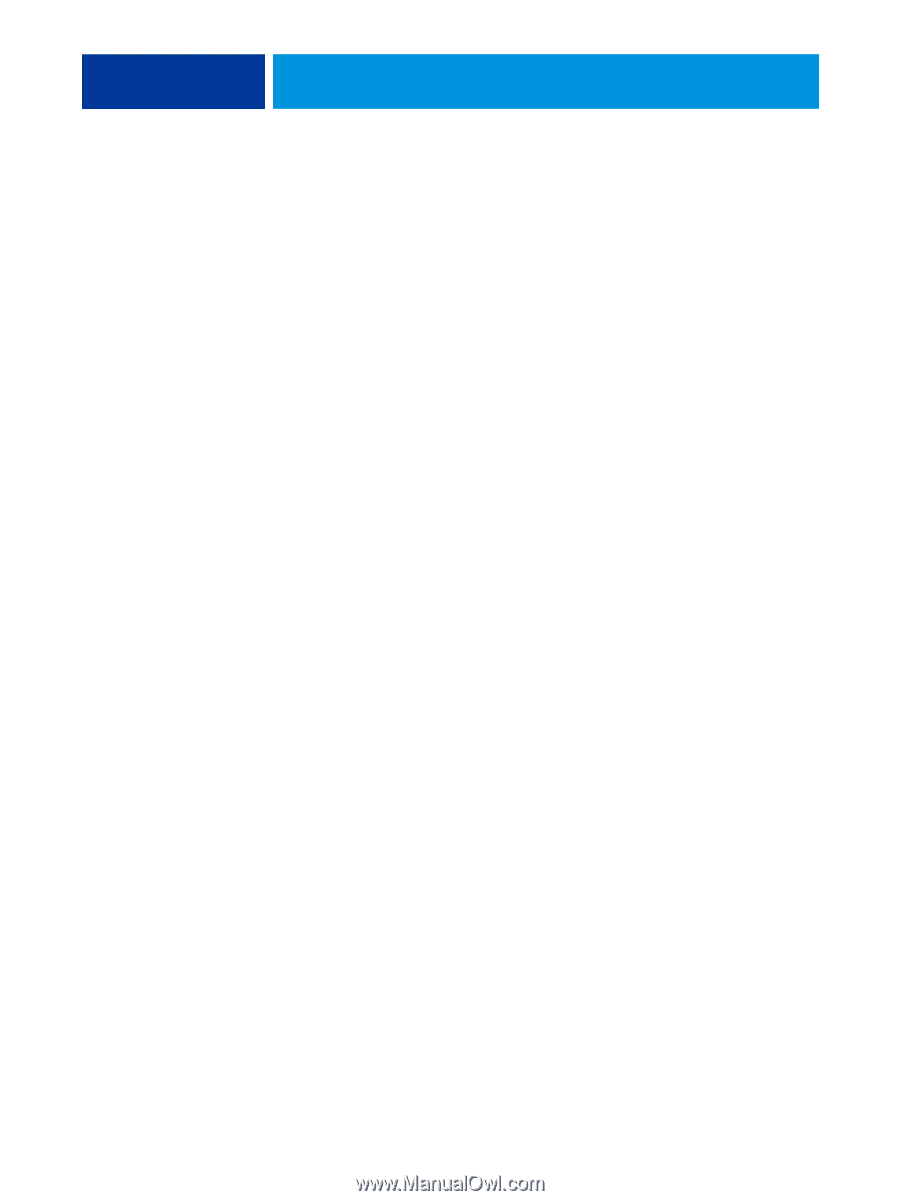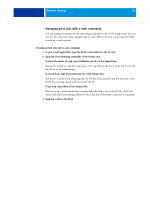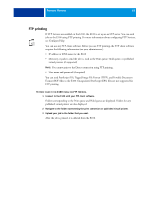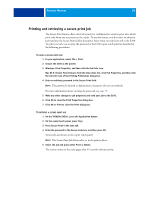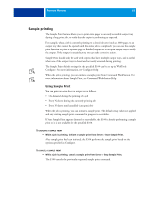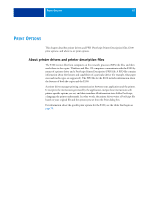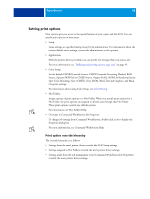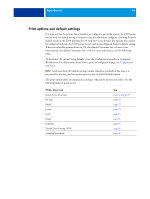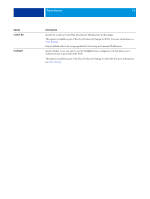Kyocera TASKalfa 3051ci Printing System (11),(12),(13),(14) Printing Guide (Fi - Page 66
Direct Mobile Printing
 |
View all Kyocera TASKalfa 3051ci manuals
Add to My Manuals
Save this manual to your list of manuals |
Page 66 highlights
PRINTING METHODS 66 Direct Mobile Printing Direct Mobile Printing enables direct printing to the E100 from mobile devices, such as iPad, iPhone, and iPod touch. The E100 must have certain networking options enabled in Setup. After setup is complete, the E100 will appear in the list of available printers on the mobile device. In addition, observe the following configuration requirements: • Make sure that the E100 is connected to a wireless access point on the network. • Make sure that supported mobile devices are connected to the same wireless subnet network as the E100. The Printer Default Paper Size is used for all Direct Mobile Printing jobs. For information about configuring the settings in Setup on the E100, see Configuration and Setup. For a list of supported mobile devices, see Welcome. TO PRINT FROM A MOBILE DEVICE 1 On the mobile device, open the Print window. For more information, see your device documentation. 2 Select the E100 printer in the list of available printers. 3 Specify print settings, and click Print.