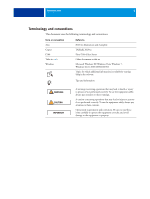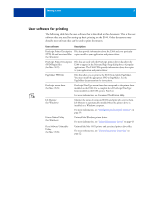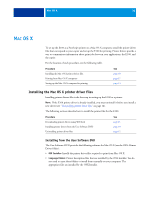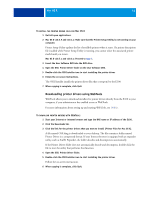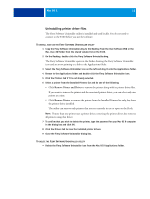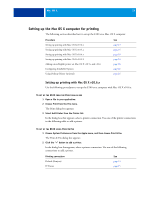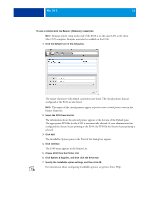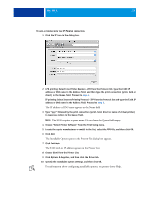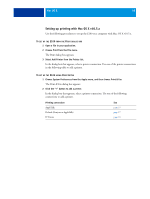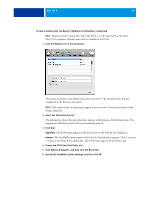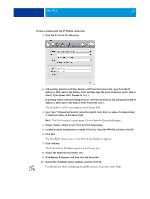Kyocera TASKalfa 3051ci Printing System (11),(12),(13),(14) Printing Guide (Fi - Page 13
Setting up the Mac OS X computer for printing, Setting up printing with Mac OS X v10.6.x
 |
View all Kyocera TASKalfa 3051ci manuals
Add to My Manuals
Save this manual to your list of manuals |
Page 13 highlights
MAC OS X 13 Setting up the Mac OS X computer for printing The following section describes how to set up the E100 on a Mac OS X computer. Procedure Setting up printing with Mac OS X v10.6.x Setting up printing with Mac OS X v10.5.x Setting up printing with Mac OS X v10.4.x Setting up printing with Mac OS X v10.3.9 Adding a non-English printer on Mac OS X v10.5.x and v10.6 Configuring Installable Options Using Desktop Printer (optional) See page 13 page 16 page 20 page 24 page 26 page 26 page 26 Setting up printing with Mac OS X v10.6.x Use the following procedures to set up the E100 on a computer with Mac OS X v10.6.x. TO SET UP THE E100 FROM THE PRINT DIALOG BOX 1 Open a file in your application. 2 Choose Print from the File menu. The Print dialog box appears. 3 Select Add Printer from the Printer list. In the dialog box that appears, select a printer connection. Use one of the printer connections in the following table to add a printer. TO SET UP THE E100 USING PRINT & FAX 1 Choose System Preferences from the Apple menu, and then choose Print & Fax. The Print & Fax dialog box appears. 2 Click the "+" button to add a printer. In the dialog box that appears, select a printer connection. Use one of the following connections to add a printer. Printing connection Default (Bonjour) IP Printer See page 14 page 15