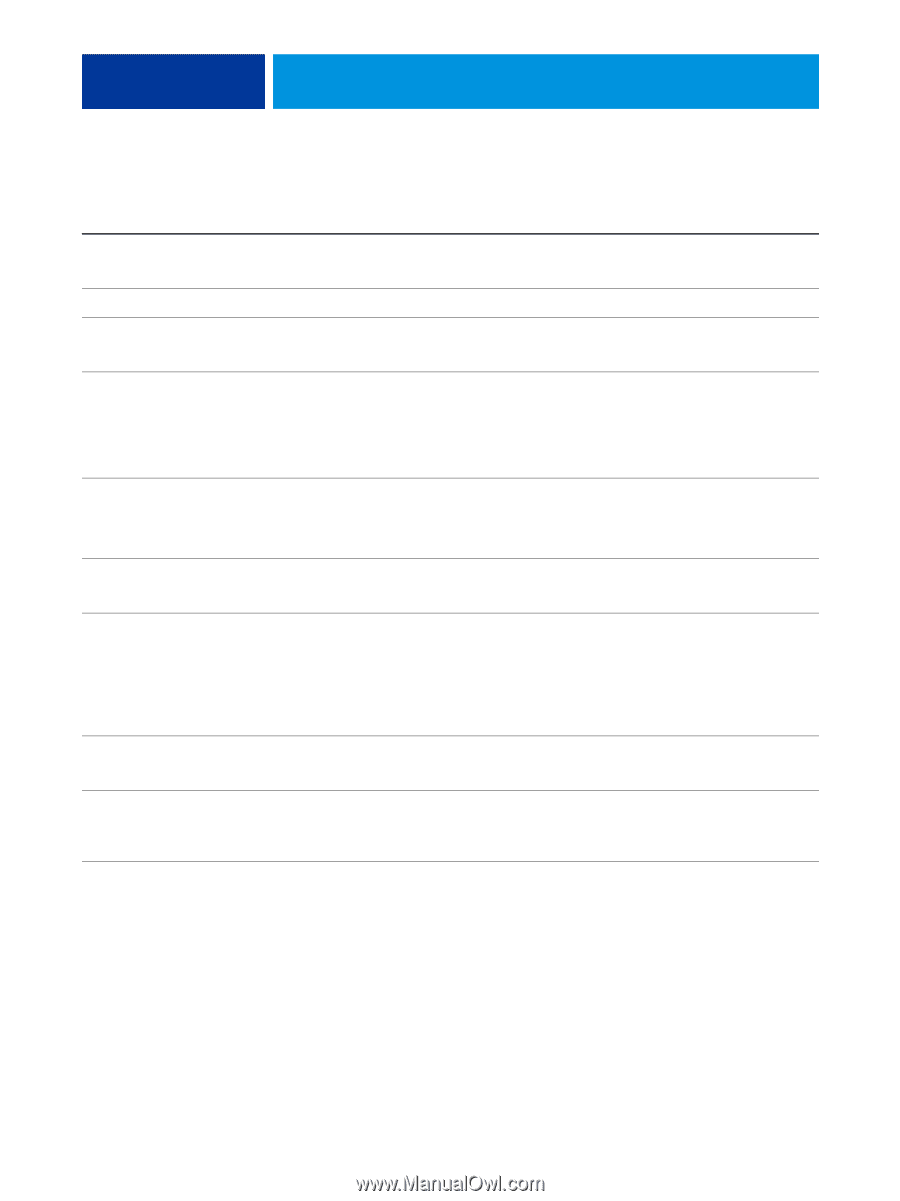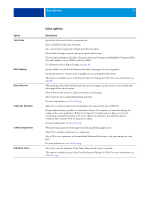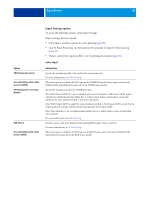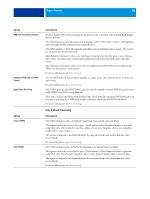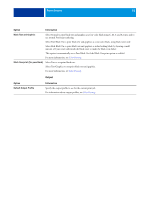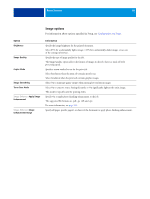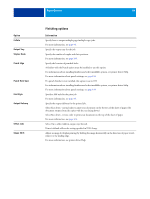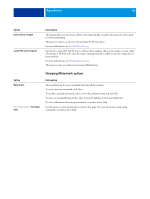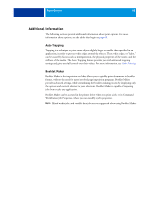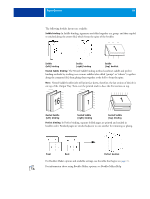Kyocera TASKalfa 3051ci Printing System (11),(12),(13),(14) Printing Guide (Fi - Page 84
Finishing options, Collate, Output Tray, Stapler Mode, Punch Edge, Punch Hole Type, Fold Style
 |
View all Kyocera TASKalfa 3051ci manuals
Add to My Manuals
Save this manual to your list of manuals |
Page 84 highlights
Option Collate Output Tray Stapler Mode Punch Edge Punch Hole Type Fold Style Output Delivery Offset Jobs Image Shift PRINT OPTIONS 84 Finishing options Information Specify how to output multiple-page/multiple-copy jobs. For more information, see page 94. Specify the output tray for the job. Specify the number of staples and their positions. For more information, see page 105. Specify the location of punched holes. A finisher with the Punch option must be installed to use this option. For information about installing finishers and other installable options, see printer driver Help. For more information about punch settings, see page 103. If a punch finisher is not installed, this option is set to Off. For information about installing finishers and other installable options, see printer driver Help. For more information about punch settings, see page 103. Specify a fold style for the print job. For more information, see page 98. Specify the output delivery for the printed job. Select Face down - normal order to print your document on the bottom of the sheet of paper (the document outputs from the copier with the text facing down). Select Face down - reverse order to print your document on the top of the sheet of paper. For more information, see page 102. Select On to offset (shift in output tray) the job. Printer's default reflects the setting specified in E100 Setup. Adjust an image for duplex printing by shifting the image horizontally, in the direction of paper travel, relative to the leading edge. For more information, see printer driver Help.