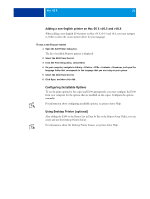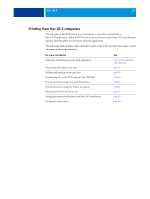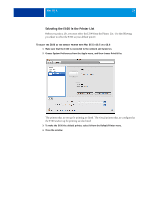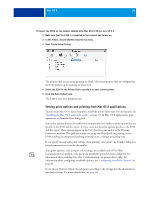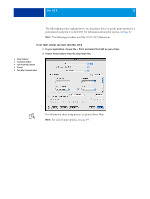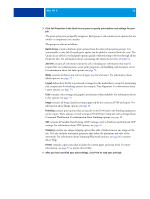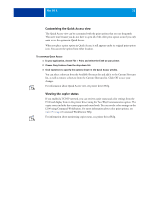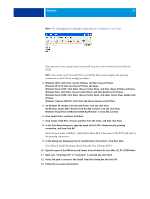Kyocera TASKalfa 3051ci Printing System (11),(12),(13),(14) Printing Guide (Fi - Page 30
In your application, choose File > Print, and select the E100 as your printer.
 |
View all Kyocera TASKalfa 3051ci manuals
Add to My Manuals
Save this manual to your list of manuals |
Page 30 highlights
MAC OS X 30 The following procedure explains how to use the printer driver to specify print options for a particular job and print it to the E100. For information about print options, see page 67. NOTE: The following procedure uses Mac OS X v10.5 illustrations. TO SET PRINT OPTIONS AND PRINT FROM MAC OS X 1 In your application, choose File > Print, and select the E100 as your printer. 2 Choose Fiery Features from the drop-down list. 1 Fiery Features 2 Customize button 3 Full Properties button 4 Presets 4 5 Two-Way Communication 1 2 3 5 For information about using presets, see printer driver Help. NOTE: For a list of print options, see page 69.
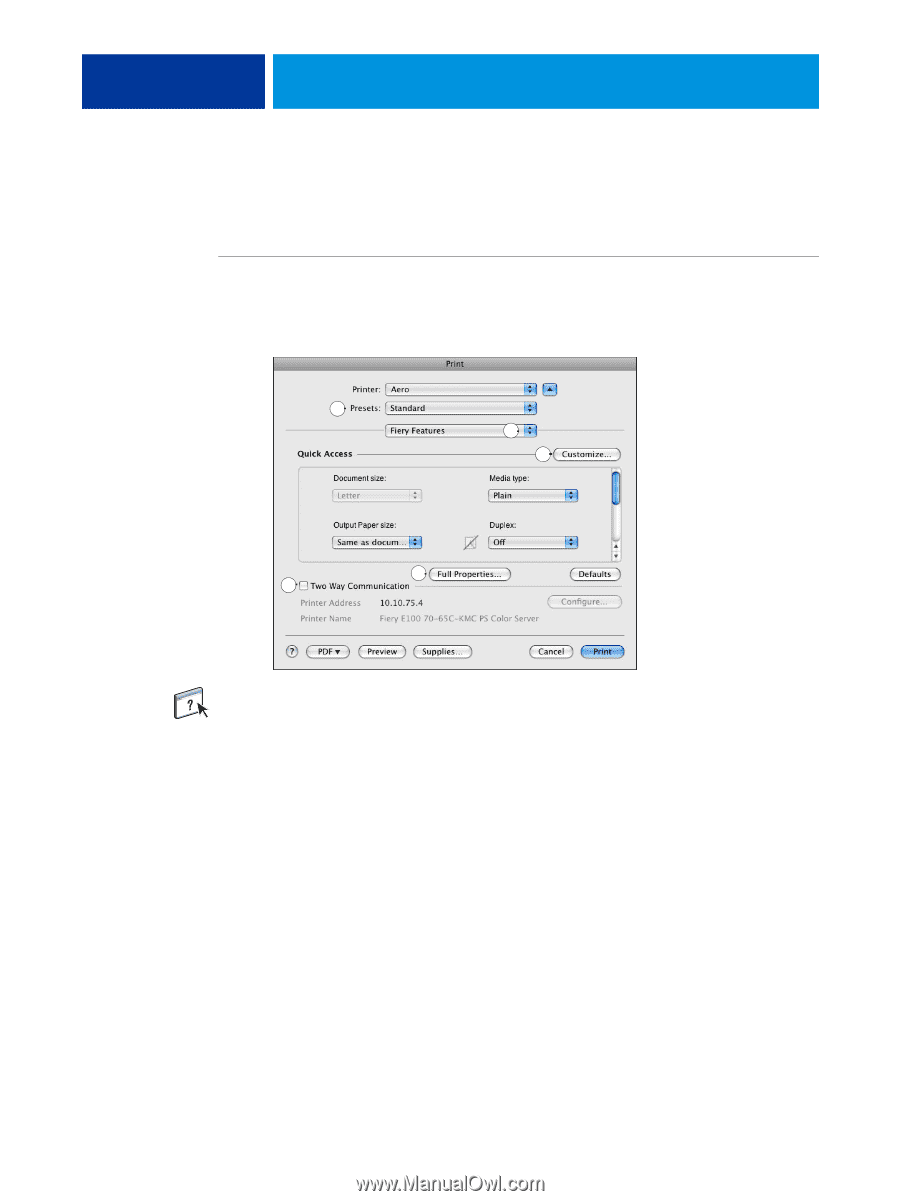
M
AC
OS X
30
The following procedure explains how to use the printer driver to specify print options for a
particular job and print it to the E100. For information about print options, see
page 67
.
N
OTE
:
The following procedure uses Mac OS X v10.5 illustrations.
T
O
SET
PRINT
OPTIONS
AND
PRINT
FROM
M
AC
OS X
1
In your application, choose File > Print, and select the E100 as your printer.
2
Choose Fiery Features from the drop-down list.
For information about using presets, see printer driver Help.
N
OTE
:
For a list of print options, see
page 69
.
1
Fiery Features
2
Customize button
3
Full Properties button
4
Presets
5
Two-Way Communication
1
2
3
4
5