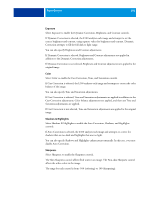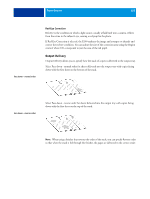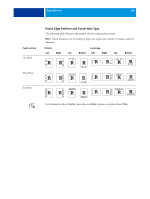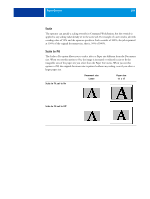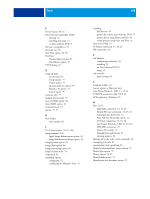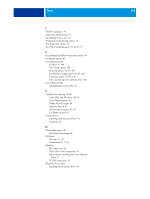Kyocera TASKalfa 3051ci Printing System (11),(12),(13),(14) Printing Guide (Fi - Page 106
User Authentication, For Mac OS X, Use Windows Login, Validate, I'm a guest
 |
View all Kyocera TASKalfa 3051ci manuals
Add to My Manuals
Save this manual to your list of manuals |
Page 106 highlights
PRINT OPTIONS 106 User Authentication If Users and Groups user authentication has been enabled in the E100 Setup, you must enter a valid user name and password to send a print job to the E100. In Command WorkStation, the management of jobs is determined by how you have logged on to the E100. For Mac OS X: Select the Job Info icon and type logon information in the User Name and Password fields. Use Windows Login: Choose this option if you are already logged on to a Windows computer. Otherwise, type your Windows network logon information in the Username and Password fields. Validate: Click to validate user authorization and to confirm printing privileges. To validate, Two-Way Communication must be activated. For information on establishing Two-Way Communication, see printer driver Help. I'm a guest: Choose this option to activate guest printing privileges. By default, guest printing is permitted. For information about enabling Users and Groups user authentication in the Configure WebTool, see Configuration and Setup.