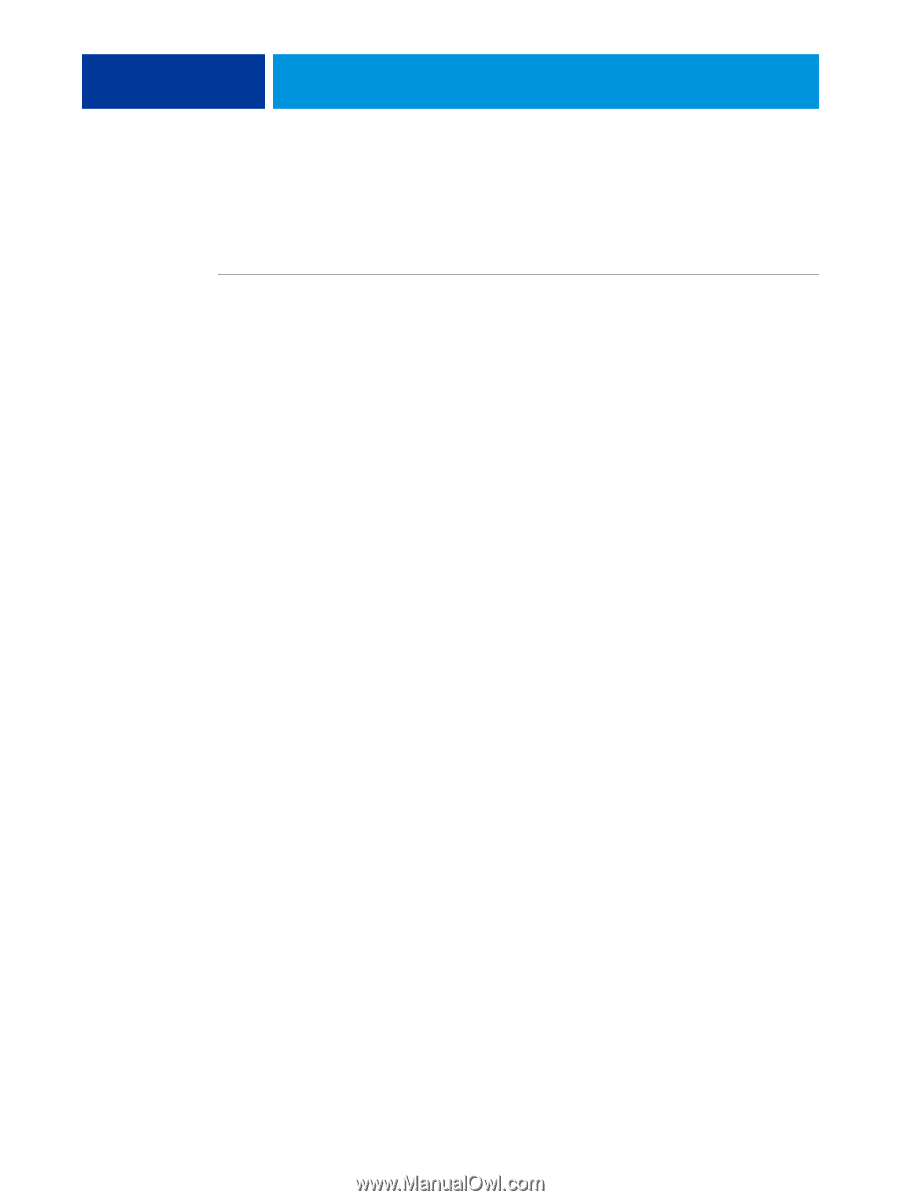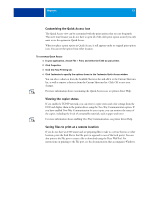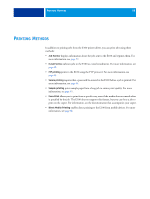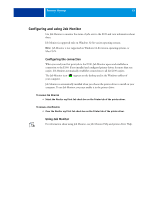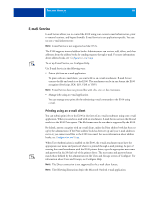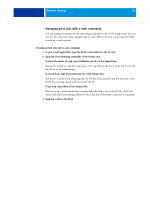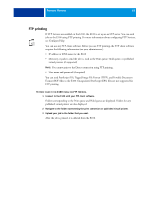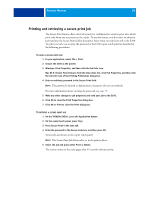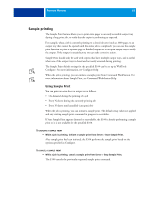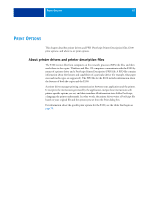Kyocera TASKalfa 3051ci Printing System (11),(12),(13),(14) Printing Guide (Fi - Page 62
Managing print jobs with e-mail commands
 |
View all Kyocera TASKalfa 3051ci manuals
Add to My Manuals
Save this manual to your list of manuals |
Page 62 highlights
PRINTING METHODS 62 Managing print jobs with e-mail commands You can manage your print jobs by submitting commands to the E100 using e-mail. You can cancel a job, check job status, and get help on a job. When you send a command, the E100 returns an e-mail response. TO MANAGE PRINT JOBS WITH E-MAIL COMMANDS 1 In your e-mail application, type the E100 e-mail address in the To: line. 2 Type one of the following commands in the Subject line: To check the status of a job, type #JobStatus in the Subject line. You receive a reply to your job status query. You can only get the status of the job if you sent the job or are an administrator. To cancel a job, type #CancelJob in the Subject line. You receive a notification indicating that the job has been cancelled and did not print to the E100. You can only cancel a job if you sent the job. To get help, type #Help in the Subject line. You receive an e-mail response that contains links that allow you to cancel jobs, check job status, and search and manage address books. Click any of the links to perform a command. 3 Send the e-mail to the E100.