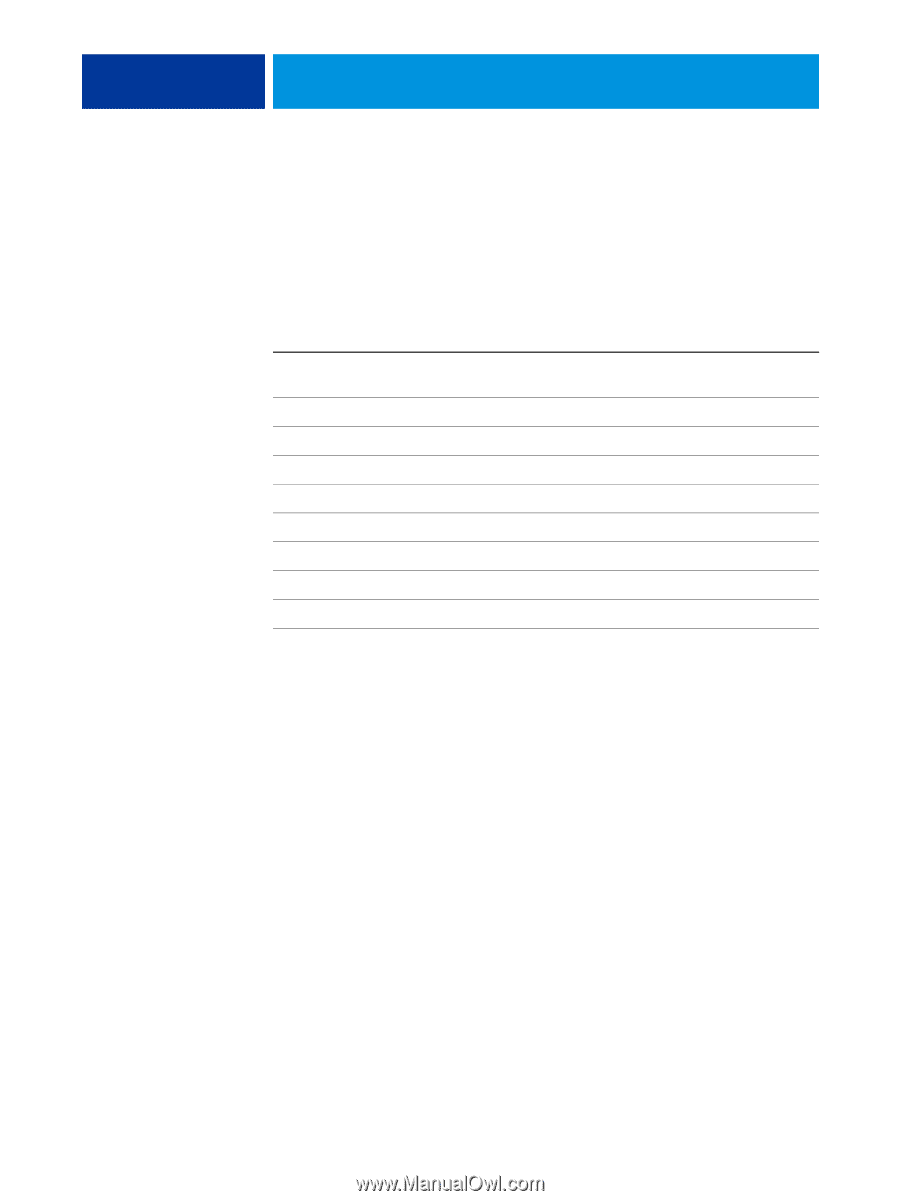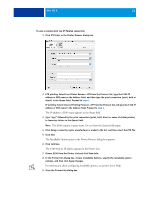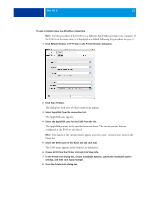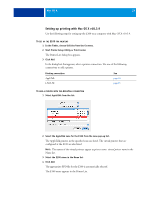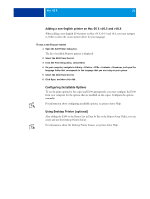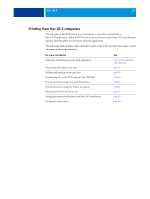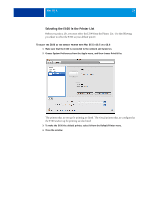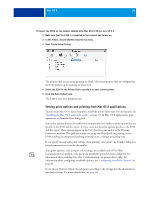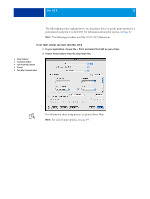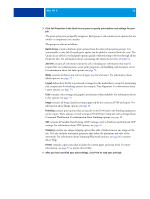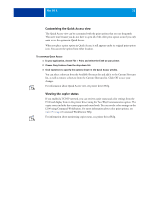Kyocera TASKalfa 3051ci Printing System (11),(12),(13),(14) Printing Guide (Fi - Page 27
Printing from Mac OS X computers, For more information
 |
View all Kyocera TASKalfa 3051ci manuals
Add to My Manuals
Save this manual to your list of manuals |
Page 27 highlights
MAC OS X 27 Printing from Mac OS X computers You can print to the E100 just as you would print to any other printer from a Mac OS X application. Select the E100 as the current printer in the Printer List, specify print options, and then print the document from the application. The following table includes other methods to print to the E100 and describes where to find information about these features. For more information Achieving optimal printing results from applications Customizing the Quick Access view Defining and printing custom page sizes Downloading files to the E100 using the Docs WebTool Printing documents using Command WorkStation Printing documents using Hot Folders (an option) Selecting the E100 in the Printer List Setting print options and printing from Mac OS X applications Viewing the copier status See Color Printing and Fiery Color Reference page 32 page 95 Utilities Utilities Utilities page 28 page 29 page 32