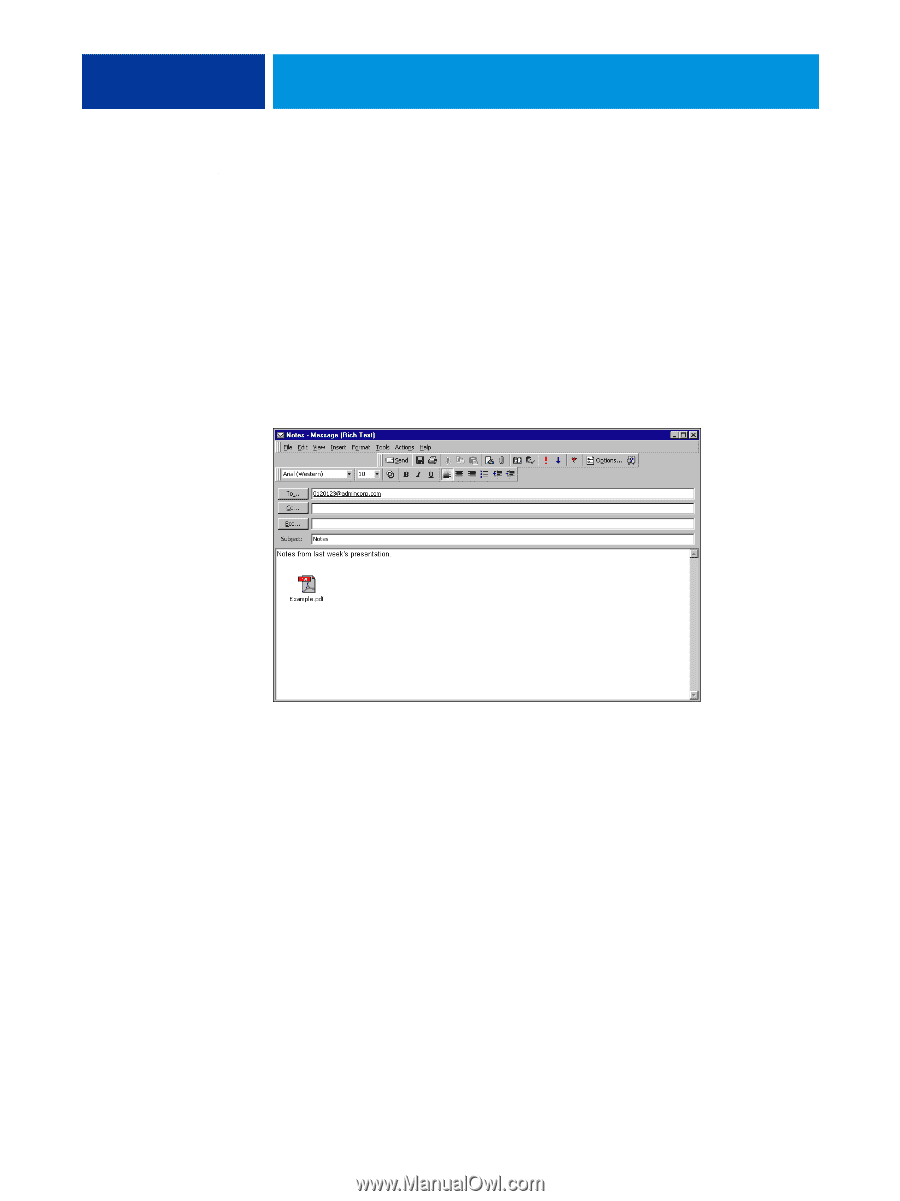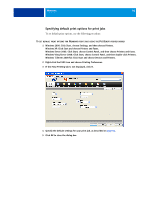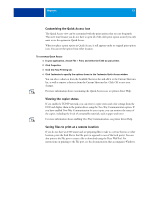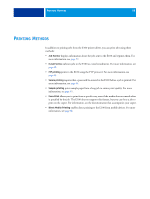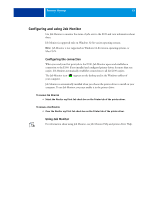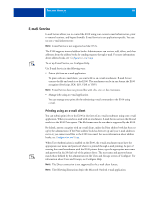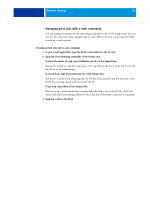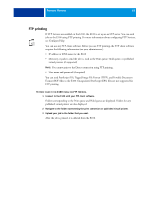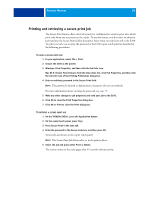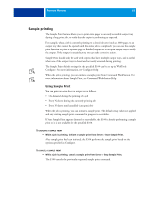Kyocera TASKalfa 3051ci Printing System (11),(12),(13),(14) Printing Guide (Fi - Page 61
Attach the file that you want to print., Send the e-mail.
 |
View all Kyocera TASKalfa 3051ci manuals
Add to My Manuals
Save this manual to your list of manuals |
Page 61 highlights
PRINTING METHODS 61 TO PRINT USING AN E-MAIL CLIENT 1 Open your e-mail application. 2 Type the E100 e-mail address in the To: line. 3 Type text in the Subject line or leave the Subject line blank. 4 Attach the file that you want to print. The attachment can be in any format that the E100 recognizes (PostScript, PDF, EPS, VDP, or TIFF). NOTE: If your attachment exceeds the file size limitation set by your e-mail system administrator, the e-mail is not sent. 5 Optionally, you can type text in the body of the message. The text is printed with the file. NOTE: HTML-formatted e-mail messages are not supported, and might not print as they appear on the remote workstation. Send e-mail messages in plain text format. 6 Send the e-mail. The file is sent to the E100 and the job is printed. After the E100 receives the job, you are sent an e-mail notification that the print job was accepted. The e-mail provides a job identification (ID). Use the job IDs to manage jobs with e-mail commands (see "Managing print jobs with e-mail commands" on page 62). The e-mail notification indicates any current error at the copier. After the job is printed, you are sent a second e-mail notification that indicates the job printed successfully.