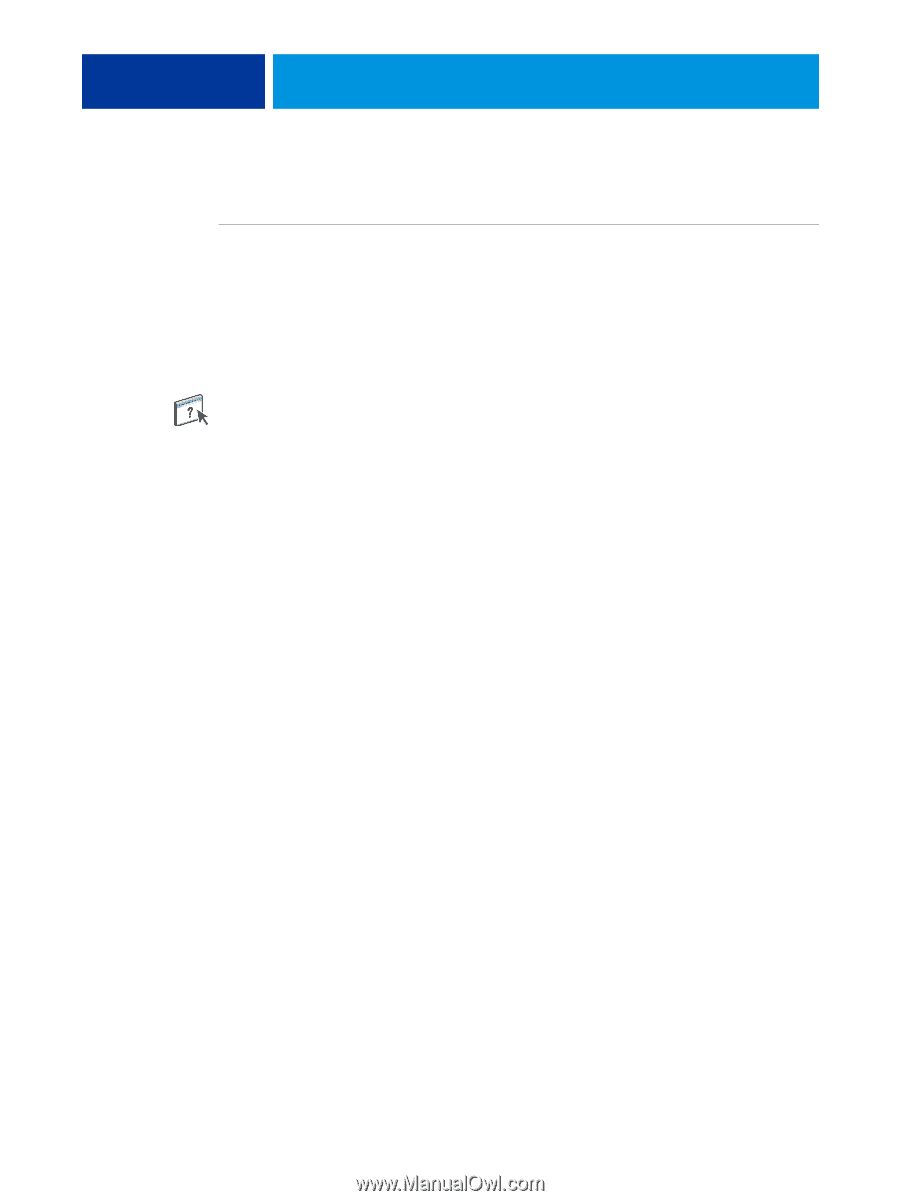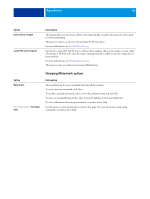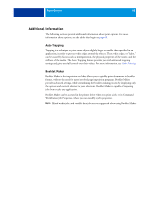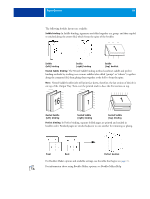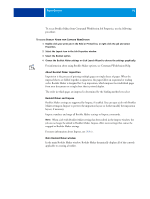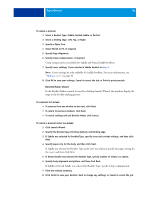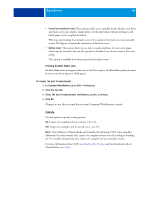Kyocera TASKalfa 3051ci Printing System (11),(12),(13),(14) Printing Guide (Fi - Page 91
To access Booklet Maker from Command WorkStation Job Properties, use the following
 |
View all Kyocera TASKalfa 3051ci manuals
Add to My Manuals
Save this manual to your list of manuals |
Page 91 highlights
PRINT OPTIONS 91 To access Booklet Maker from Command WorkStation Job Properties, use the following procedure. TO ACCESS BOOKLET MAKER FROM COMMAND WORKSTATION 1 Double-click your print job in the Held or Printed list, or right-click the job and select Properties. 2 Select the Layout icon in the Job Properties window. 3 Select the Booklet option. 4 Choose the Booklet Maker settings or click Launch Wizard to choose the settings graphically. For information about using Booklet Maker options, see Command WorkStation Help. About Booklet Maker imposition Imposition is the process of printing multiple pages on single sheets of paper. When the imposed sheets are folded together as signatures, the pages follow in sequential or reading order. Booklet Maker is designed for 2-up imposition, which imposes four individual pages from your document on a single sheet that is printed duplex. The order in which pages are imposed is determined by the binding method you select. Booklet Maker and Impose Booklet Maker settings are supported by Impose, if enabled. You can open a job with Booklet Maker settings in Impose to preview the imposition layout or further modify the imposition layout, if necessary. Impose translates and maps all Booklet Maker settings to Impose commands. NOTE: When a job with Booklet Maker settings has been edited in the Impose window, the job can no longer be edited in Booklet Maker. Impose offers more settings that cannot be mapped to Booklet Maker settings. For more information about Impose, see Utilities. Main Booklet Maker window In the main Booklet Maker window, Booklet Maker dynamically displays all of the controls applicable to creating a booklet.