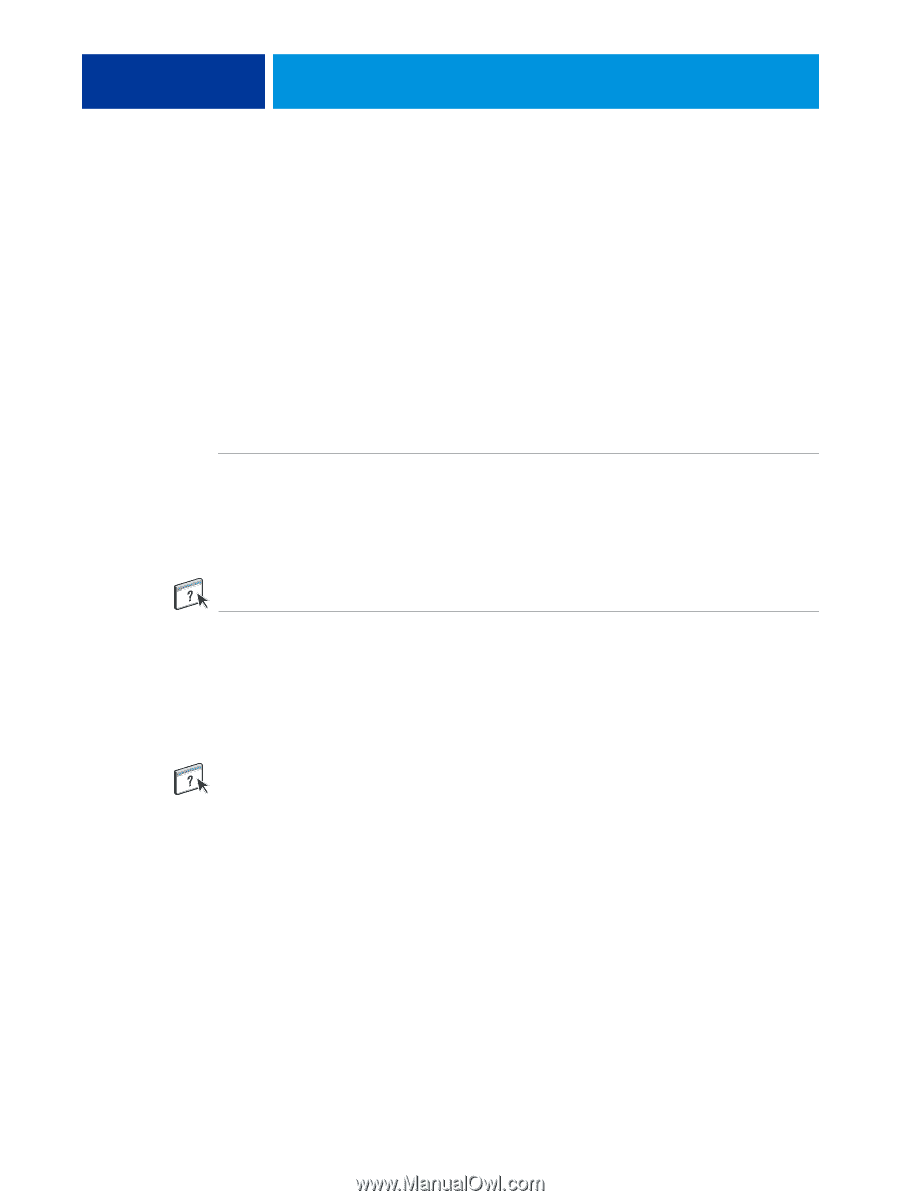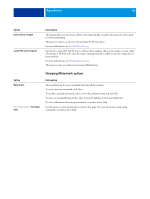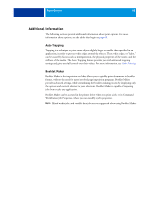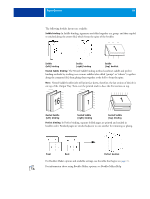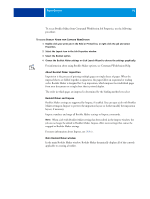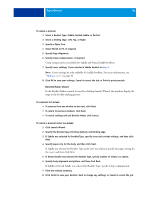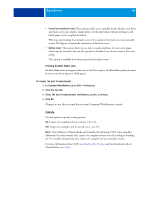Kyocera TASKalfa 3051ci Printing System (11),(12),(13),(14) Printing Guide (Fi - Page 90
Booklet Maker in the printer driver, Booklet Maker in Job Properties
 |
View all Kyocera TASKalfa 3051ci manuals
Add to My Manuals
Save this manual to your list of manuals |
Page 90 highlights
PRINT OPTIONS 90 Booklet Maker in the printer driver You can choose to work with Booklet Maker in the printer driver in two ways: • Using the Booklet Maker wizard Recommended for first-time or novice users. • Specifying settings in the main Booklet Maker dialog box Recommended for experienced or advanced users. For Booklet Maker options and available settings in the printer driver, see the table that begins on page 76. To use Booklet Maker to print a booklet from the printer driver, use one of the following procedures. TO ACCESS BOOKLET MAKER FROM THE WINDOWS PRINTER DRIVER 1 In your application, choose File > Print. 2 Select the E100 as your printer, and then click Properties. 3 In the printer driver, click the Layout icon, and select the Booklet option. For information about using Booklet Maker options, see Booklet Maker Help. TO ACCESS BOOKLET MAKER FROM THE MAC OS X PRINTER DRIVER 1 In your application, choose File > Print. 2 Select the E100 as your printer, and then choose Fiery Features from the drop-down list. 3 Click Full Properties in the Quick Access pane. 4 In the printer driver, click the Layout icon, and select the Booklet option. For information about using Booklet Maker options, see Booklet Maker Help. Booklet Maker in Job Properties You can choose to work with Booklet Maker in Job Properties in two ways: • Using the Booklet Maker wizard Recommended for first-time or novice users. • Specifying settings in the main Booklet Maker dialog box Recommended for experienced or advanced users.