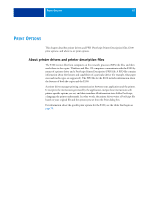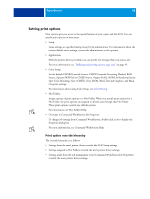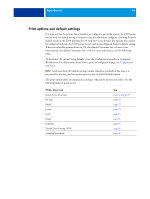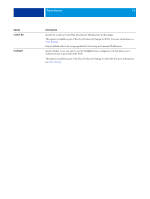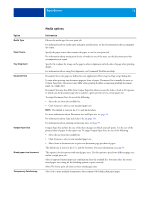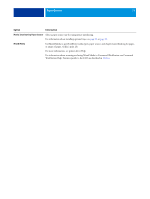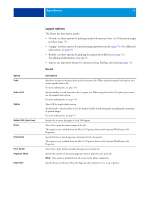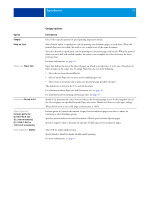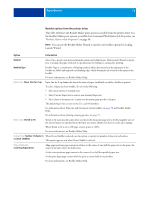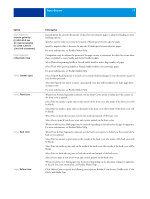Kyocera TASKalfa 3051ci Printing System (11),(12),(13),(14) Printing Guide (Fi - Page 72
Media options, Media Type, Paper Source, Tray Alignment, Document Size, Output Paper Size
 |
View all Kyocera TASKalfa 3051ci manuals
Add to My Manuals
Save this manual to your list of manuals |
Page 72 highlights
PRINT OPTIONS 72 Option Media Type Paper Source Tray Alignment Document Size Output Paper Size Mixed paper size document Transparency Interleaving Media options Information Choose the media type for your print job. For information about media types and paper specifications, see the documentation that accompanies the copier. Specify the paper source that contains the paper to use for your print job. For information about setting your choice of media in one of the trays, see the documentation that accompanies your copier. Specify On to adjust the image on the page to achieve alignment on both sides of a page when printing duplex. For information about using Tray alignment, see Command WorkStation Help. Document Size is the page size defined in your application's Print setup (or Page setup) dialog box. In cases when printing one document page per sheet of paper, Document Size is usually the same as Output Paper Size. However, it may differ when printing booklets or imposing multiple document pages on a single sheet. Document Size may also differ from Output Paper Size when you use the Scale or Scale to Fit options, in which case the document page size is scaled at a given percent to fit a certain paper size. To assign Document Size, do one of the following: • Select the size from the available list. • Click Custom to select a non-standard paper size. NOTE: The default is Letter in the U.S. and A4 elsewhere. For more information about Document size and Paper size, see page 96. For information about Scale and Scale to fit, see page 104. For information about printing custom page sizes, see page 95. Output Paper Size defines the size of the sheet of paper on which your job prints. It is the size of the physical sheet of paper in the copier tray. To assign Output Paper Size, do one of the following: • Select the size from the available list. • Click Custom to select a non-standard paper size. • Select Same as document size to print one document page per sheet of paper. The default size is Letter in the U.S. and A4 elsewhere. For more information, see page 96. This option is for documents with mixed paper sizes. Use this option to specify two different page sizes within a single print job. Select a supported mixed paper size combination from the available list. You must select the correct mixed paper size setting for the finishing options to print correctly. Select No if your print job does not have mixed paper sizes. Select On to print multiple transparency sheets separated by blank, plain paper pages.