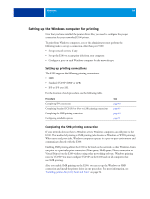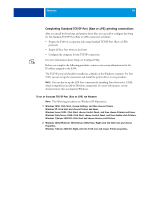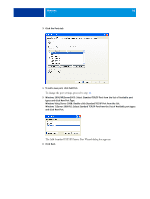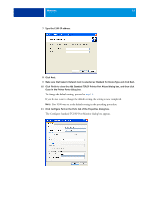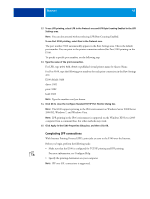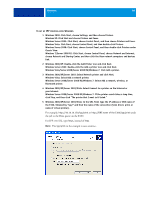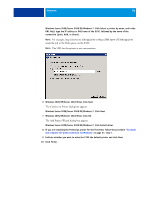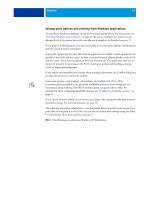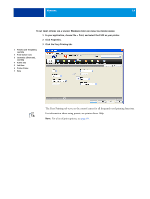Kyocera TASKalfa 3051ci Printing System (11),(12),(13),(14) Printing Guide (Fi - Page 49
Windows 2000/XP/Server 2003/Vista: Select Connect to a printer on the Internet or
 |
View all Kyocera TASKalfa 3051ci manuals
Add to My Manuals
Save this manual to your list of manuals |
Page 49 highlights
WINDOWS 49 TO SET UP IPP PRINTING WITH WINDOWS 1 Windows 2000: Click Start, choose Settings, and then choose Printers. Windows XP: Click Start and choose Printers and Faxes. Windows Server 2003: Click Start, choose Control Panel, and then choose Printers and Faxes. Windows Vista: Click Start, choose Control Panel, and then double-click Printers. Windows Server 2008: Click Start, choose Control Panel, and then double-click Printers under Classic View. Windows 7/Server 2008 R2: Click Start, choose Control Panel, choose Network and Internet, choose Network and Sharing Center, and then click the View network computers and devices link. 2 Windows 2000/XP: Double-click the Add Printer icon and click Next. Windows Server 2003: Double-click the Add a printer icon and click Next. Windows Vista/Server 2008/Server 2008 R2/Windows 7: Click Add a printer. 3 Windows 2000/XP/Server 2003: Select Network printer and click Next. Windows Vista: Select Add a network printer. Windows Server 2008/Server 2008 R2/Windows 7: Select Add a network, wireless, or Bluetooth printer. 4 Windows 2000/XP/Server 2003/Vista: Select Connect to a printer on the Internet or your intranet. Windows Server 2008/Server 2008 R2/Windows 7: If the printer search takes a long time, click Stop, and then click "The printer that I want isn't listed." 5 Windows 2000/XP/Server 2003/Vista: In the URL field, type the IP address or DNS name of the E100, followed by "ipp/" and then the name of the connection (hold, direct, print, or name of virtual printer). For example, http://10.10.10.150/ipp/print or http://DNS name of the E100/ipp/print sends the job to the Print queue on the E100. For IPP over SSL, type https, instead of http. NOTE: The ipp/print in the example is case sensitive.