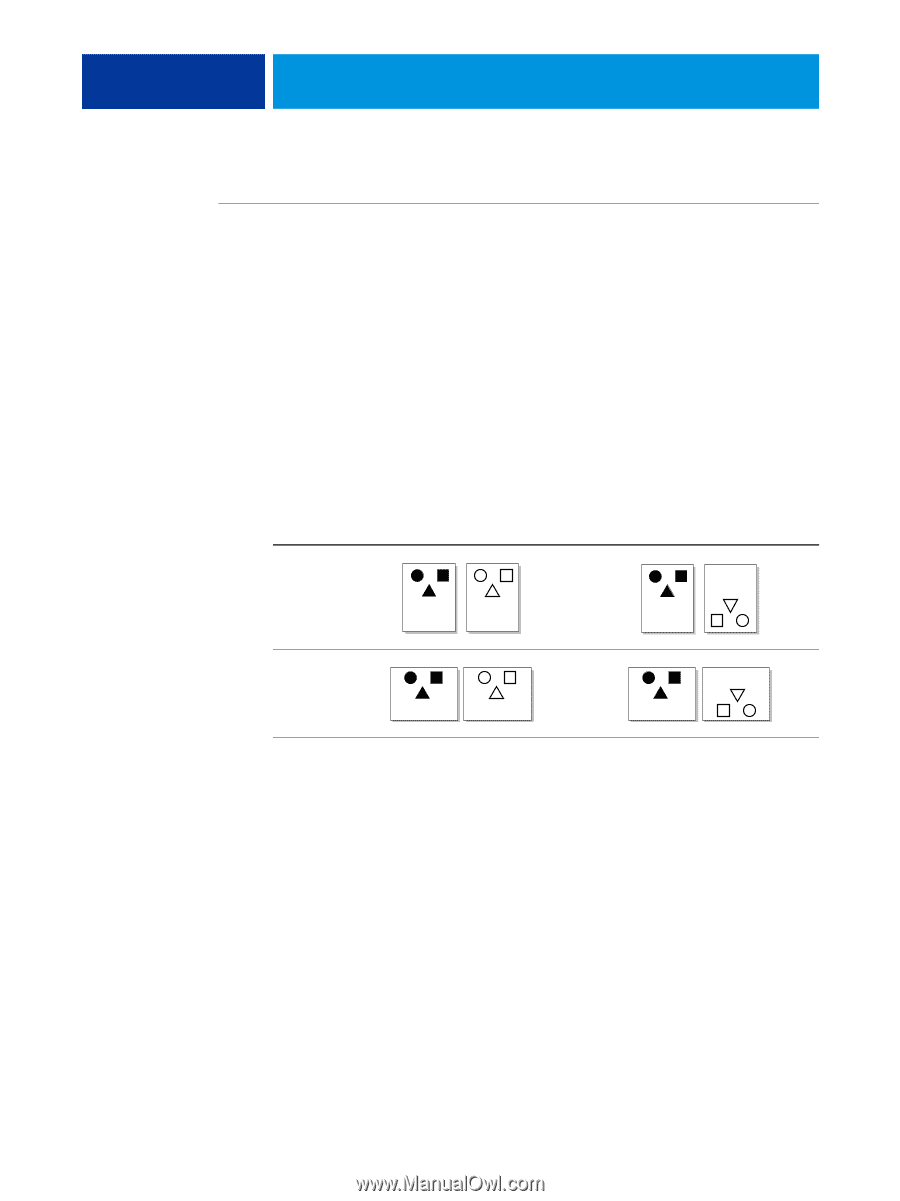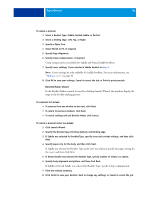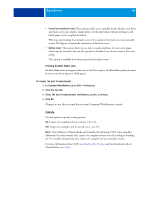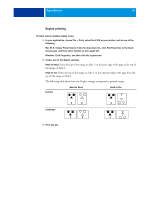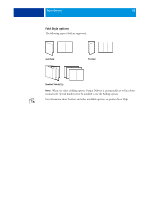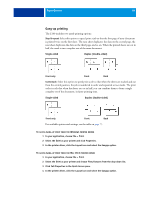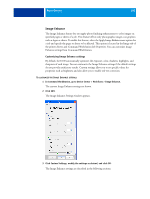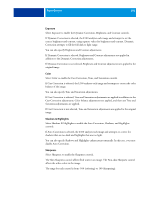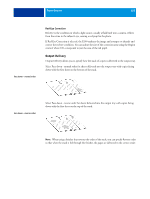Kyocera TASKalfa 3051ci Printing System (11),(12),(13),(14) Printing Guide (Fi - Page 97
Duplex printing, Mac OS X: Choose Fiery Features from the drop-down list
 |
View all Kyocera TASKalfa 3051ci manuals
Add to My Manuals
Save this manual to your list of manuals |
Page 97 highlights
PRINT OPTIONS 97 Duplex printing TO PRINT DUPLEX (DOUBLE-SIDED) PAGES 1 In your application, choose File > Print, select the E100 as your printer, and do one of the following. Mac OS X: Choose Fiery Features from the drop-down list, click Full Properties in the Quick Access pane, and then select Normal on the Layout tab. Windows: Click Properties, and then click the Layout icon. 2 Choose one of the Duplex settings: Head to Head: Prints the top of the image on Side 1 on the same edge of the page as the top of the image on Side 2. Head to Toe: Prints the top of the image on Side 1 on the opposite edge of the page from the top of the image on Side 2. The following table shows how the Duplex settings correspond to printed output. Portrait Head to Head Head to Toe 2 2 1 2 1 Landscape 1 2 1 3 Print the job.