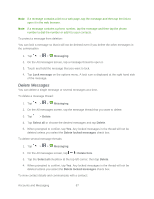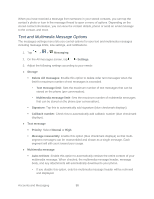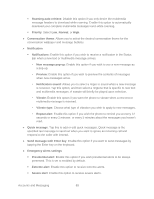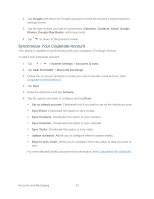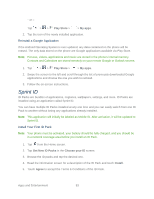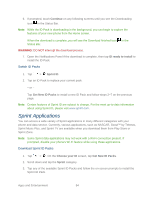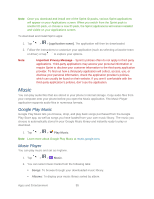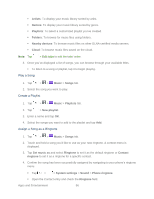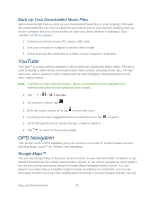LG LS980 Owners Manual - English - Page 103
Apps and Entertainment, Play Store - price
 |
View all LG LS980 manuals
Add to My Manuals
Save this manual to your list of manuals |
Page 103 highlights
Apps and Entertainment All your phone„s features are accessible through the Apps list. Play Store Play Store provides direct access to Android applications and games to download and install on your phone. Access the Play Store 1. Tap > > Play Store. 2. If not already logged in with your Google Account, tap Existing. 3. Enter your account information and tap . 4. Touch Accept to agree to the Play Store terms of service. Note: Play Store options may vary depending on the version installed in your phone. Your Play Store application will update automatically when available. Select and Install a Google Application 1. Tap > > Play Store. 2. Browse for an application. Once you have decided on one, tap it to view its details. 3. Read the application descriptions and comments. 4. Tap Install (for free applications) or the price button (for paid applications). Note: Use caution with applications which request access to any personal data, functions, or significant amounts of data usage times. 5. Read the app's access requirements and tap AGREE if you agree to them. 6. Check the progress of the current download by opening the Notifications Panel. 7. You will be notified when the item is downloaded and installed on your phone. 8. On the Play Store screen, tap and then tap Open. > My apps, tap the installed application in the list, Launch an Installed Google Application 1. Tap > . Apps and Entertainment 92