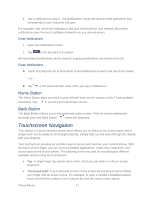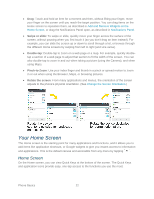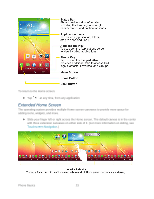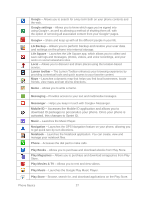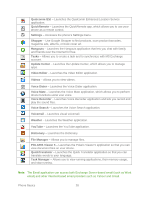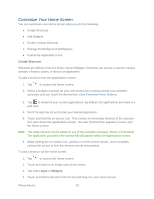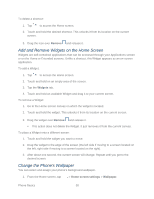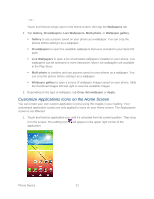LG LS980 Owners Manual - English - Page 37
Applications, Add Application Icons to the Home Screen
 |
View all LG LS980 manuals
Add to My Manuals
Save this manual to your list of manuals |
Page 37 highlights
- or - Tap to return to the current application. Note: Swipe any application preview to remove it from the recently used apps screen. Add Application Icons to the Home Screen Customize your Home screen with shortcuts to the applications you use most often. 1. Tap > . 2. Touch and hold the application icon you want to add to your Home screen. 3. Lift your finger to place the app on your Home screen, or drag the icon to where you want it on the screen, then lift your finger. Applications The following is a listing of the default applications available on your phone. Icon Description Alarm/Clock - Access the Alarm/Clock application. Browser - Launches the browser. Calculator - Launches the Calculator application. Calendar - Launches the Calendar application that can sync to either your Google or Outlook® work calendar. Events can only be synched to a managed account. Camera - Launches the Camera. Chrome - Launches the Chrome web browser. Contacts - Displays the Contacts that can be synchronized with your phone from either your Google or Outlook account. Contacts can only be synched to a managed account. Downloads - Launches the Downloads application where you can view, reopen, or delete what you've downloaded. Email - Provides access your POP3, IMAP, and Exchange Server (Outlook) email accounts. Also provides access to your Gmail account. Gallery - Displays a Gallery of camera images and video saved on your phone. Gmail - Provides access to your Gmail account. Phone Basics 26